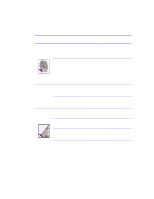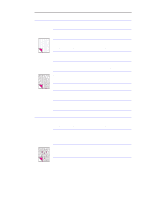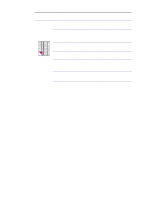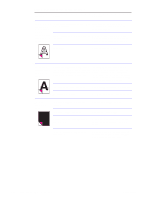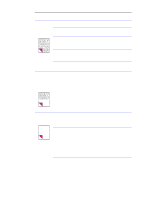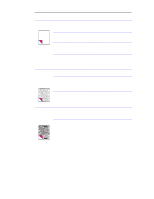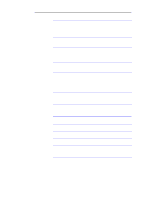HP LaserJet 1100 Service Manual - Page 126
The bottom
 |
View all HP LaserJet 1100 manuals
Add to My Manuals
Save this manual to your list of manuals |
Page 126 highlights
Table 5-3. Solving image quality problems Problem Cause Solution Characters are only partially printed (also referred to as dropouts). A single sheet of paper is defective. The print density needs to be adjusted. Try reprinting the job. Adjust the print density from the control panel. The moisture content of the paper is Make sure that the media meets inconsistent or the paper has moist or wet specifications detailed in HP's media spots on the surface. specifications guide. The paper was damaged by inconsistent Make sure that the media meets manufacturing processes. specifications detailed in HP's media specifications guide. A "draft mode" or "economy mode" is selected in the software. Try a "normal" or "best" setting. The bottom of The page is too complex. (There is not the printed page enough memory to process the page.) is blank or part of a graphic's image is cut off. Set the resolution to 300 dpi through your software or printer driver. See the online help for printer driver issues. Blank pages print occasionally. Page length and margins are not set correctly for the paper size. If you are printing on small paper and your page is blank, try printing on larger paper to see where the image is printing. Adjust the margins accordingly. Your HP LaserJet 1100 Printer is feeding two or more sheets of paper at a time because the paper is difficult to separate. Remove the paper from the paper input bin and align the edges of the paper. "Break" the ream of paper by curving it into an upside-down u-shape. Try turning the paper around to feed the other end first, or use a different type of paper. Clean the pickup roller and the separation pad. If the problem persists, replace the separation pad or subpads. Your software application is sending an extra page-eject command. Check your software's printing configuration information. If you are using a word-processing program, check for a natural page break and a forced page break that are close to each other. C4224-90962 Image formation troubleshooting 131