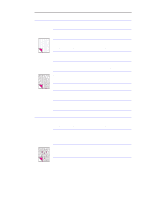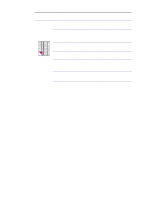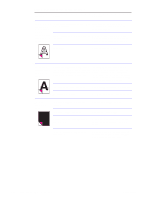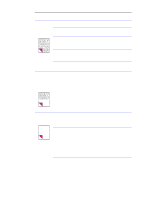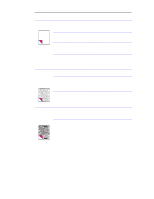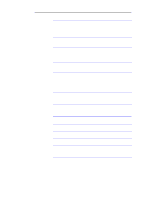HP LaserJet 1100 Service Manual - Page 127
Blank s are, always printing., Print is, misaligned on, the skewed s., Scanned images - ink cartridge
 |
View all HP LaserJet 1100 manuals
Add to My Manuals
Save this manual to your list of manuals |
Page 127 highlights
Table 5-3. Solving image quality problems Problem Cause Solution Blank pages are The toner cartridge was improperly always printing. installed. Make sure you removed the entire length of the sealing tape from the toner cartridge before you installed it. The toner cartridge is completely out of Replace the toner cartridge. toner. Discontinuity exists in the high-voltage contact points. Perform the "High-voltage power supply check," which is discussed later in this chapter. There is a problem in a part of the product. Print a self-test page. If the page is blank, follow the steps in "Basic troubleshooting" to isolate the problem. Replace the laser/ scanner or the ECU as needed. Print is The paper input bin is overfilled. misaligned on the page (skewed pages). The guides are adjusted improperly. Remove some of the paper. Be sure to center the paper with the paper guides. Also, verify that the paper guides are not adjusted too tightly or too loosely against the paper. The paper's weight or surface finish does Make sure that the media meets not meet HP's specifications. specifications detailed in HP's media specifications guide. Scanned images There is ink, glue, white-out, or some have black dots other substance on the contact image or streaks in top sensor. and bottom margins. There is a problem in the contact image sensor. See "Cleaning procedures" in this chapter. Replace the contact image sensor. 132 Troubleshooting/Maintenance C4224-90962