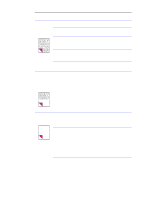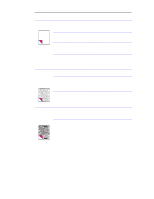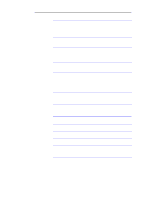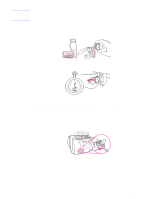HP LaserJet 1100 Service Manual - Page 131
The HP LaserJet
 |
View all HP LaserJet 1100 manuals
Add to My Manuals
Save this manual to your list of manuals |
Page 131 highlights
Table 5-4. Solving paper feed problems Problem Cause Solution The HP LaserJet Guides are not adjusted properly. 1100 Printer is feeding multiple sheets or jams frequently from the document feeder tray. The document feeder tray is overfilled. Remove the document from the document feeder tray. Straighten the item, then reinsert it. Slide the guides against the sides of the item to center it. Make sure the guides are not adjusted too tightly. Remove some of the sheets. The document feeder tray can hold up to 10 pages, depending on the thickness of the pages. The item was too thick, too slick, or otherwise did not meet specifications. Make sure that the media meets specifications detailed in HP's media specifications guide. The document scanner pickup roller or separation pad is dirty and cannot feed the document. See "Cleaning procedures" in this chapter. The document scanner pickup roller or separation pad is damaged or worn. Replace the scanner. The sensor is not operating properly. Check the sensor to make sure it is not jammed. If a sensor cannot be "unjammed," replace the scanner. There is a problem in the document scanner path. Check the path for obstructions. Readjust as necessary or replace the scanner. Items loaded in the document feeder tray fall forward out of the tray. The item is on a very lightweight media. Do not try to pull the page out because you may damage the document scanner. Open the document release door and remove the jammed media. Then, curl or roll the item in the direction of the printed side, unroll it, and reload the item. 136 Troubleshooting/Maintenance C4224-90962