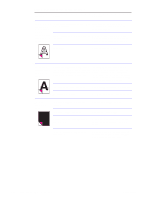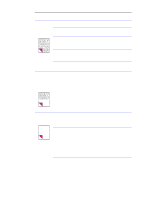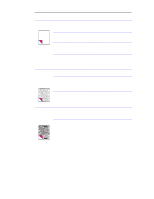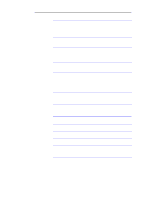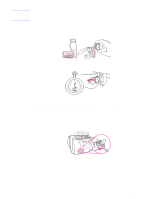HP LaserJet 1100 Service Manual - Page 129
Solving paper feed problems
 |
View all HP LaserJet 1100 manuals
Add to My Manuals
Save this manual to your list of manuals |
Page 129 highlights
Solving paper feed problems Use the following table to solve problems related to moving paper or documents through the HP LaserJet 1100 Printer. Table 5-4. Solving paper feed problems Problem Cause Solution Pages are coming out curled or wrinkled from the HP LaserJet 1100 Printer. Paper is curled or wrinkled when using the Use the front paper output slot by pushing paper output bin. the paper path lever to the lower position. Paper is not stored properly. Whenever possible, store paper in its sealed ream at room temperature. Long pages stop The document feeder tray guides are not feeding through set correctly, are broken, or are missing. the document scanner. Check for broken or missing document feeder tray guides and replace as necessary. The maximum scannable page length is 30 inches (991 mm). If the page is longer, scanning stops at 30 inches (991 mm). Do not try to pull the page out because you may damage the document scanner. To remove the page, open the document release door and remove the jammed media. Print is The paper input bin is overfilled. Remove some of the paper. misaligned on the page (skewed pages). The paper guides are not set correctly, are broken, or are missing. Be sure to center the paper with the guides. Verify that the guides are not adjusted too tightly or too loosely against the paper. Check for broken or missing paper guides and replace scanner as necessary. The paper's weight or surface finish does Make sure that the media meets not meet HP's specifications. specifications detailed in HP's media specifications guide. Scanned items are crooked. The document feeder tray guides are not adjusted properly. Be sure to center the paper with the guides. Also, verify that the guides are not adjusted too tightly or too loosely against the paper. Check for broken or missing document feeder tray guides and replace scanner as necessary. 134 Troubleshooting/Maintenance C4224-90962