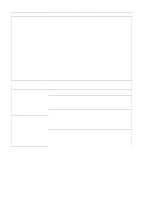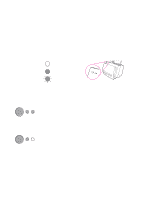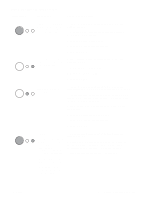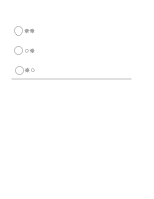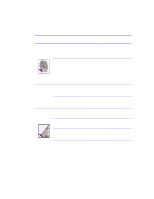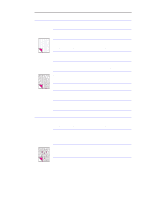HP LaserJet 1100 Service Manual - Page 117
Fatal errors/accessory errors
 |
View all HP LaserJet 1100 manuals
Add to My Manuals
Save this manual to your list of manuals |
Page 117 highlights
Fatal errors/accessory errors The printer may encounter a severe error, one that inhibits further operation. All LEDs will turn on or, in the case of an Accessory Error, all LEDs will start flashing. During this mode, pressing and holding the Go key down will reveal a pattern on the LEDs. Some LEDs might be on and some might be off, but it will be a non-changing pattern as long as the Go key is held down. This pattern can be used to identify what type of fatal error it was. For example, if all LEDs turn on, holding the Go key down might turn off all of the LEDs except for the Attention LED. This pattern would indicate that there is an Engine Error. For most of the errors listed here, turning the printer off for a short while will not clear the error (it is more serious than that), but it is recommended as a last resort. Remember, the error pattern will only be displayed as long as the Go key is held down. Light status legend Symbol for "light off" Symbol for "light on" Symbol for "light blinking" Table 5-2. Service and error messages Light status Description Recommended action ROM/RAM Error. An error 1. Power cycle the printer by unplugging the printer and was found with the ROM or plugging it back in. If this does not clear the error, go to step 2. RAM. The printer believes that the ROM is corrupted 2. Unplug the printer, remove any optional memory, then power or an error has been found the printer back on. If the message clears, replace the memory in the RAM. card. 3. Replace the Formatter PCA. Fuser Error. This indicates 1. Unplug the printer for 10 minutes or more. a fusing assembly malfunction. 2. Verify that the fuser connector is firmly seated in the ECU and that the thermistor connector (left of fusing assembly) is NOTE: Chronic fuser seated into both the printer chassis and the ECU. failures, fuser overheating, or both are indicators of an 3. Perform heating element resistance check. uninterruptible power supply or battery backup 4. If the resistance readings are correct yet the error persists, being used with the printer. replace the ECU. Uninterruptible power supplies (UPSs) should not be used with the printer. 122 Troubleshooting/Maintenance C4224-90962