HP LaserJet 1100 Service Manual - Page 33
Normal scanner operation
 |
View all HP LaserJet 1100 manuals
Add to My Manuals
Save this manual to your list of manuals |
Page 33 highlights
Normal scanner operation At power up or after a Control Panel reset, the scan motor rotates to verify it is ready for operation. Scan functionality is only available through computer software. A scan can be initiated two ways: from the computer or from the scanner Control Panel. When the scan key is pressed on the scanner, it sends a signal to the computer to let it know the firmware is ready to scan. The computer will either prompt the user to start the scan from the computer, or automatically start it, depending on how the Document Assistant is configured. When a scan job is initiated the scanner will pick up a page from the automatic document feeder (ADF), and then wait for the necessary resources to be acquired. The copy key functionality is always available, even when the printer is disconnected from the computer. When the copy key is pressed it starts the scan of the document from the ADF. If the scanner cannot get the resources it needs, it still picks the first page from the ADF to give the user feedback. When the resources needed to continue are acquired, the scan is started. This scan is passed directly to the printer as print data and printed. This is called a Quick Copy. As much as .75 inches may be clipped (discarded) depending on available memory. If memory resources are limited or the copy original exceeds the printer media by more than .75 inches, the remaining copy data will be printed to a second page with no data lost. At any time during a scan or Quick Copy the user can press both the scan and copy keys to abort the scan. If there is still a sheet of paper inside the scanner, it will enter the jam mode and the sheet of paper will have to be removed manually. If a Quick Copy occurs, the printer will still print any data it has received 34 Chapter Product Operation C4224-90962