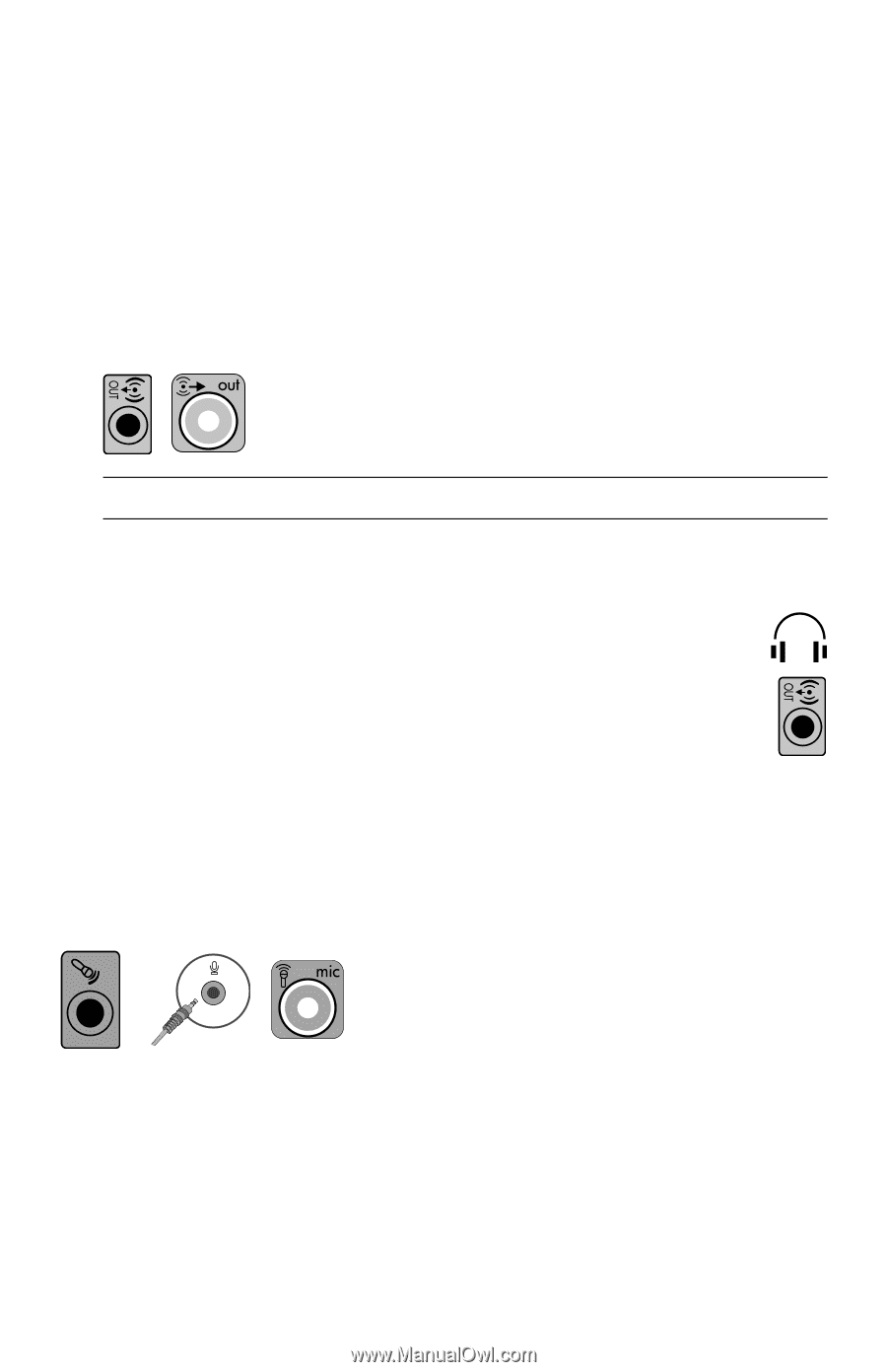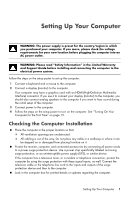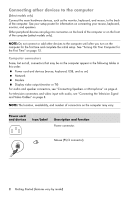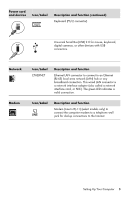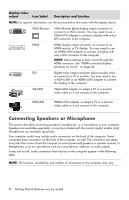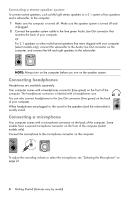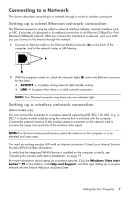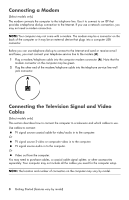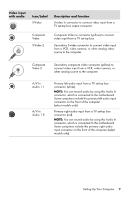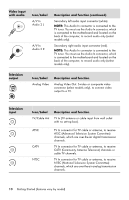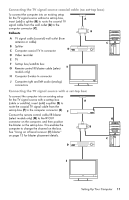HP Pavilion Elite e9100 Getting Started - Page 10
Connecting headphones, Connecting a microphone, Connecting a stereo-speaker system
 |
View all HP Pavilion Elite e9100 manuals
Add to My Manuals
Save this manual to your list of manuals |
Page 10 highlights
Connecting a stereo-speaker system To connect active speakers, such as left/right stereo speakers or a 2.1 system of two speakers and a subwoofer, to the computer: 1 Make sure the computer is turned off. Make sure the speaker system is turned off and unplugged. 2 Connect the speaker system cable to the lime green Audio Line Out connector that matches the back of your computer. Or For 2.1 speakers or other multichannel speakers that were shipped with your computer (select models only), connect the subwoofer to the Audio Line Out connector on the computer, and connect the left and right speakers to the subwoofer. NOTE: Always turn on the computer before you turn on the speaker system. Connecting headphones Headphones are available separately. Your computer comes with a headphones connector (lime green) on the front of the computer. The headphones connector is labeled with a headphones icon. You can also connect headphones to the Line Out connector (lime green) on the back of your computer. When headphones are plugged in, the sound to the speakers (and the subwoofer) is usually muted. Connecting a microphone Your computer comes with a microphone connector on the back of the computer. Some models have a second microphone connector on the front of the computer (select models only). Connect the microphone to the microphone connector on the computer. To adjust the recording volume or select the microphone, see "Selecting the Microphone" on page 21. 6 Getting Started (features vary by model)