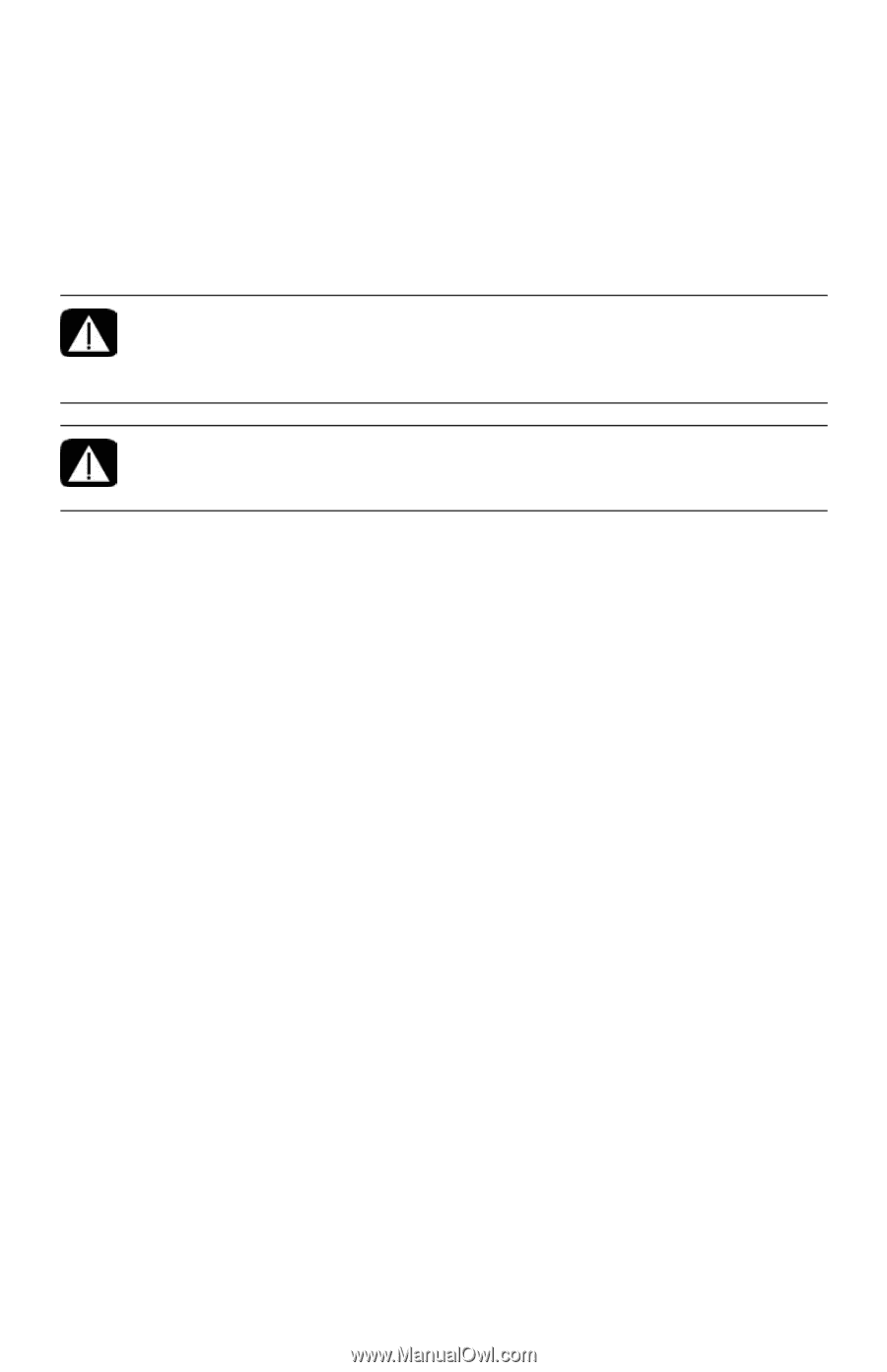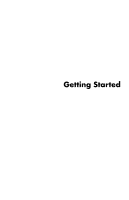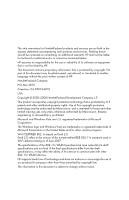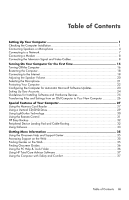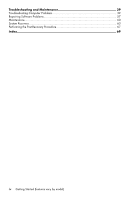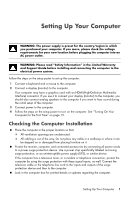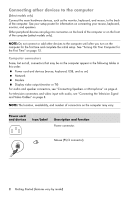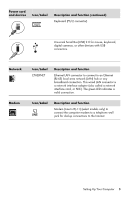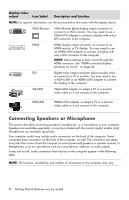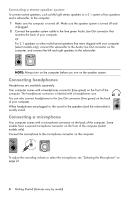HP Pavilion Elite e9100 Getting Started - Page 5
Setting Up Your Computer, Checking the Computer Installation
 |
View all HP Pavilion Elite e9100 manuals
Add to My Manuals
Save this manual to your list of manuals |
Page 5 highlights
Setting Up Your Computer WARNING: The power supply is preset for the country/region in which you purchased your computer. If you move, please check the voltage requirements for your new location before plugging the computer into an AC power outlet. WARNING: Please read "Safety Information" in the Limited Warranty and Support Guide before installing and connecting the computer to the electrical power system. Follow the steps on the setup poster to set up the computer: 1 Connect a keyboard and a mouse to the computer. 2 Connect a display (monitor) to the computer. Your computer may have a graphics card with an HDMI (High-Definition Multimedia Interface) connector. If you use it to connect your display (monitor) to the computer, you should also connect analog speakers to the computer if you want to hear sound during the initial setup of the computer. 3 Connect power to the computer. 4 Follow the steps on the setup poster to turn on the computer. See "Turning On Your Computer for the First Time" on page 15. Checking the Computer Installation Place the computer in the proper location so that: All ventilation openings are unobstructed. All cabling is out of the way. Do not place any cable in a walkway or where it can be stepped on or damaged from placing furniture on it. Protect the monitor, computer, and connected accessories by connecting all power cords to a power surge protection device. Use a power strip specifically labeled as having surge protection, or an uninterruptible power supply (UPS), or similar device. If the computer has a television tuner, or a modem or telephone connection, protect the computer by using the surge protection with these signal inputs, as well. Connect the television cable or the telephone line cord to the inputs and outputs of the surge protection device and then to the computer. Look in the computer box for printed details or updates regarding the computer. Setting Up Your Computer 1