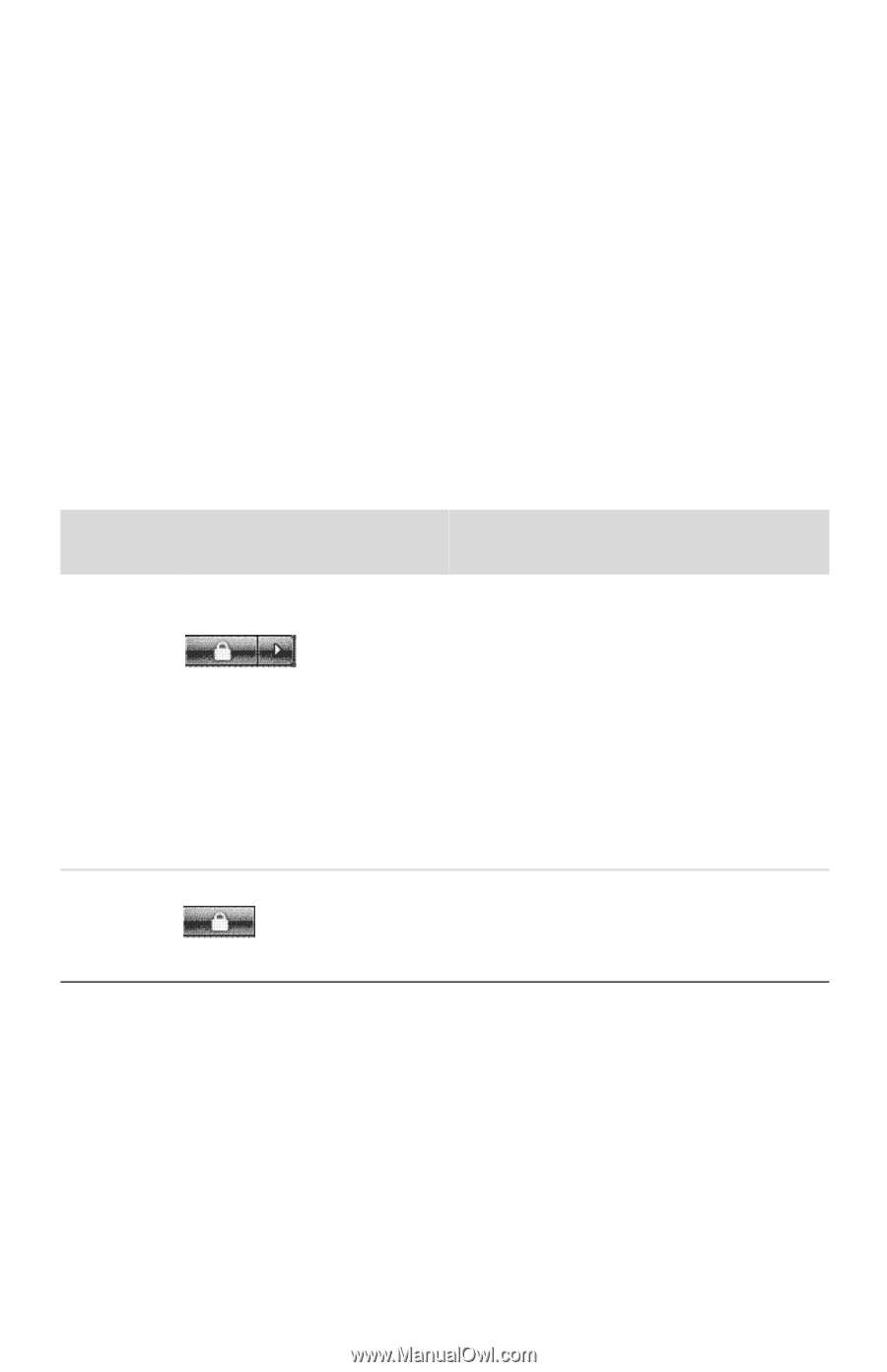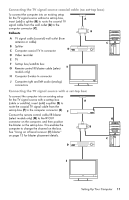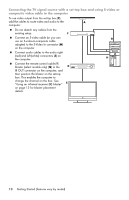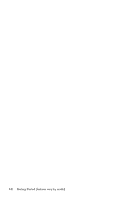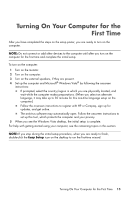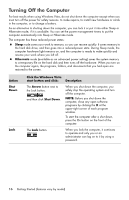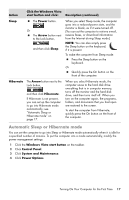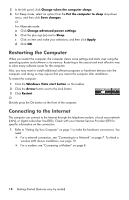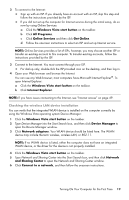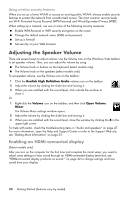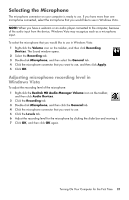HP Pavilion Elite e9100 Getting Started - Page 20
Turning Off the Computer
 |
View all HP Pavilion Elite e9100 manuals
Add to My Manuals
Save this manual to your list of manuals |
Page 20 highlights
Turning Off the Computer For best results when using Windows Vista, do not shut down the computer except when you must turn off the power for safety reasons: to make repairs, to install new hardware or cards in the computer, or to change a battery. As an alternative to shutting down the computer, you can lock it or put it into either Sleep or Hibernate mode, if it is available. You can set the power management timers to put the computer automatically into Sleep or Hibernate mode. The computer has these reduced power states: Sleep mode saves your work to memory, so you can resume quickly. It saves memory to the hard disk drive, and then goes into a reduced-power state. During Sleep mode, the computer hardware light remains on, and the computer is ready to wake quickly and resume your work where you left off. Hibernate mode (available as an advanced power setting) saves the system memory to a temporary file on the hard disk and then turns off the hardware. When you turn on the computer again, the programs, folders, and documents that you had open are restored to the screen. Action Shut Down Lock Click the Windows Vista start button and click: Description The Arrow button next to the Lock button, and then click Shut Down. When you shut down the computer, you safely stop the operating system and turn off the computer. NOTE: Before you shut down the computer, close any open software programs by clicking the X at the upper-right corner of each program window. To start the computer after a shut down, press the On button on the front of the computer. The Lock button. When you lock the computer, it continues to operate and only you or an administrator can log on to it by using a password. 16 Getting Started (features vary by model)