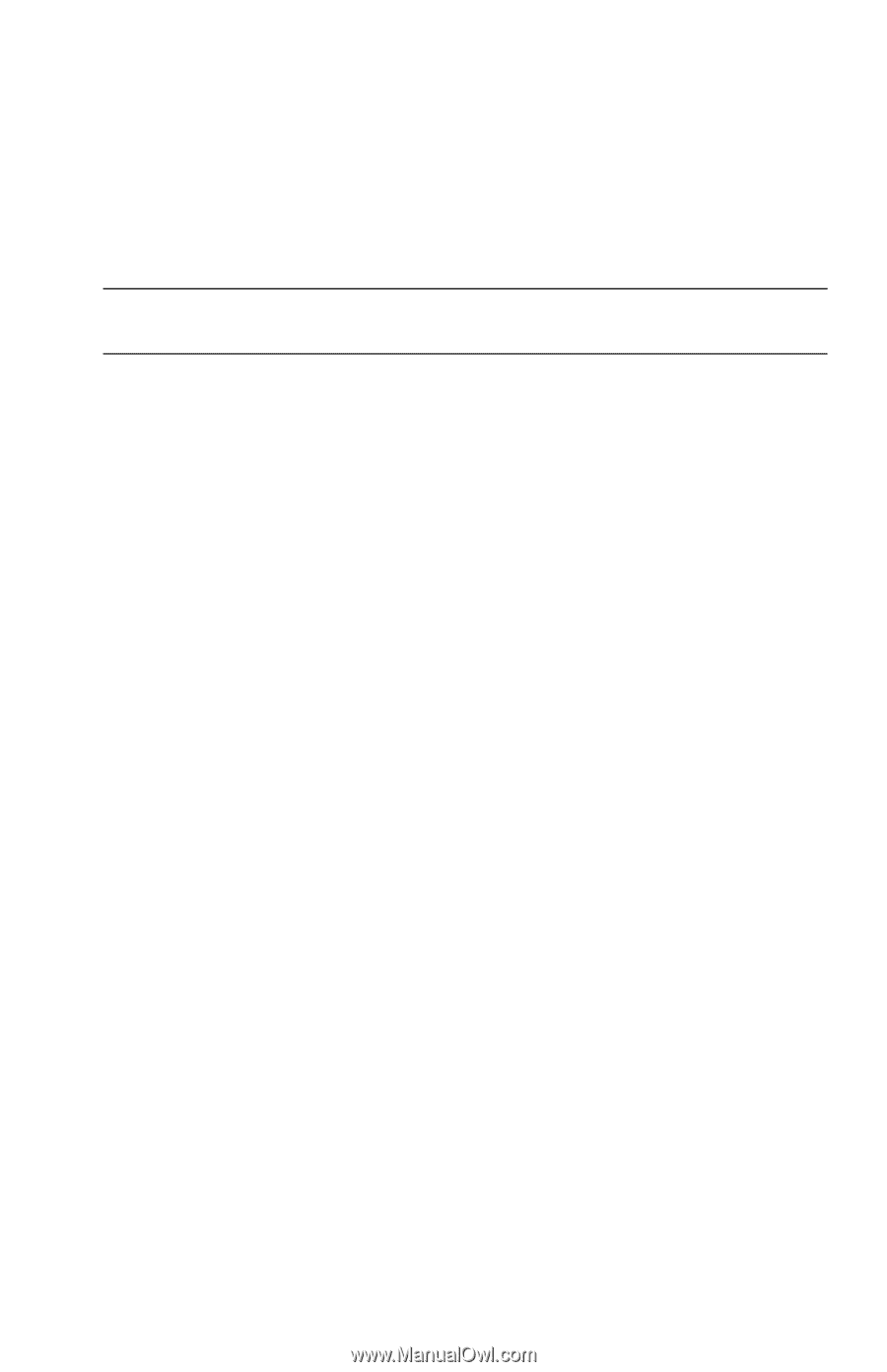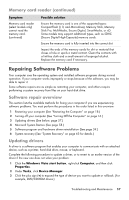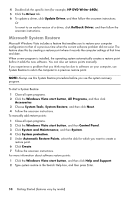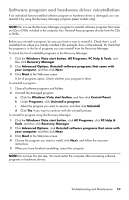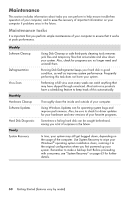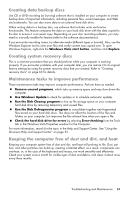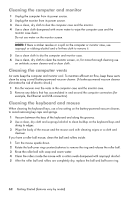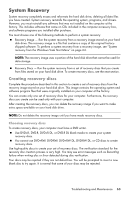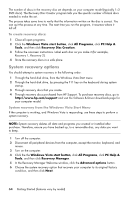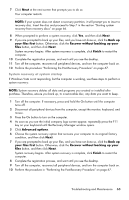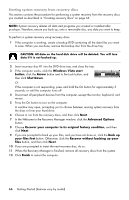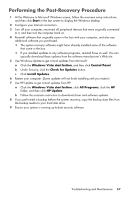HP Pavilion Elite e9100 Getting Started - Page 66
Cleaning the computer and monitor, Cleaning the keyboard and mouse
 |
View all HP Pavilion Elite e9100 manuals
Add to My Manuals
Save this manual to your list of manuals |
Page 66 highlights
Cleaning the computer and monitor 1 Unplug the computer from its power source. 2 Unplug the monitor from its power source. 3 Use a clean, dry cloth to dust the computer case and the monitor. 4 Use a clean cloth dampened with warm water to wipe the computer case and the monitor case clean. Do not use water on the monitor screen. NOTE: If there is sticker residue or a spill on the computer or monitor case, use isopropyl or rubbing alcohol and a lint-free cloth to remove it. 5 Use a clean cloth to dry the computer and monitor case. 6 Use a clean, dry cloth to clean the monitor screen, or, for more thorough cleaning use an antistatic screen cleaner and a clean cloth. Cleaning the computer vents Air vents keep the computer and monitor cool. To maintain efficient air flow, keep these vents clean by using a small battery-powered vacuum cleaner. (A battery-powered vacuum cleaner eliminates the risk of electric shock.) 1 Run the vacuum over the vents in the computer case and the monitor case. 2 Remove any debris that has accumulated in and around the computer connectors (for example, the Ethernet and USB connectors). Cleaning the keyboard and mouse When cleaning the keyboard keys, use a low setting on the battery-powered vacuum cleaner, to avoid removing key caps and springs. 1 Vacuum between the keys of the keyboard and along the grooves. 2 Use a clean, dry cloth and isopropyl alcohol to clean buildup on the keyboard keys and along its edges. 3 Wipe the body of the mouse and the mouse cord with cleaning wipes or a cloth and cleanser. If you have a roller ball mouse, clean the ball and rollers inside: 1 Turn the mouse upside down. 2 Rotate the ball-cover ring counterclockwise to remove the ring and release the roller ball. 3 Rinse the roller ball with soap and warm water. 4 Clean the rollers inside the mouse with a cotton swab dampened with isopropyl alcohol. 5 After the roller ball and rollers are completely dry, replace the ball and ball-cover ring. 62 Getting Started (features vary by model)