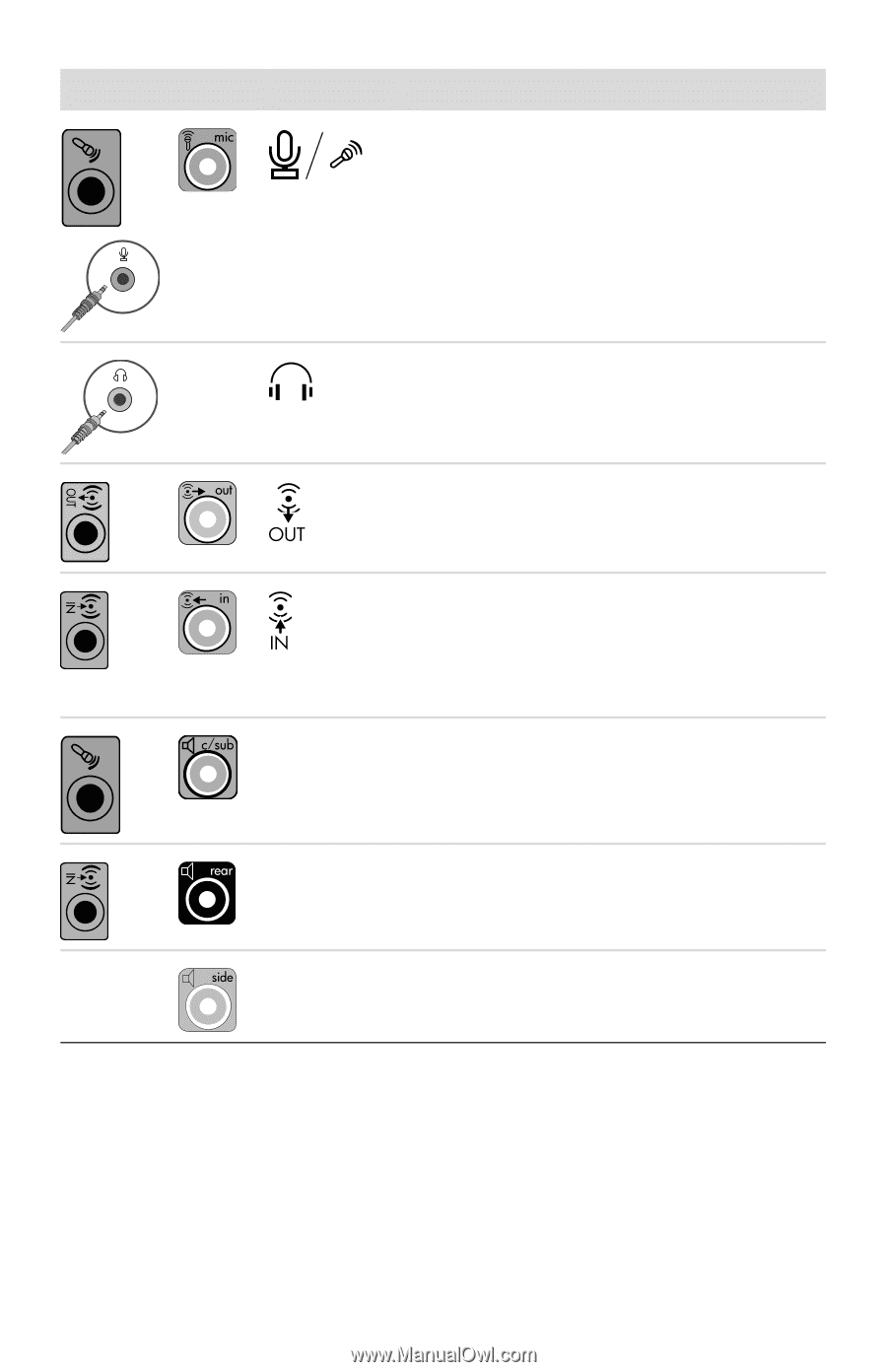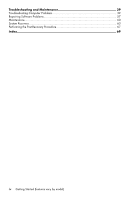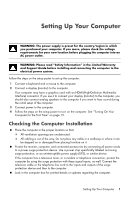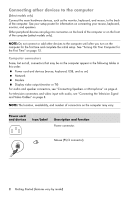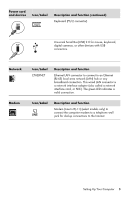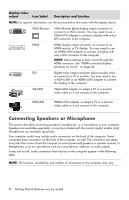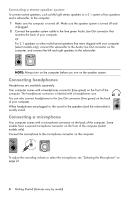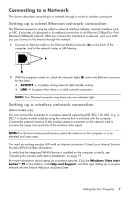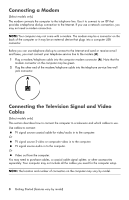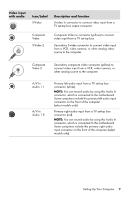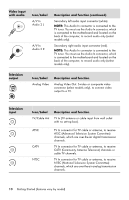HP Pavilion Elite e9100 Getting Started - Page 9
Connecting speakers, Audio connectors, Icon/Label, Description and function
 |
View all HP Pavilion Elite e9100 manuals
Add to My Manuals
Save this manual to your list of manuals |
Page 9 highlights
Audio connectors Icon/Label Description and function Microphone In (Mic) (pink) to connect a microphone. May function as a center/subwoofer Line Out in a multichannel audio configuration. Headphones Out connector (green) to connect headphones. Audio Line Out (lime green) to connect front left and front right analog speakers. Center Rear Audio Line In (blue) connector to connect input to the computer from an analog audio device, such as a CD player. May function as rear Line Out in a multichannel audio configuration. Line C/Sub (gold) connector to connect Center/ Subwoofer speakers in a multichannel audio configuration. Line Rear (black) connector to connect rear speakers in a multichannel audio configuration. Side Line Side (gray) connector to connect side speakers in an eight-speaker system (7.1). Connecting speakers Speakers are available separately, or included with the monitor. Your computer supports only active (powered) speaker systems; the speaker system must have its own power source, such as batteries or a separate power cord. For detailed instructions about how to connect and configure other multichannel speakers, go to the Web support page for your model; see "Accessing Support on the Web" on page 35. Setting Up Your Computer 5