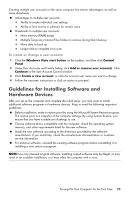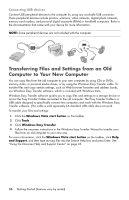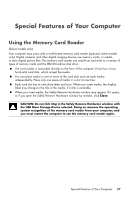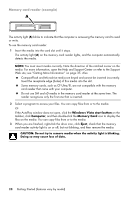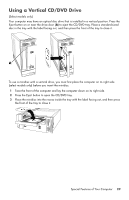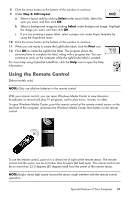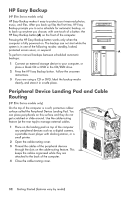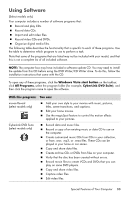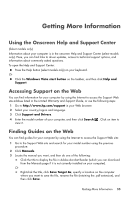HP Pavilion Elite e9100 Getting Started - Page 34
Using LightScribe Technology, What is LightScribe?, LightScribe requirements
 |
View all HP Pavilion Elite e9100 manuals
Add to My Manuals
Save this manual to your list of manuals |
Page 34 highlights
Using LightScribe Technology (Select models only) The following section provides instructions for making a disc label by using LightScribe technology with your LightScribe optical disc drive. For more help using LightScribe, click the Help icon within the program to open the Help information. What is LightScribe? LightScribe is an innovative technology that uses a special disc drive, special media (LightScribe writable CDs or DVDs), and label-making software to burn labels directly onto the disc. A LightScribe-enabled CD or DVD drive uses the optical laser in the drive to burn a label onto a thin dye coating on the label side of the disc. There is no ink to smear or paper to curl, and there are no adhesives to loosen. LightScribe requirements Burning a label with LightScribe requires three things: A LightScribe-enabled optical disc drive (select models only), identified by the LightScribe logo Labeling software that supports LightScribe A writable LightScribe disc (sold separately) Making a LightScribe label by using CyberLink LabelPrint You may burn data, music, and videos to the disc before or after labeling it. To make a LightScribe label: 1 Place the disc into the drive with the top of the disc facing down. The top is the gold non-reflective side of the disc, opposite of the side that you record data onto. 2 Close the drive. 3 Click the Windows Vista start button, click All Programs, and then click CyberLink DVD Suite. 4 Click the disc icon in the lower-right corner of the window to open a list of CyberLink programs, and then click LabelPrint. 5 Under Step 1: Select Label Type, select one of following: Disc Label (LightScribe label) Or MiniDisc Label (LightScribe label) 6 Click the arrow button at the bottom of the window to continue. 7 Under Step 2: Edit Disc Information, design the disc label: a Type in the disc title, author, and date. b Type in song titles, and other file information. Or Click the Import icon to import MP3 information. 30 Getting Started (features vary by model)