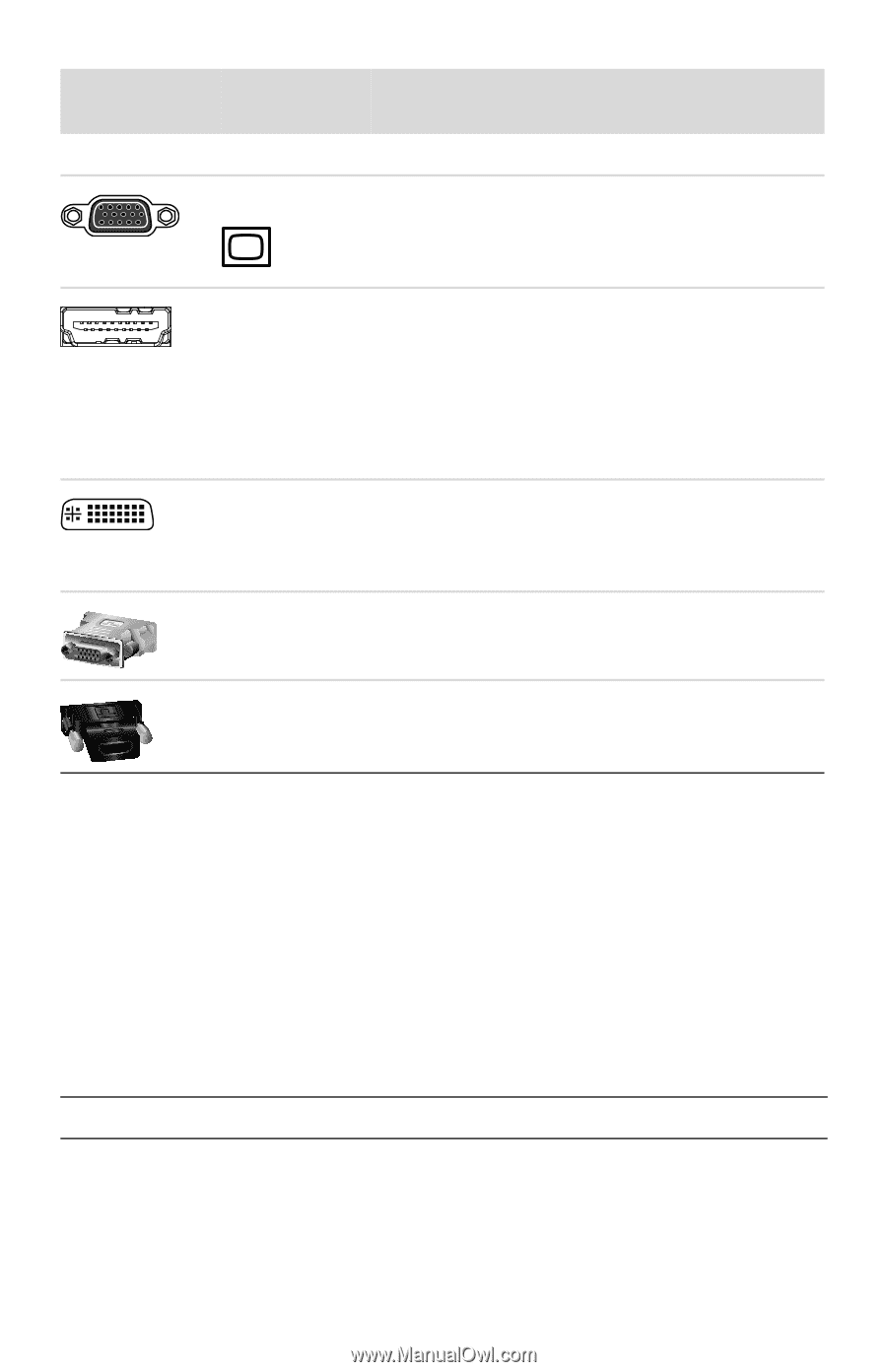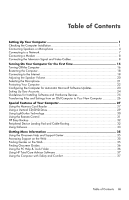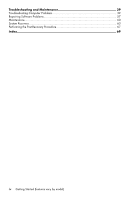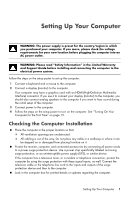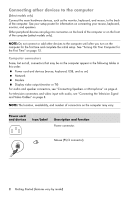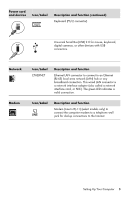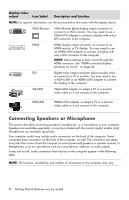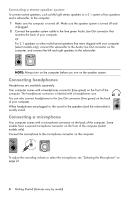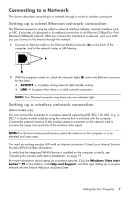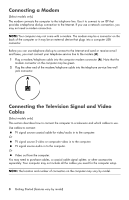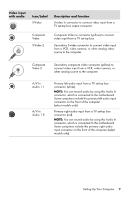HP Pavilion Elite e9100 Getting Started - Page 8
Connecting Speakers or Microphone
 |
View all HP Pavilion Elite e9100 manuals
Add to My Manuals
Save this manual to your list of manuals |
Page 8 highlights
Display video output Icon/Label Description and function NOTE: For specific information, see the documentation that came with the display device. VGA/Monitor VGA/Monitor (blue) display output connector, to connect to a VGA monitor. You may need to use a VGA-to-DVI adapter to connect a display with only a DVI connector to the computer. HDMI HDMI display output connector, to connect to an HDMI monitor or TV display. You may need to use an HDMI-to-DVI adapter to connect a display with only a DVI connector to the computer. NOTE: Adjust settings to hear sound through the HDMI connector. See "HDMI-connected display produces no sound." on page 42. DVI Digital video output connector (select models only), to connect to a TV or monitor. You may need to use a VGA-to-DVI or an HDMI-to-DVI adapter to connect the display to the computer. VGA-DVI VGA-to-DVI adapter, to adapt a TV or a monitor video cable so it can connect to the computer. HDMI-DVI HDMI-to-DVI adapter, to adapt a TV or a monitor video cable so it can connect to the computer. Connecting Speakers or Microphone This section describes connecting speakers, headphones, or a microphone to your computer. Speakers are available separately, or may be included with the monitor (select models only). Headphones are available separately. Your computer model may include audio connectors on the back of the computer. Some computers have connectors on the front of the computer, as well. The connectors are stereo mini-jacks that connect from the computer to active (powered) speakers or speaker systems, to headphones, or to an input device such as a microphone, webcam, or audio player. Some, but not all, audio connectors that may be on the computer appear in the following table. NOTE: The location, availability, and number of connectors on the computer may vary. 4 Getting Started (features vary by model)