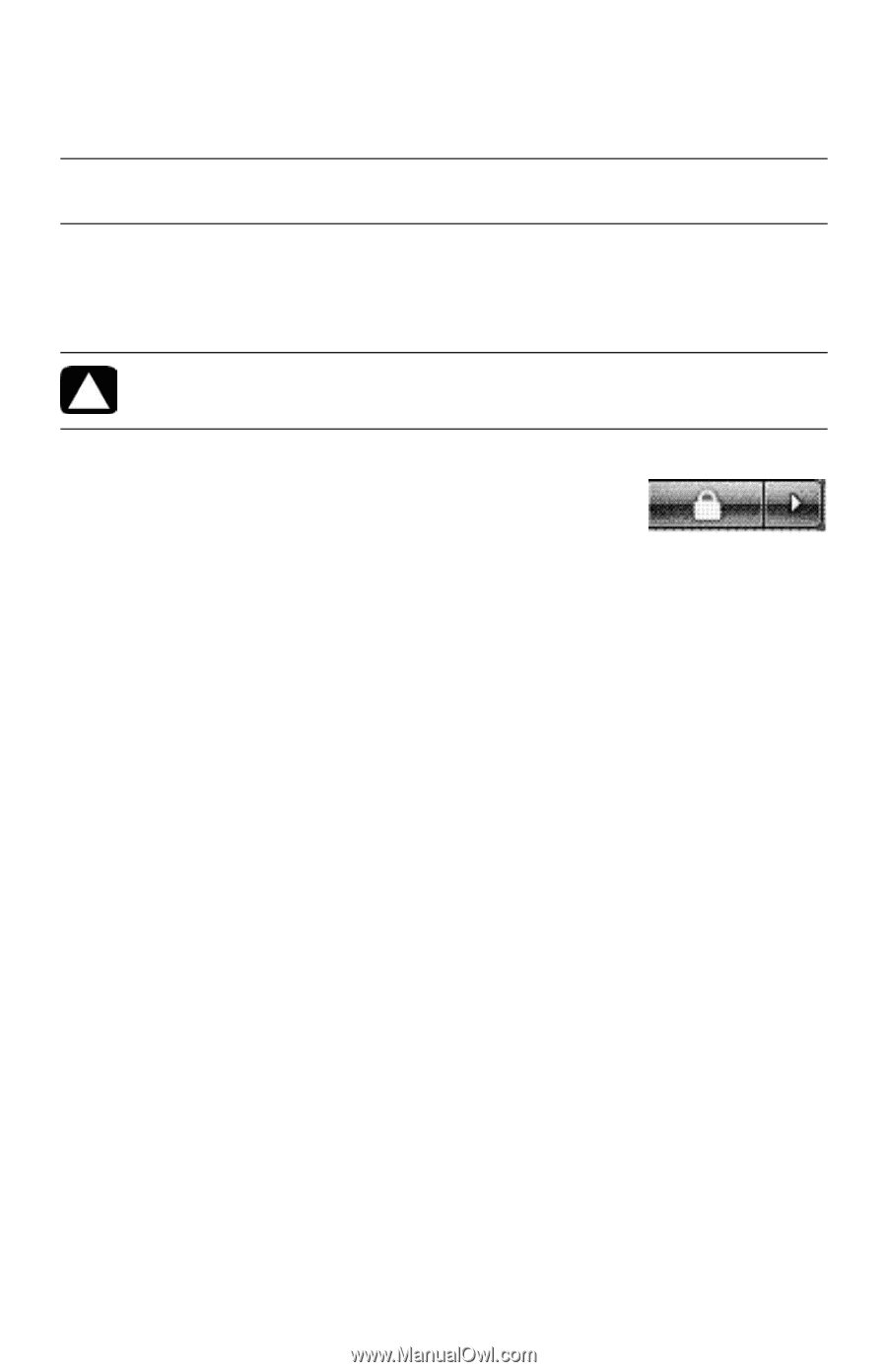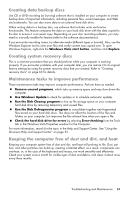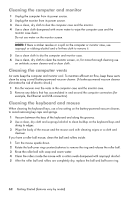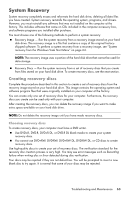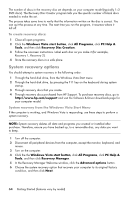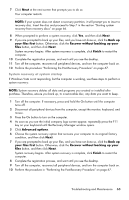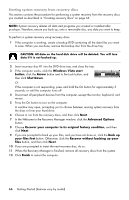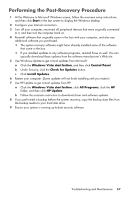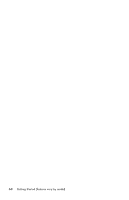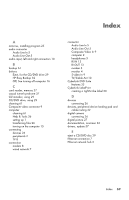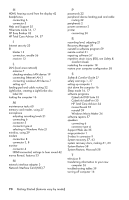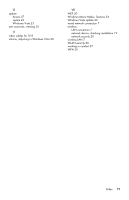HP Pavilion Elite e9100 Getting Started - Page 70
Starting system recovery from recovery discs, Windows Vista start
 |
View all HP Pavilion Elite e9100 manuals
Add to My Manuals
Save this manual to your list of manuals |
Page 70 highlights
Starting system recovery from recovery discs This section contains the procedure for performing a system recovery from the recovery discs you created as described in "Creating recovery discs" on page 63. NOTE: System recovery deletes all data and programs you created or installed after purchase. Therefore, ensure you back up, onto a removable disc, any data you want to keep. To perform a system recovery using recovery discs: 1 If the computer is working, create a backup DVD containing all the data files you want to save. When you are done, remove the backup disc from the drive tray. CAUTION: All data on the hard disk drive will be deleted. You will lose data if it is not backed up. 2 Insert recovery disc #1 into the DVD drive tray, and close the tray. 3 If the computer works, click the Windows Vista start button, click the Arrow button next to the Lock button, and then click Shut Down. Or If the computer is not responding, press and hold the On button for approximately 5 seconds, or until the computer turns off. 4 Disconnect all peripheral devices from the computer, except the monitor, keyboard, and mouse. 5 Press the On button to turn on the computer. A window may open, prompting you to choose between running system recovery from the discs or from your hard drive. 6 Choose to run from the recovery discs, and then click Next. 7 In the Welcome to the Recovery Manager window, click the Advanced Options button. 8 Choose Recover your computer to its original factory condition, and then click Next. 9 If you are prompted to back up your files, and you have not done so, click the Back up your files first button. Otherwise, click the Recover without backing up your files button, and then click Next. 10 If you are prompted to insert the next recovery disc, do so. 11 When the Recovery Manager is finished, remove all recovery discs from the system. 12 Click Finish to restart the computer. 66 Getting Started (features vary by model)