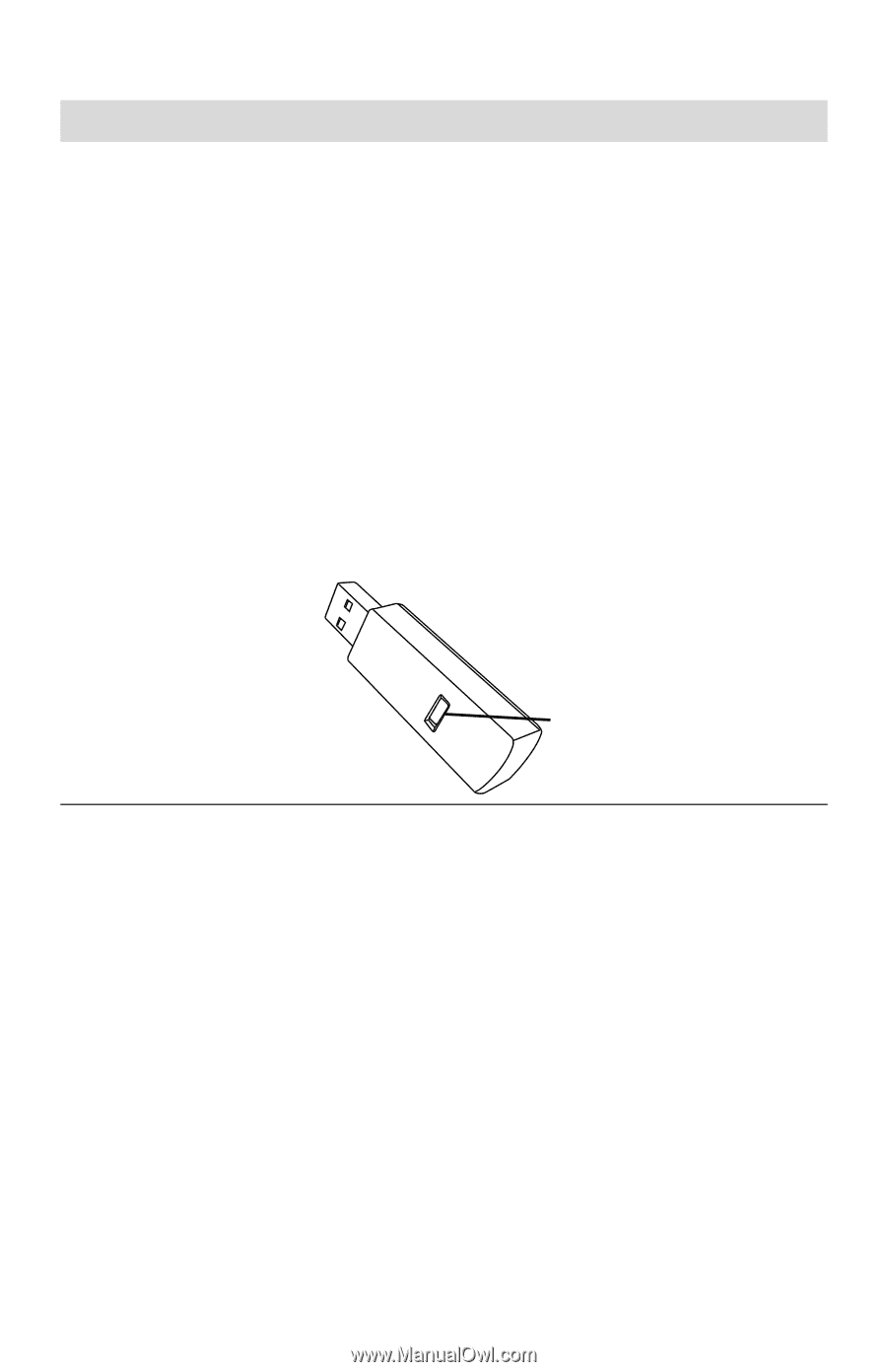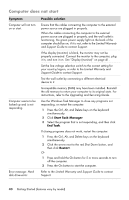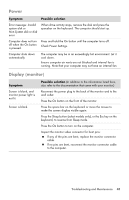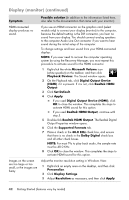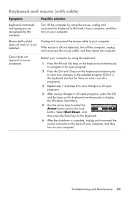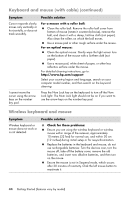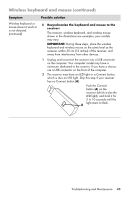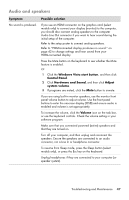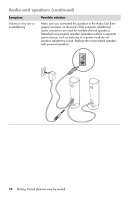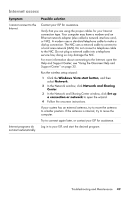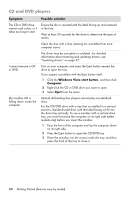HP Pavilion Elite e9100 Getting Started - Page 49
Wireless keyboard and mouse continued, Push the Connect
 |
View all HP Pavilion Elite e9100 manuals
Add to My Manuals
Save this manual to your list of manuals |
Page 49 highlights
Wireless keyboard and mouse (continued) Symptom Possible solution Wireless keyboard or mouse does not work or is not detected. (continued) B Resynchronize the keyboard and mouse to the receiver: The receiver, wireless keyboard, and wireless mouse shown in the illustrations are examples; your models may vary. IMPORTANT: During these steps, place the wireless keyboard and wireless mouse on the same level as the receiver, within 30 cm (12 inches) of the receiver, and away from interference from other devices. 1 Unplug and reconnect the receiver into a USB connector on the computer. Your computer model may have a connector dedicated to the receiver. If you have a choice, use a USB connector on the front of the computer. 2 The receiver may have an LED light or a Connect button, which is also an LED light. Skip this step if your receiver has no Connect button (A). Push the Connect button (A) on the receiver (which is also the LED light), and hold it for 5 to 10 seconds until the A light starts to flash. Troubleshooting and Maintenance 45