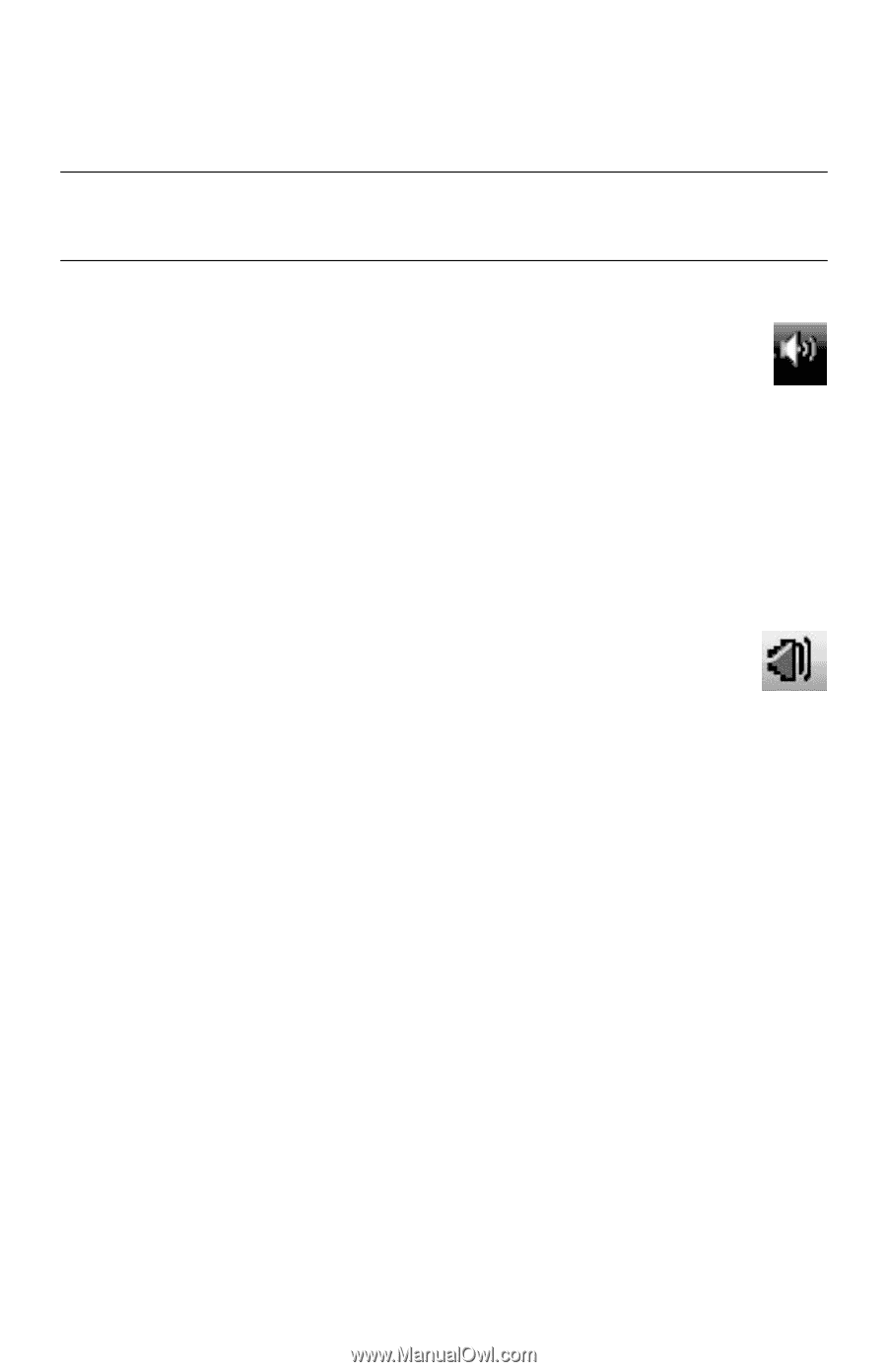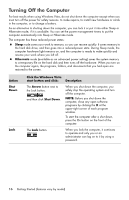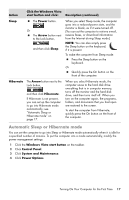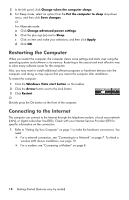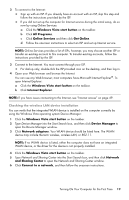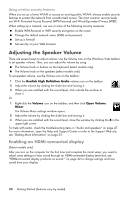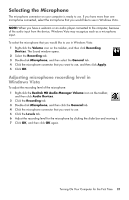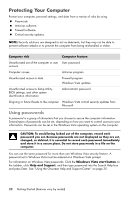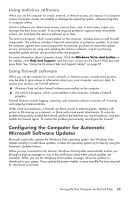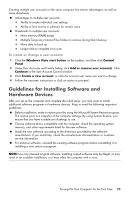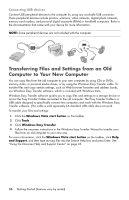HP Pavilion Elite e9100 Getting Started - Page 25
Selecting the Microphone, Adjusting microphone recording level in, Windows Vista
 |
View all HP Pavilion Elite e9100 manuals
Add to My Manuals
Save this manual to your list of manuals |
Page 25 highlights
Selecting the Microphone The microphone connector on your computer is ready to use. If you have more than one microphone connected, select the microphone that you would like to use in Windows Vista. NOTE: When you have a webcam or an audio player connected to the computer, because of the audio input from the device, Windows Vista may recognize each as a microphone input. To select the microphone that you would like to use in Windows Vista: 1 Right-click the Volume icon on the taskbar, and then click Recording Devices. The Sound window opens. 2 Select the Recording tab. 3 Double-click Microphone, and then select the General tab. 4 Click the microphone connector that you want to use, and then click Apply. 5 Click OK. Adjusting microphone recording level in Windows Vista To adjust the recording level of the microphone: 1 Right-click the Realtek HD Audio Manager Volume icon on the taskbar, and then click Audio Devices. 2 Click the Recording tab. 3 Double-click Microphone, and then click the General tab. 4 Click the microphone connector that you want to use. 5 Click the Levels tab. 6 Adjust the recording level for the microphone by clicking the slider bar and moving it. 7 Click OK, and then click OK again. Turning On Your Computer for the First Time 21