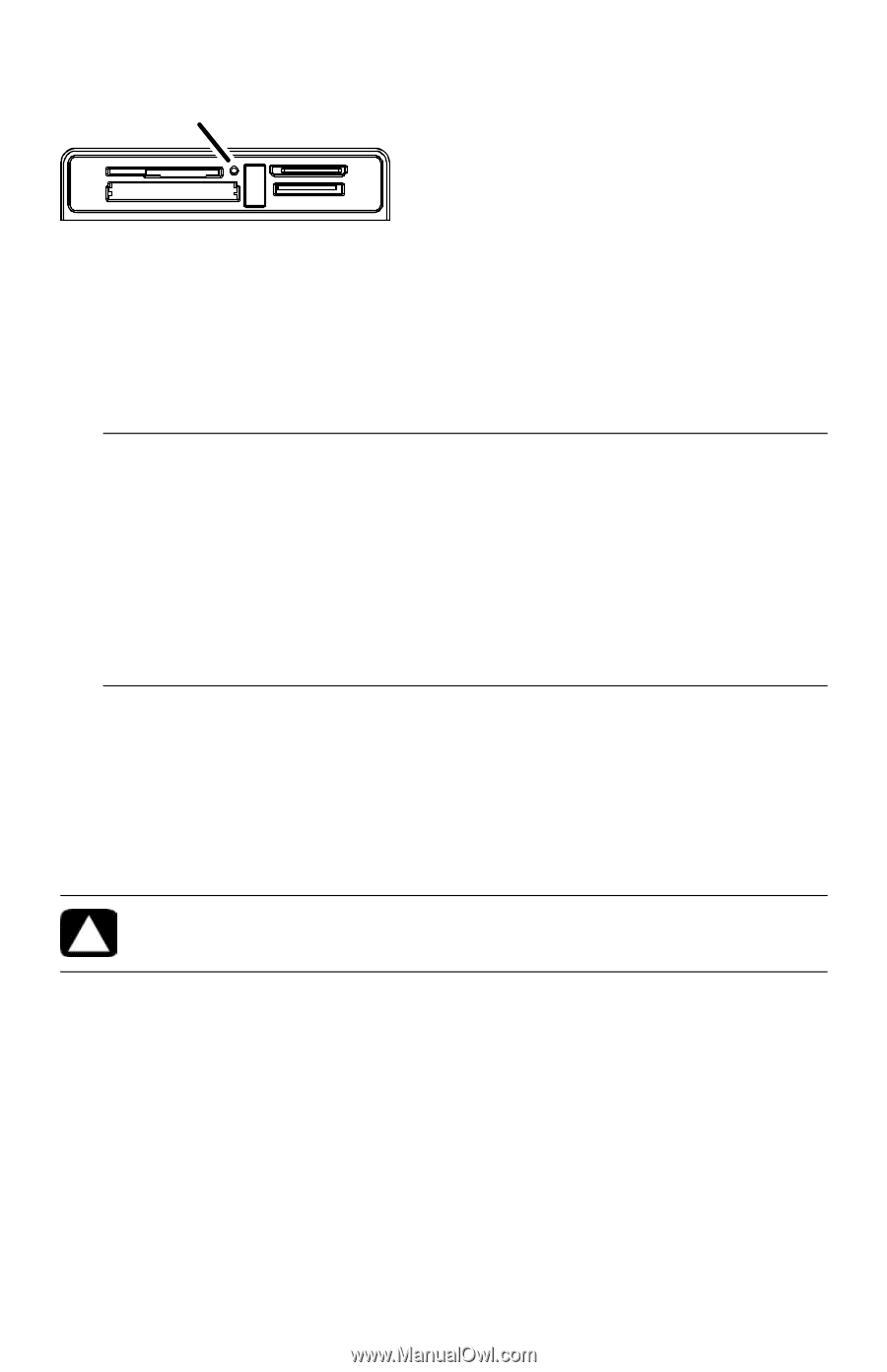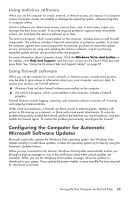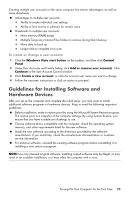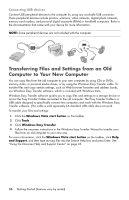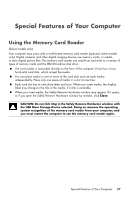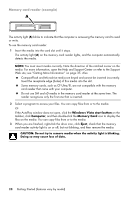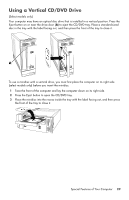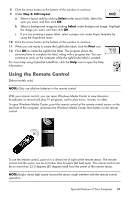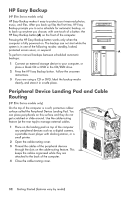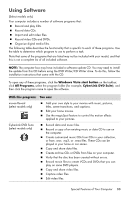HP Pavilion Elite e9100 Getting Started - Page 32
Memory card reader example, Web site; see Getting More Information on Also
 |
View all HP Pavilion Elite e9100 manuals
Add to My Manuals
Save this manual to your list of manuals |
Page 32 highlights
Memory card reader (example) A The activity light (A) blinks to indicate that the computer is accessing the memory card to read or write. To use the memory card reader: 1 Insert the media into the card slot until it stops. The activity light (A) on the memory card reader lights, and the computer automatically detects the media. NOTE: You must insert media correctly. Note the direction of the notched corner on the media. For more information, open the Help and Support Center or refer to the Support Web site; see "Getting More Information" on page 35. Also: CompactFlash and Microdrive media are keyed and cannot be inserted incorrectly. Insert the receptacle edge (holes) of this media into the slot. Some memory cards, such as CF Ultra/III, are not compatible with the memory card reader that came with your computer. Do not use SM and xD media in the memory card reader at the same time. The reader recognizes only the first one that is inserted. 2 Select a program to access your files. You can copy files from or to the media. Or If the AutoPlay window does not open, click the Windows Vista start button on the taskbar, click Computer, and then double-click the Memory Card icon to display the files on the media. You can copy files from or to the media. 3 When you are finished, right-click the drive icon, click Eject, check that the memory card reader activity light is on or off, but not blinking, and then remove the media. CAUTION: Do not try to remove media when the activity light is blinking. Doing so may cause loss of data. 28 Getting Started (features vary by model)