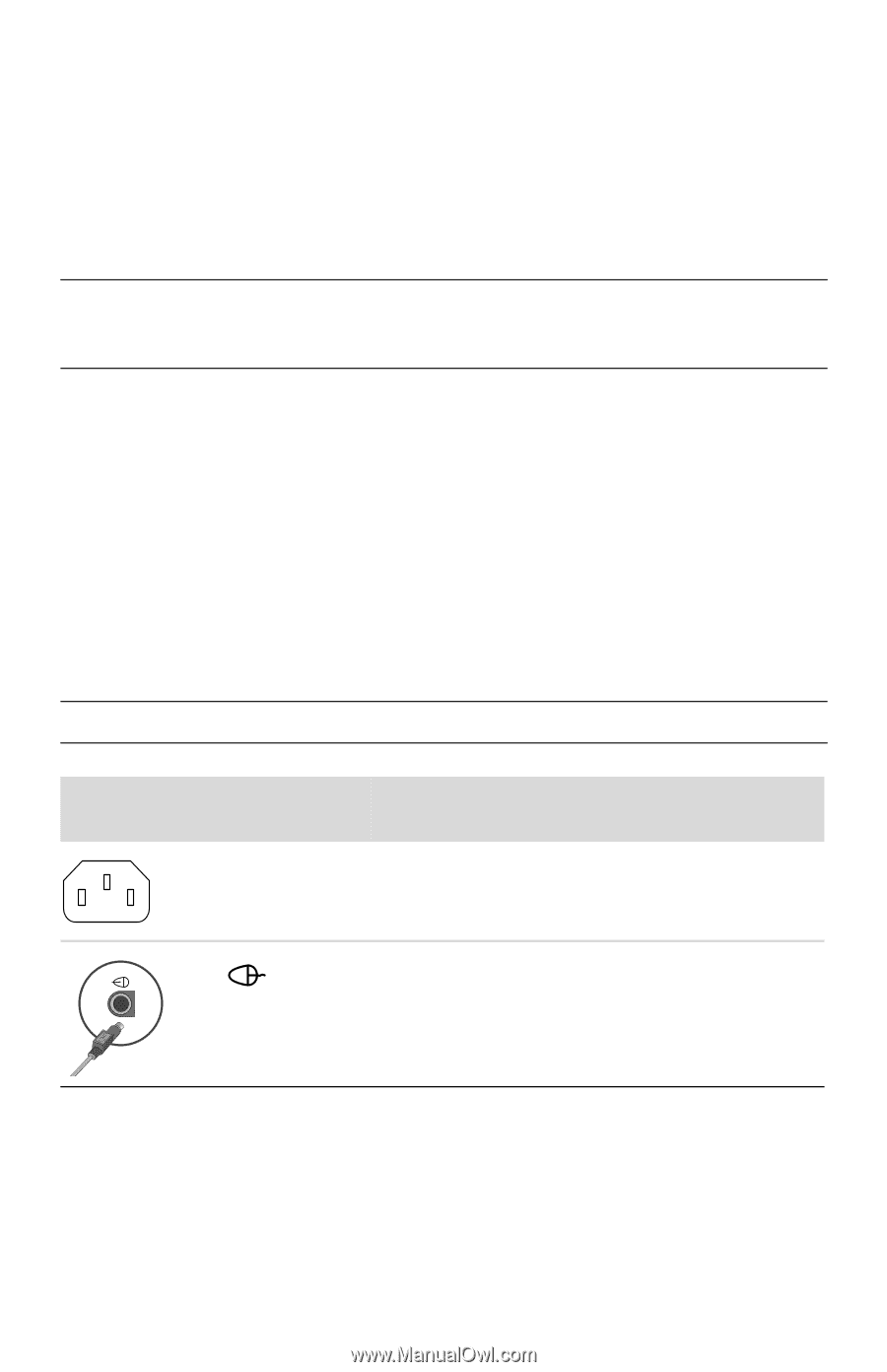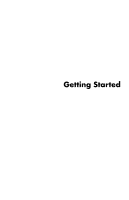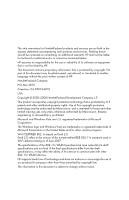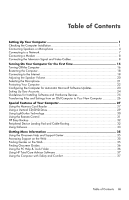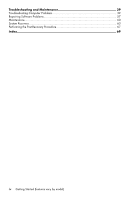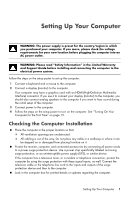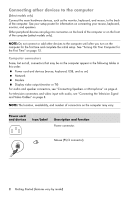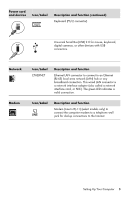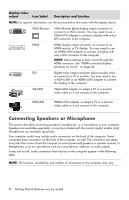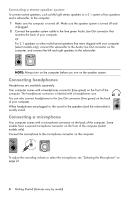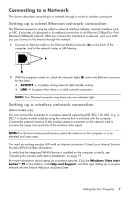HP Pavilion Elite e9100 Getting Started - Page 6
Connecting other devices to the computer, Computer connectors
 |
View all HP Pavilion Elite e9100 manuals
Add to My Manuals
Save this manual to your list of manuals |
Page 6 highlights
Connecting other devices to the computer (Select models only) Connect the main hardware devices, such as the monitor, keyboard, and mouse, to the back of the computer. See your setup poster for information on connecting your mouse, keyboard, monitor, and speakers. Other peripheral devices can plug into connectors on the back of the computer or on the front of the computer (select models only). NOTE: Do not connect or add other devices to the computer until after you turn on the computer for the first time and complete the initial setup. See "Turning On Your Computer for the First Time" on page 15. Computer connectors Some, but not all, connectors that may be on the computer appear in the following tables in this order: Power cord and devices (mouse, keyboard, USB, and so on) Network Modem Display video output (monitor or TV) For audio and speaker connectors, see "Connecting Speakers or Microphone" on page 4. For television connectors and video input with audio, see "Connecting the Television Signal and Video Cables" on page 8. NOTE: The location, availability, and number of connectors on the computer may vary. Power cord and devices Icon/Label Description and function Power connector. Mouse (PS/2 connector). 2 Getting Started (features vary by model)