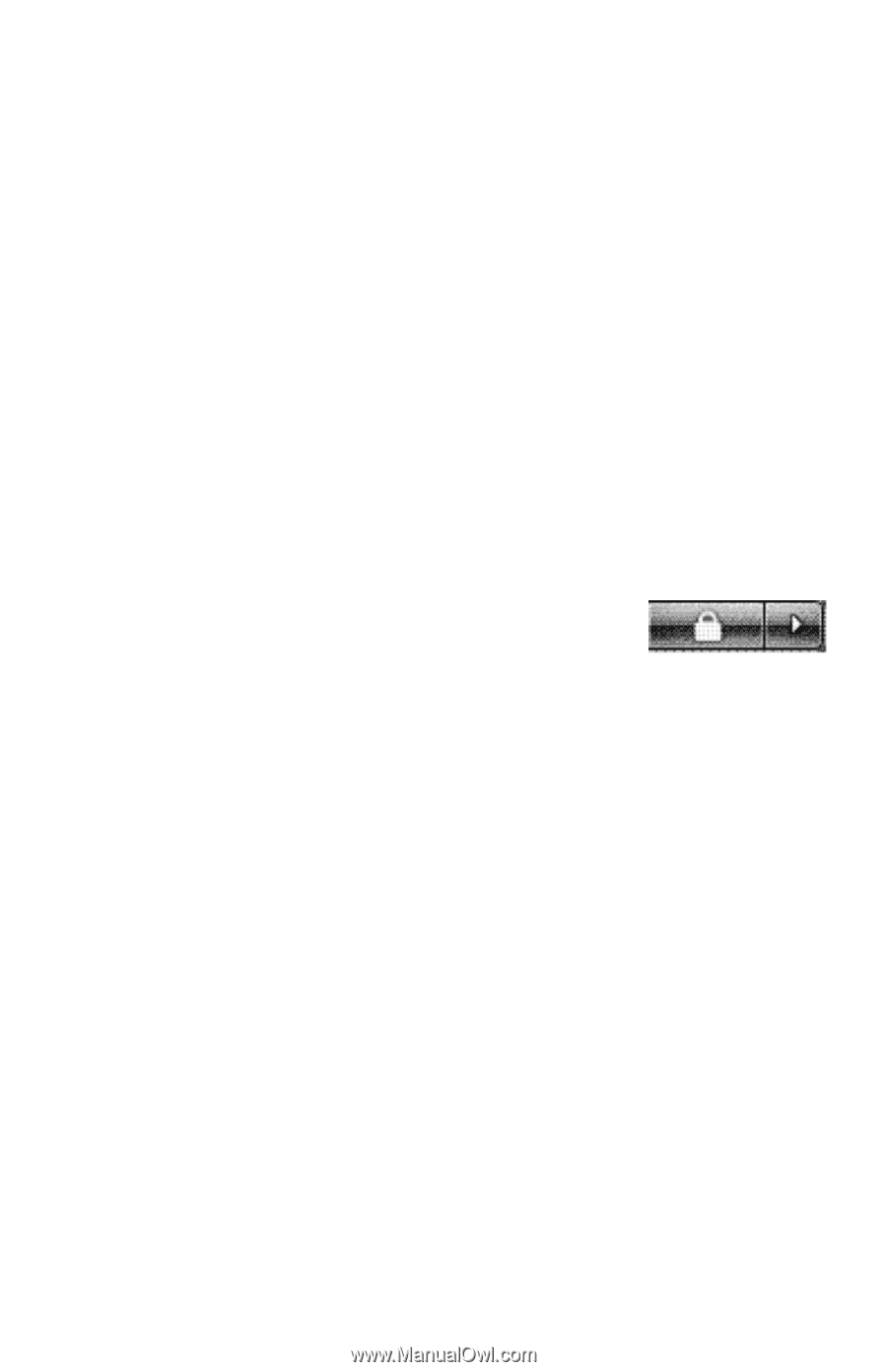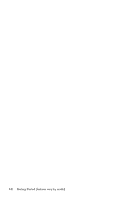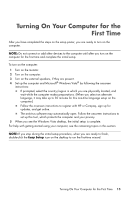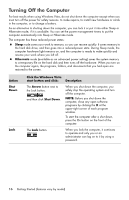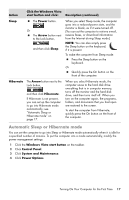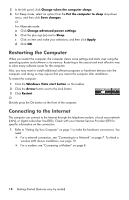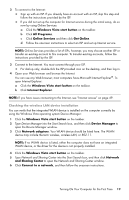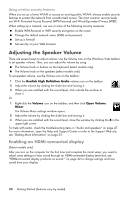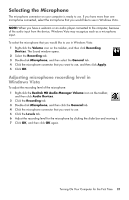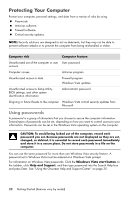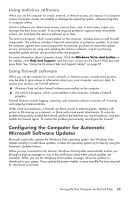HP Pavilion Elite e9100 Getting Started - Page 22
Restarting the Computer, Connecting to the Internet
 |
View all HP Pavilion Elite e9100 manuals
Add to My Manuals
Save this manual to your list of manuals |
Page 22 highlights
5 In the left panel, click Change when the computer sleeps. 6 For Sleep mode, select an option from the Put the computer to sleep drop-down menu, and then click Save changes. Or For Hibernate mode: a Click Change advanced power settings. b Click the plus sign (+) next to Sleep. c Click an item and make your selections, and then click Apply. d Click OK. Restarting the Computer When you restart the computer, the computer clears some settings and starts over using the operating system and software in its memory. Restarting is the easiest and most effective way to solve many software issues for the computer. Also, you may want to install additional software programs or hardware devices onto the computer, and doing so may require that you restart the computer after installation. To restart the computer: 1 Click the Windows Vista start button on the taskbar. 2 Click the Arrow button next to the Lock button. 3 Click Restart. Or Quickly press the On button on the front of the computer. Connecting to the Internet The computer can connect to the Internet through the telephone modem, a local area network (LAN), or digital subscriber line (DSL). Check with your Internet Service Provider (ISP) for specific information on the connection. 1 Refer to "Setting Up Your Computer" on page 1 to make the hardware connections. You need: For a network connection, see "Connecting to a Network" on page 7. To check a wireless LAN device installation, see page 19. For a modem, see "Connecting a Modem" on page 8. 18 Getting Started (features vary by model)