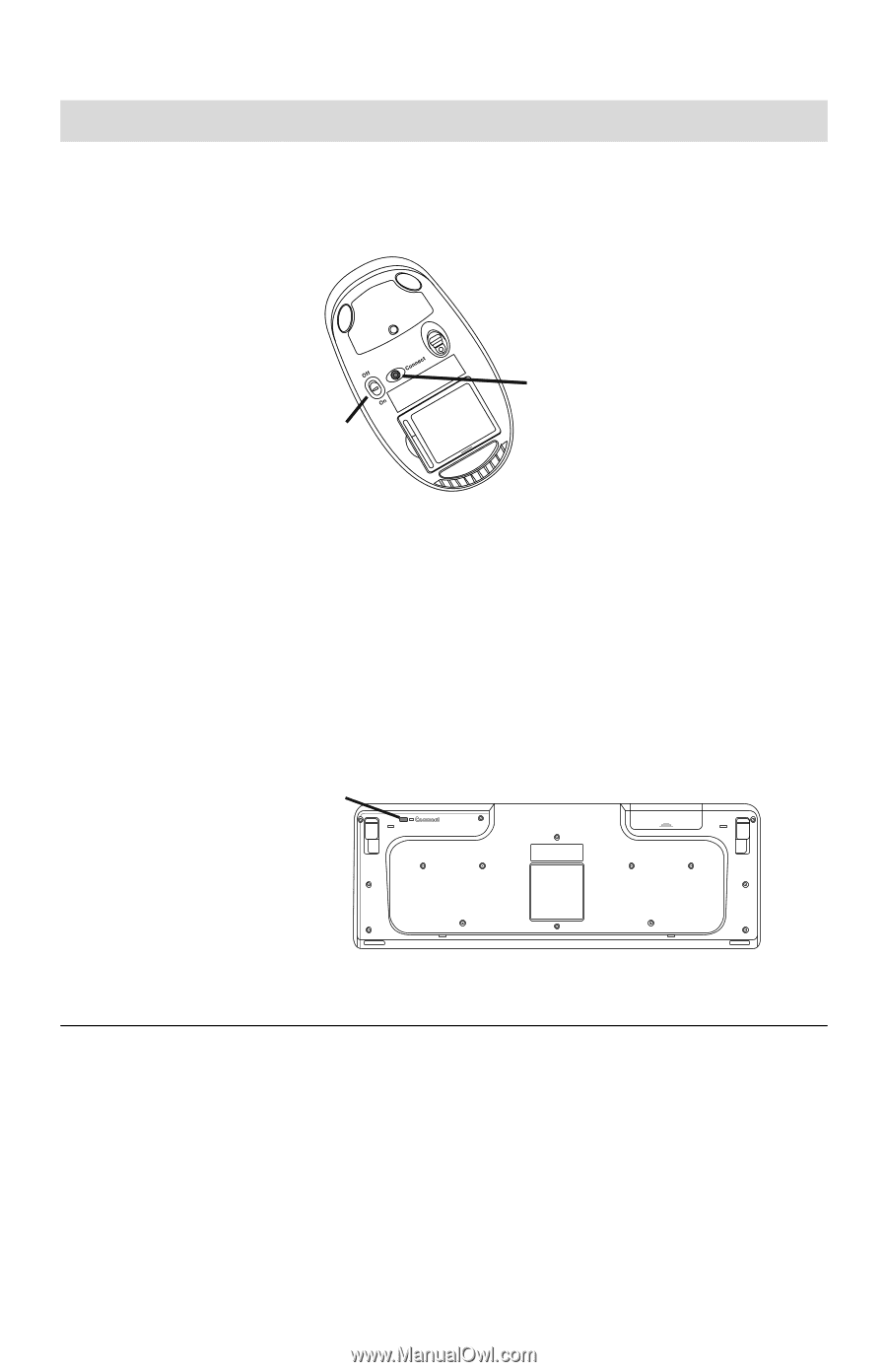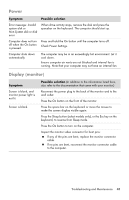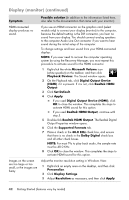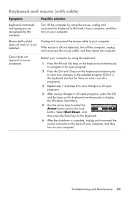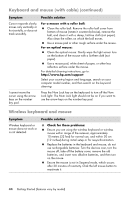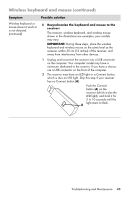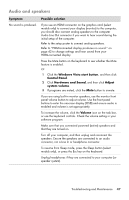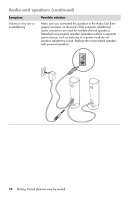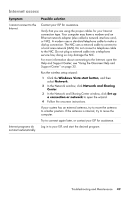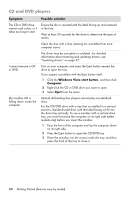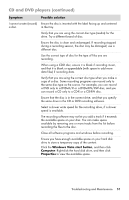HP Pavilion Elite e9100 Getting Started - Page 50
the steps that follow to repeat the procedure for
 |
View all HP Pavilion Elite e9100 manuals
Add to My Manuals
Save this manual to your list of manuals |
Page 50 highlights
Wireless keyboard and mouse (continued) Symptom Possible solution Wireless keyboard or mouse does not work or is not detected. (continued) 3 Check that the mouse is on (B), and push and hold the Connect button (C) on the underside of the mouse for 5 to 10 seconds until the LED (A) on the receiver lights or stops flashing. NOTE: The receiver connection session times out after 60 seconds. To ensure the connection was established, and that the C receiver did not time out instead, move the mouse B and check for response on the screen. 4 After the mouse connection is established, continue with the steps that follow to repeat the procedure for the keyboard. 5 Skip this step if your receiver model has no Connect button (A). Push the Connect button on the receiver (A), and hold it for 5 to 10 seconds until the light starts to flash. 6 Push and hold the Connect button (D) on the underside of the keyboard for 5 to 10 seconds until the LED (A) on the receiver lights or stops flashing. D Refer to the documentation that came with the keyboard and mouse for more information. 46 Getting Started (features vary by model)