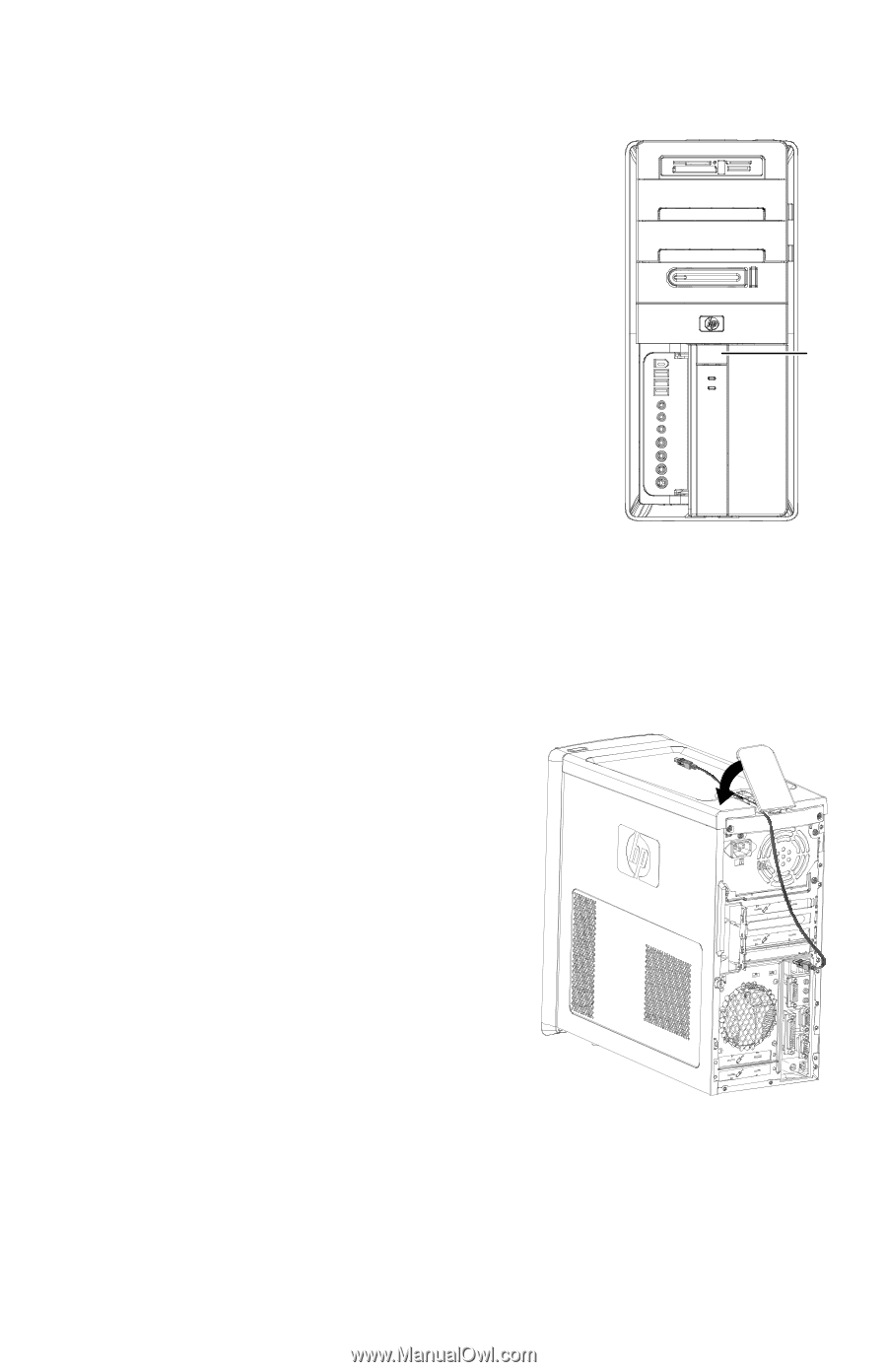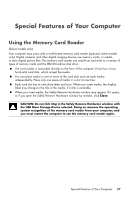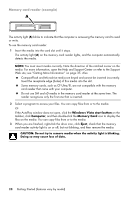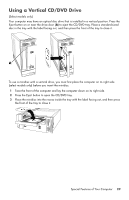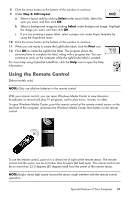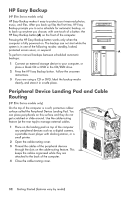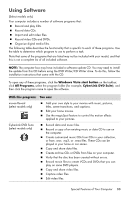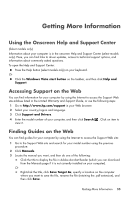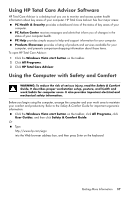HP Pavilion Elite e9100 Getting Started - Page 36
HP Easy Backup, Peripheral Device Landing Pad and Cable Routing - series
 |
View all HP Pavilion Elite e9100 manuals
Add to My Manuals
Save this manual to your list of manuals |
Page 36 highlights
HP Easy Backup (HP Elite Series models only) HP Easy Backup makes it easy to protect your treasured photos, music, and files. After you back up files the first time, HP Easy Backup prompts you to set a schedule for automatic backup, or to back up anytime you choose, with one touch of a button: the HP Easy Backup button (A) on the front of the computer. Pressing the HP Easy Backup button works only when the computer is fully powered on. The backup can not start while the system is in one of the following modes: standby, locked, protected screen saver, or suspend. A To perform manual backups between scheduled automatic backups: 1 Connect an external storage device to your computer, or place a blank CD or DVD in the CD/DVD drive. 2 Press the HP Easy Backup button. Follow the onscreen instructions. 3 If you are using a CD or DVD, label the backup media clearly, and store it in a safe place. Peripheral Device Landing Pad and Cable Routing (HP Elite Series models only) On the top of the computer is a soft, protective rubber surface called the Peripheral Device Landing Pad. You can place peripherals on this surface and they do not get scratched or slide around. Use the cable-routing feature (at the rear top) to manage external cables. 1 Place on the landing pad on top of the computer any peripheral devices such as a digital camera, a portable music player with docking station, or a small printer. 2 Open the cable-routing cover. 3 Thread the cables of the peripheral devices through the slots on the cable-routing feature. This keeps the cables organized while they are attached to the back of the computer. 4 Close the cable-routing cover. 32 Getting Started (features vary by model)