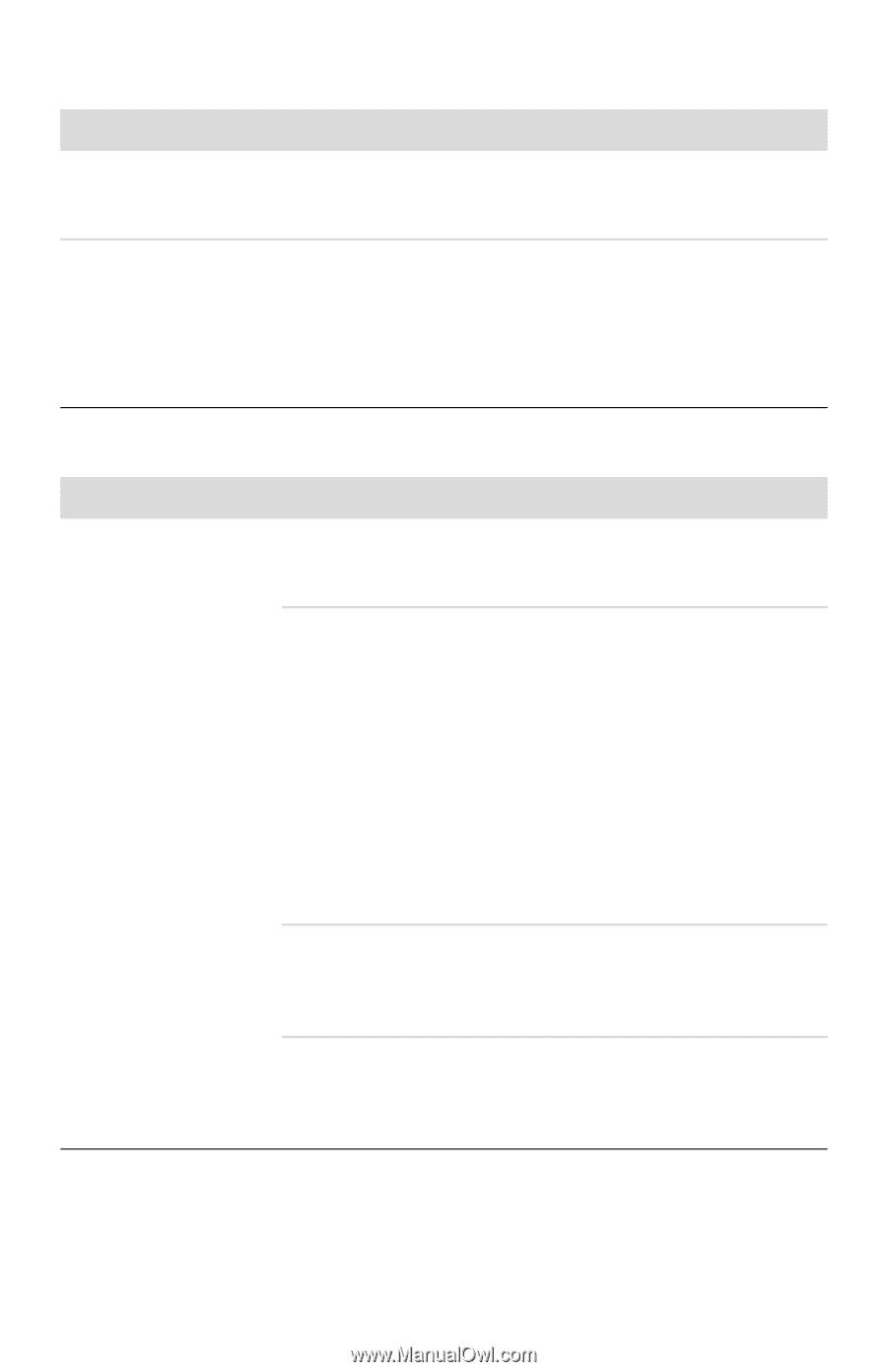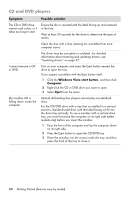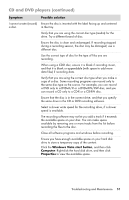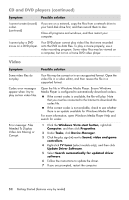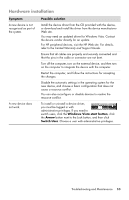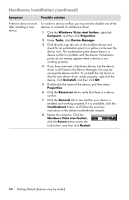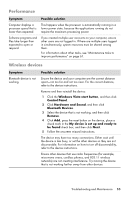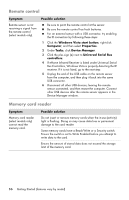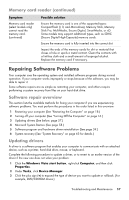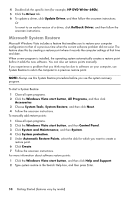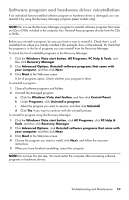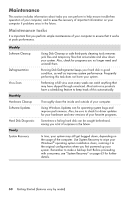HP Pavilion Elite e9100 Getting Started - Page 59
Performance, Wireless devices, Hardware and Sound
 |
View all HP Pavilion Elite e9100 manuals
Add to My Manuals
Save this manual to your list of manuals |
Page 59 highlights
Performance Symptom Possible solution Computer displays a processor speed that is lower than expected. This happens when the processor is automatically running in a lower power state, because the applications running do not require the maximum processing power. Software programs and files take longer than expected to open or respond. If you created multiple user accounts on your computer, ensure other users are not logged in. If there are multiple users logged in simultaneously, system resources must be shared among them. For information about other tasks, see "Maintenance tasks to improve performance" on page 61. Wireless devices Symptom Bluetooth device is not working. Possible solution Ensure the device and your computer are the correct distance apart-not too far and not too near. For the correct distance, refer to the device instructions. Remove and then reinstall the device: 1 Click the Windows Vista start button, and then click Control Panel. 2 Click Hardware and Sound, and then click Bluetooth Devices. 3 Select the device that is not working, and then click Remove. 4 Click Add, press the reset button on the device, place a check mark in the My device is set up and ready to be found check box, and then click Next. 5 Follow the onscreen wizard instructions. The device may have too many connections. Either wait until the device is less busy, or set the other devices so they are not discoverable. For information on how to turn off discoverability, refer to the device instructions. Ensure other devices that use radio frequencies (for example, microwave ovens, cordless phones, and 802.11 wireless networks) are not creating interference. Try moving the device that is not working farther away from other devices. Troubleshooting and Maintenance 55