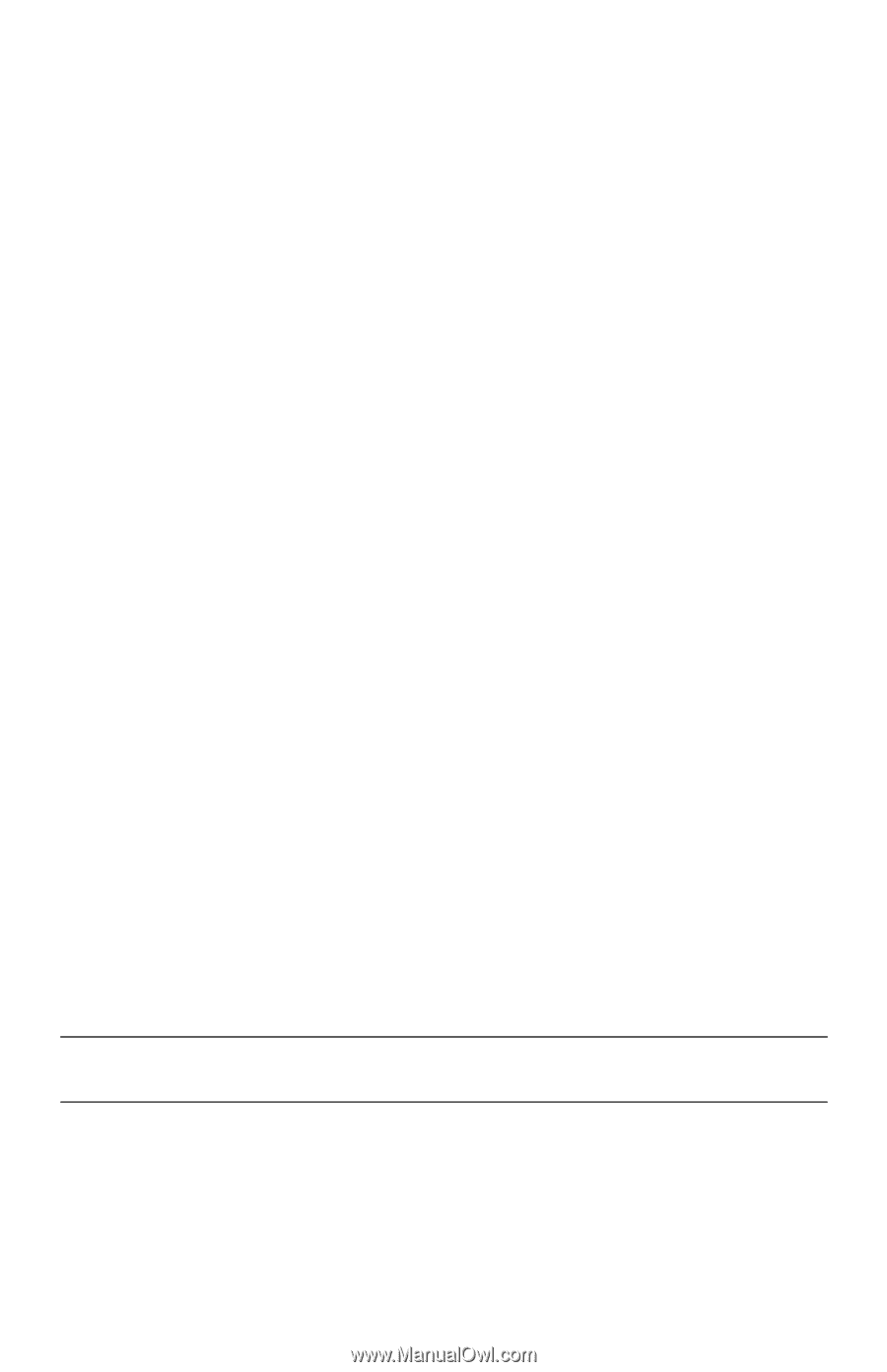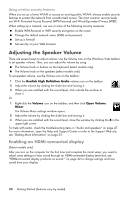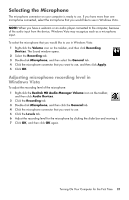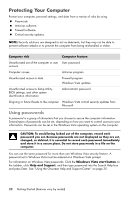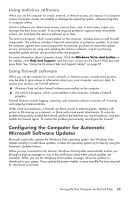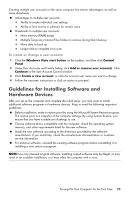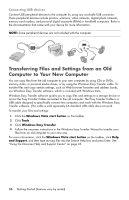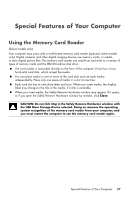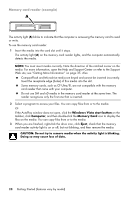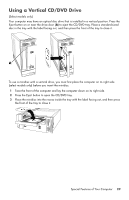HP Pavilion Elite e9100 Getting Started - Page 29
Guidelines for Installing Software and Hardware Devices
 |
View all HP Pavilion Elite e9100 manuals
Add to My Manuals
Save this manual to your list of manuals |
Page 29 highlights
Creating multiple user accounts on the same computer has certain advantages, as well as some drawbacks. Advantages to multiple user accounts: Ability to create individual user settings Ability to limit access to software for certain users Drawbacks to multiple user accounts: More memory (RAM) usage Multiple Temporary Internet Files folders to remove during Disk Cleanup More data to back up Longer time to complete virus scan To create or change a user account: 1 Click the Windows Vista start button on the taskbar, and then click Control Panel. 2 Under User Accounts and Family Safety, click Add or remove user accounts. Click Continue in the User Account Control window. 3 Click Create a new account, or click the account user name you want to change. 4 Follow the onscreen instructions or click an action to proceed. Guidelines for Installing Software and Hardware Devices After you set up the computer and complete the initial setup, you may want to install additional software programs or hardware devices. Keep in mind the following important guidelines: Before installation, make a restore point by using the Microsoft System Restore program. The restore point is a snapshot of the computer settings. By using System Restore, you ensure that you have a stable set of settings to use. Choose software that is compatible with the computer; check the operating system, memory, and other requirements listed for the new software. Install the new software according to the directions provided by the software manufacturer. If you need help, check the manufacturer documentation or customer service information. For antivirus software, uninstall the existing software program before reinstalling it or installing a new antivirus program. NOTE: Use only licensed original software. Installing copied software may be illegal, or may result in an unstable installation, or it may infect the computer with a virus. Turning On Your Computer for the First Time 25