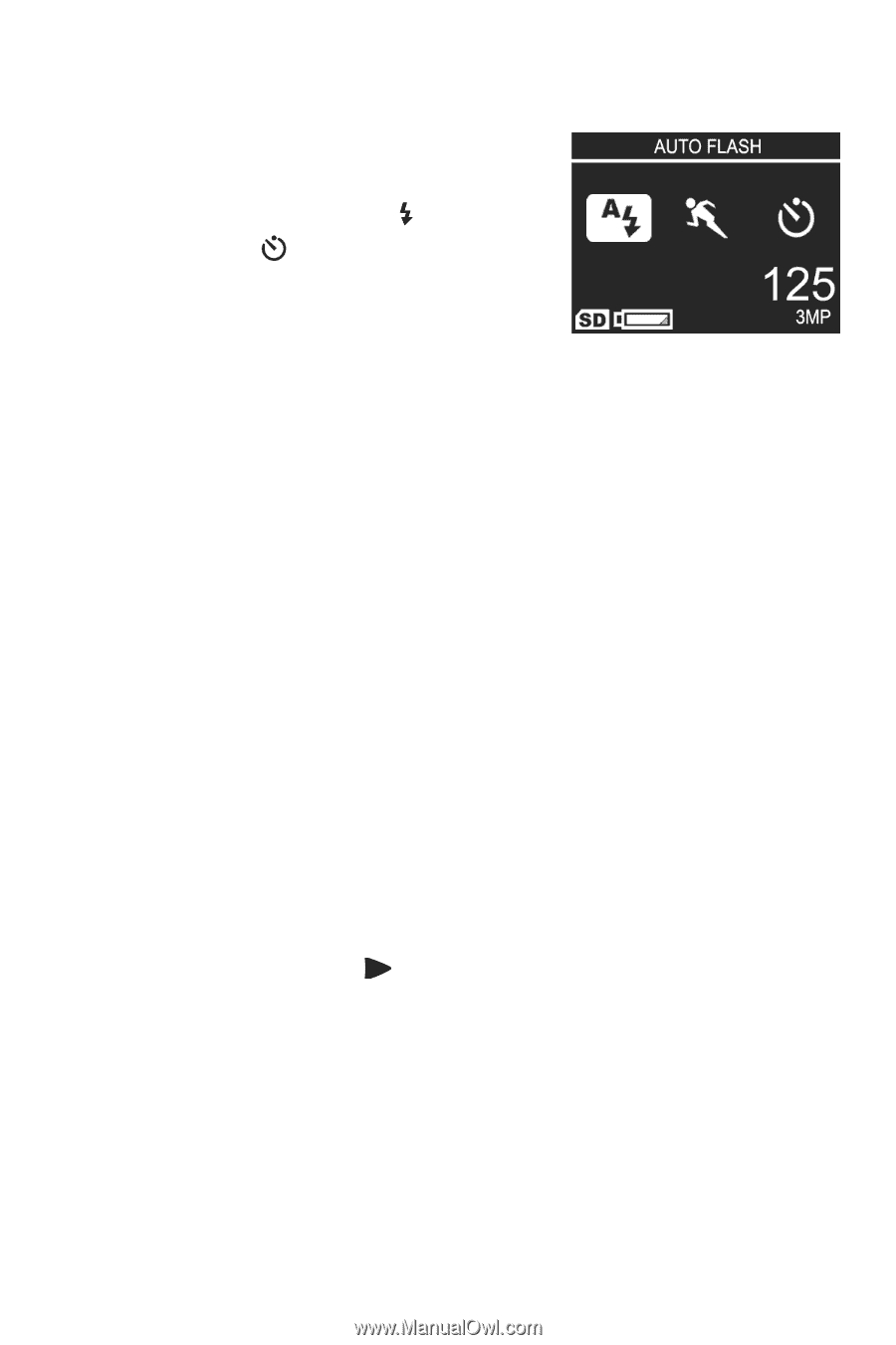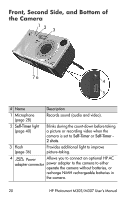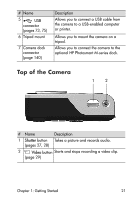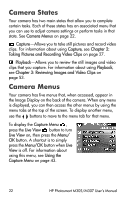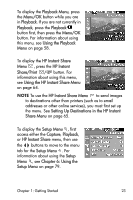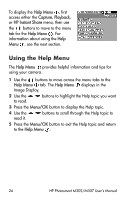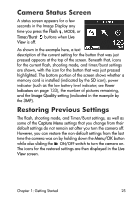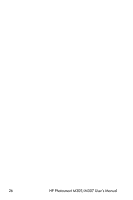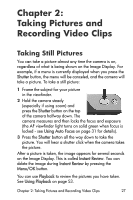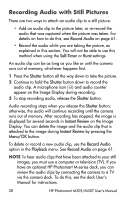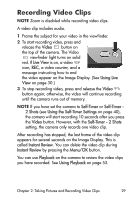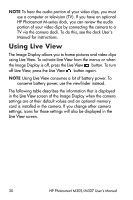HP Photosmart M305 HP Photosmart M305/M307 digital camera with HP Instant Shar - Page 25
Camera Status Screen, Restoring Previous Settings - memory
 |
View all HP Photosmart M305 manuals
Add to My Manuals
Save this manual to your list of manuals |
Page 25 highlights
Camera Status Screen A status screen appears for a few seconds in the Image Display any time you press the Flash , MODE, or Timer/Burst buttons when Live View is off. As shown in the example here, a text description of the current setting for the button that was just pressed appears at the top of the screen. Beneath that, icons for the current flash, shooting mode, and timer/burst settings are shown, with the icon for the button that was just pressed highlighted. The bottom portion of the screen shows whether a memory card is installed (indicated by the SD icon), power indicator (such as the low battery level indicator; see Power Indicators on page 133), the number of pictures remaining, and the Image Quality setting (indicated in the example by the 3MP). Restoring Previous Settings The flash, shooting mode, and Timer/Burst settings, as well as some of the Capture Menu settings that you change from their default settings do not remain set after you turn the camera off. However, you can restore the non-default settings from the last time the camera was on by holding down the Menu/OK button while also sliding the ON/OFF switch to turn the camera on. The icons for the restored settings are then displayed in the Live View screen. Chapter 1: Getting Started 25