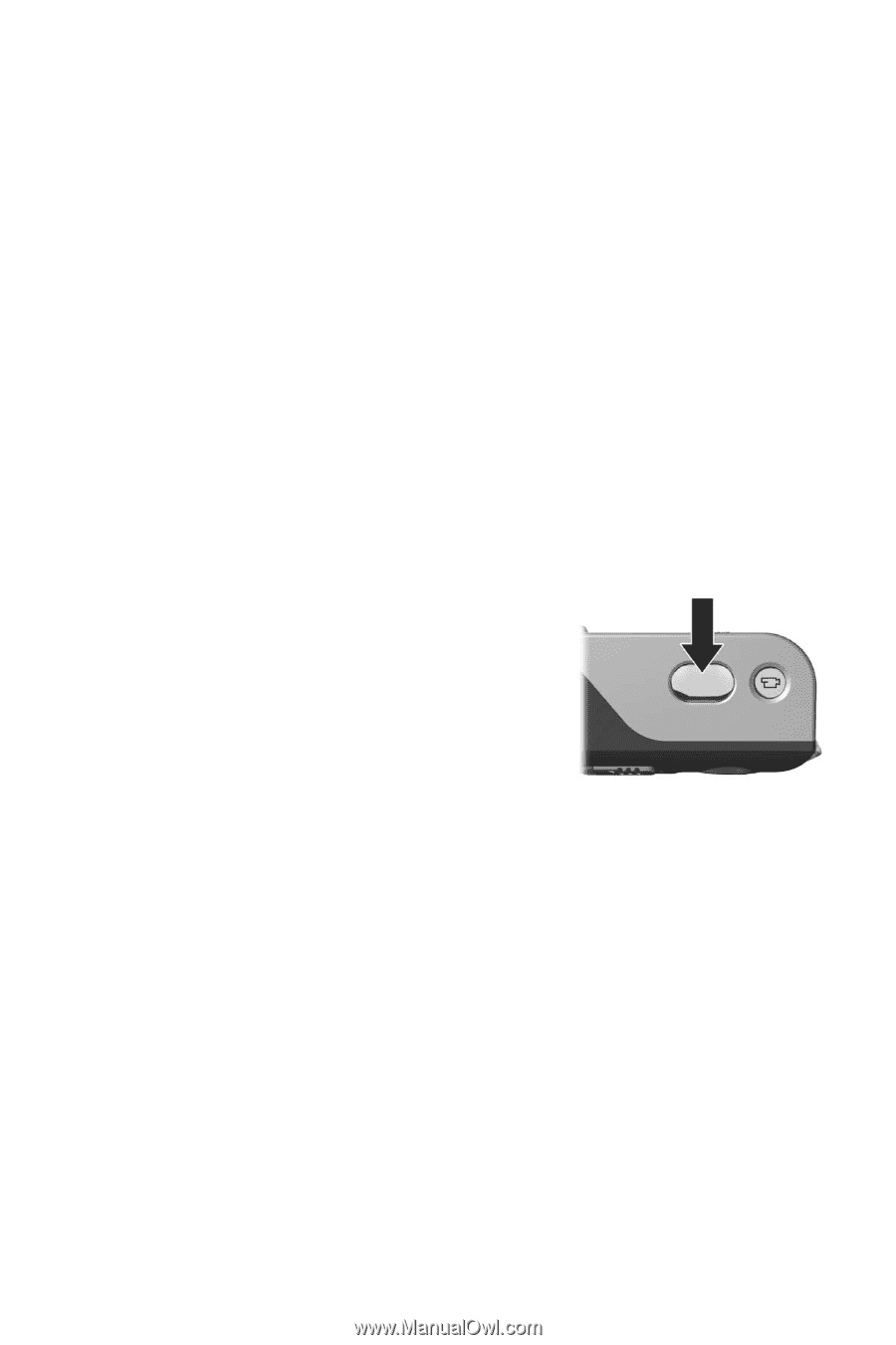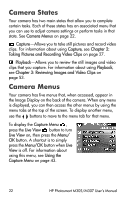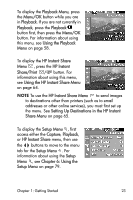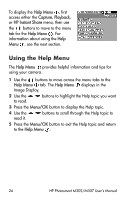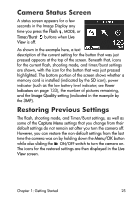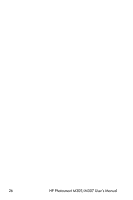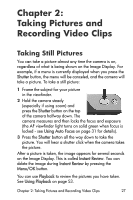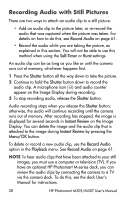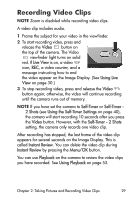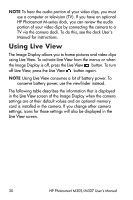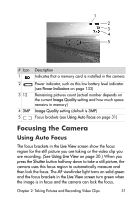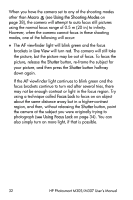HP Photosmart M305 HP Photosmart M305/M307 digital camera with HP Instant Shar - Page 27
Taking Pictures and Recording Video Clips, Taking Still Pictures - camera video record time
 |
View all HP Photosmart M305 manuals
Add to My Manuals
Save this manual to your list of manuals |
Page 27 highlights
Chapter 2: Taking Pictures and Recording Video Clips Taking Still Pictures You can take a picture almost any time the camera is on, regardless of what is being shown on the Image Display. For example, if a menu is currently displayed when you press the Shutter button, the menu will be canceled, and the camera will take a picture. To take a still picture: 1 Frame the subject for your picture in the viewfinder. 2 Hold the camera steady (especially if using zoom) and press the Shutter button on the top of the camera halfway down. The camera measures and then locks the focus and exposure (the AF viewfinder light turns on solid green when focus is locked - see Using Auto Focus on page 31 for details). 3 Press the Shutter button all the way down to take the picture. You will hear a shutter click when the camera takes the picture. After a picture is taken, the image appears for several seconds on the Image Display. This is called Instant Review. You can delete the image during Instant Review by pressing the Menu/OK button. You can use Playback to review the pictures you have taken. See Using Playback on page 53. Chapter 2: Taking Pictures and Recording Video Clips 27