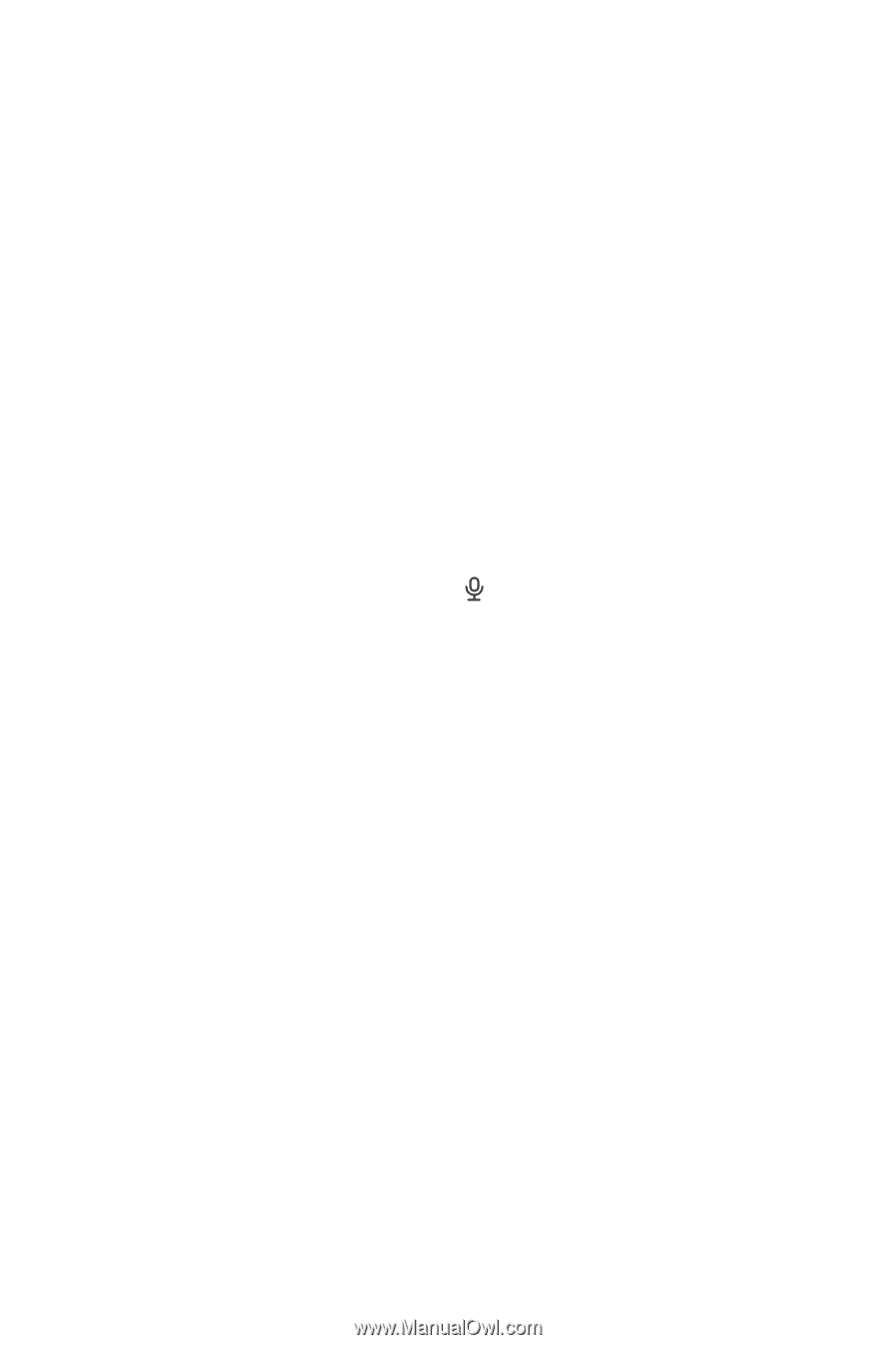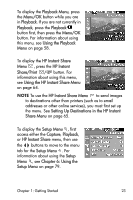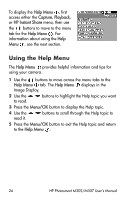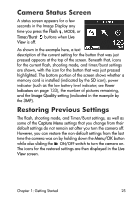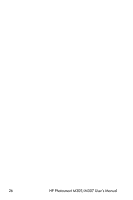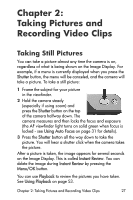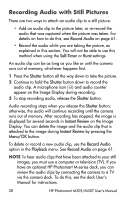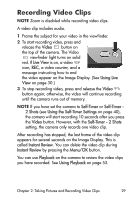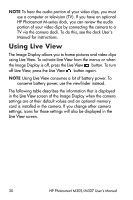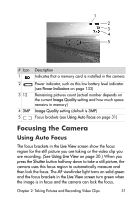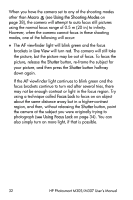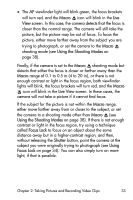HP Photosmart M305 HP Photosmart M305/M307 digital camera with HP Instant Shar - Page 28
Recording Audio with Still Pictures, Record Audio, Self-Timer, Burst, Shutter, Instant Review, Menu/OK
 |
View all HP Photosmart M305 manuals
Add to My Manuals
Save this manual to your list of manuals |
Page 28 highlights
Recording Audio with Still Pictures There are two ways to attach an audio clip to a still picture: • Add an audio clip to the picture later, or re-record the audio that was captured when the picture was taken. For details on how to do this, see Record Audio on page 61. • Record the audio while you are taking the picture, as explained in this section. You will not be able to use this method when using the Self-Timer or Burst settings. An audio clip can be as long as you like or until the camera runs out of memory, whichever happens first. 1 Press the Shutter button all the way down to take the picture. 2 Continue to hold the Shutter button down to record the audio clip. A microphone icon ( ) and audio counter appear on the Image Display during recording. 3 To stop recording audio, release the Shutter button. Audio recording stops when you release the Shutter button; otherwise, the audio will continue recording until the camera runs out of memory. After recording has stopped, the image is displayed for several seconds in Instant Review on the Image Display. You can delete the image and the audio clip that is attached to the image during Instant Review by pressing the Menu/OK button. To delete or record a new audio clip, use the Record Audio option in the Playback menu. See Record Audio on page 61. NOTE To hear audio clips that have been attached to your still images, you must use a computer or television (TV). If you have an optional HP Photosmart M-series dock, you can review the audio clips by connecting the camera to a TV via the camera dock. To do this, see the dock User's Manual for instructions. 28 HP Photosmart M305/M307 User's Manual