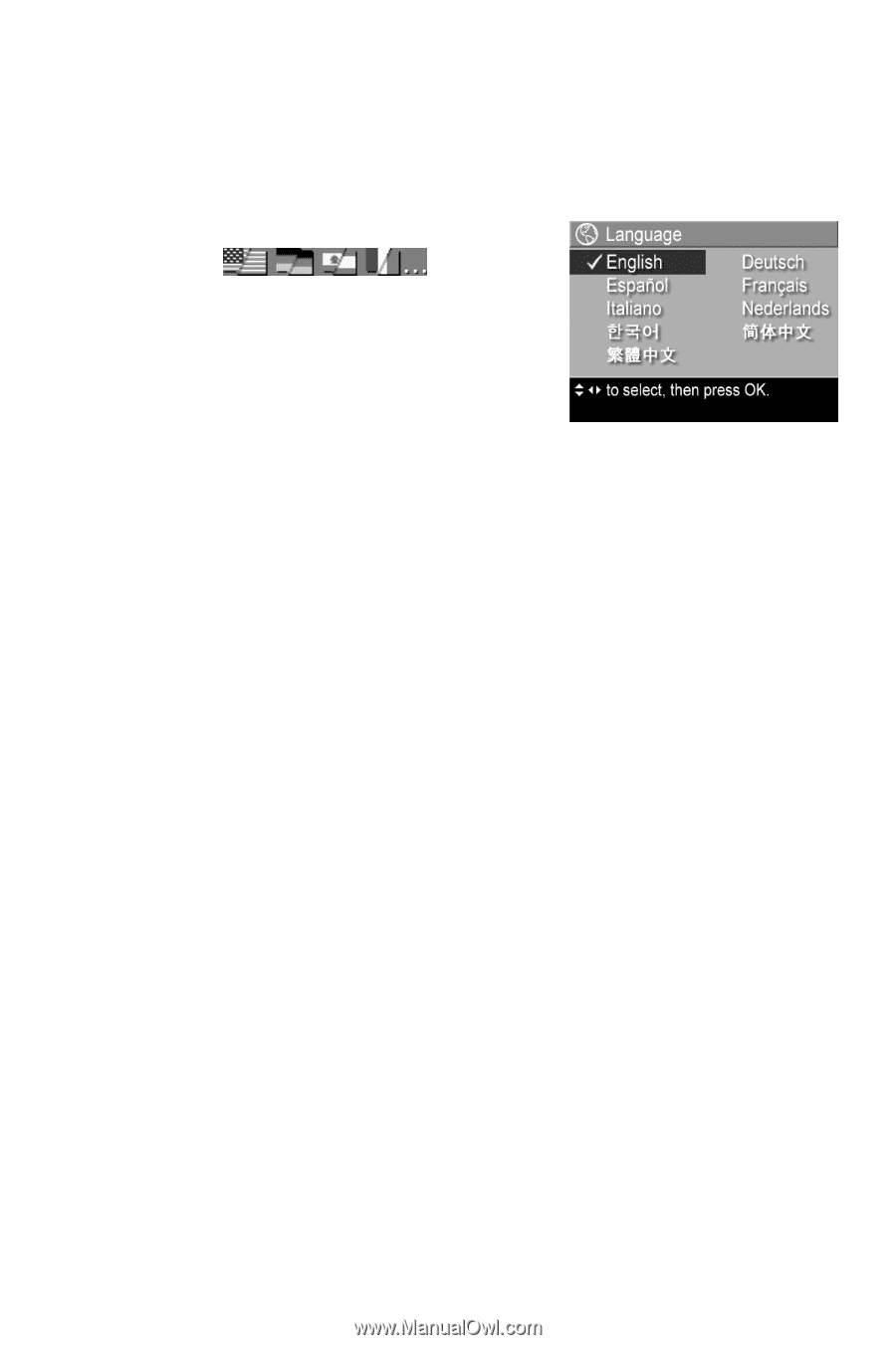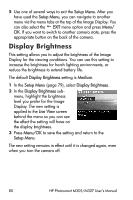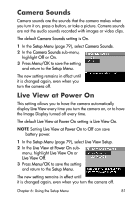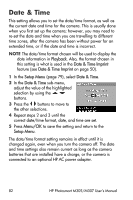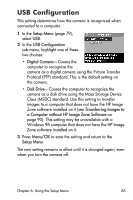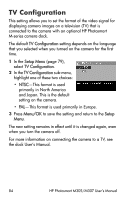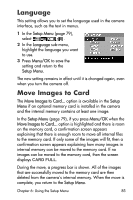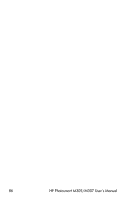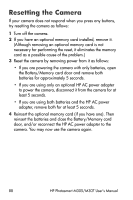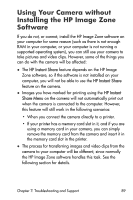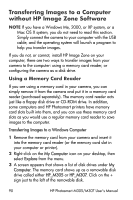HP Photosmart M305 HP Photosmart M305/M307 digital camera with HP Instant Shar - Page 85
Language, Move Images to Card
 |
View all HP Photosmart M305 manuals
Add to My Manuals
Save this manual to your list of manuals |
Page 85 highlights
Language This setting allows you to set the language used in the camera interface, such as the text in menus. 1 In the Setup Menu (page 79), select . 2 In the Language sub-menu, highlight the language you want to use. 3 Press Menu/OK to save the setting and return to the Setup Menu. The new setting remains in effect until it is changed again, even when you turn the camera off. Move Images to Card The Move Images to Card... option is available in the Setup Menu if an optional memory card is installed in the camera and the internal memory contains at least one image. In the Setup Menu (page 79), if you press Menu/OK when the Move Images to Card... option is highlighted and there is room on the memory card, a confirmation screen appears explaining that there is enough room to move all internal files to the memory card. If only some of the images will fit, then a confirmation screen appears explaining how many images in internal memory can be moved to the memory card. If no images can be moved to the memory card, then the screen displays CARD FULL. During the move, a progress bar is shown. All of the images that are successfully moved to the memory card are then deleted from the camera's internal memory. When the move is complete, you return to the Setup Menu. Chapter 6: Using the Setup Menu 85