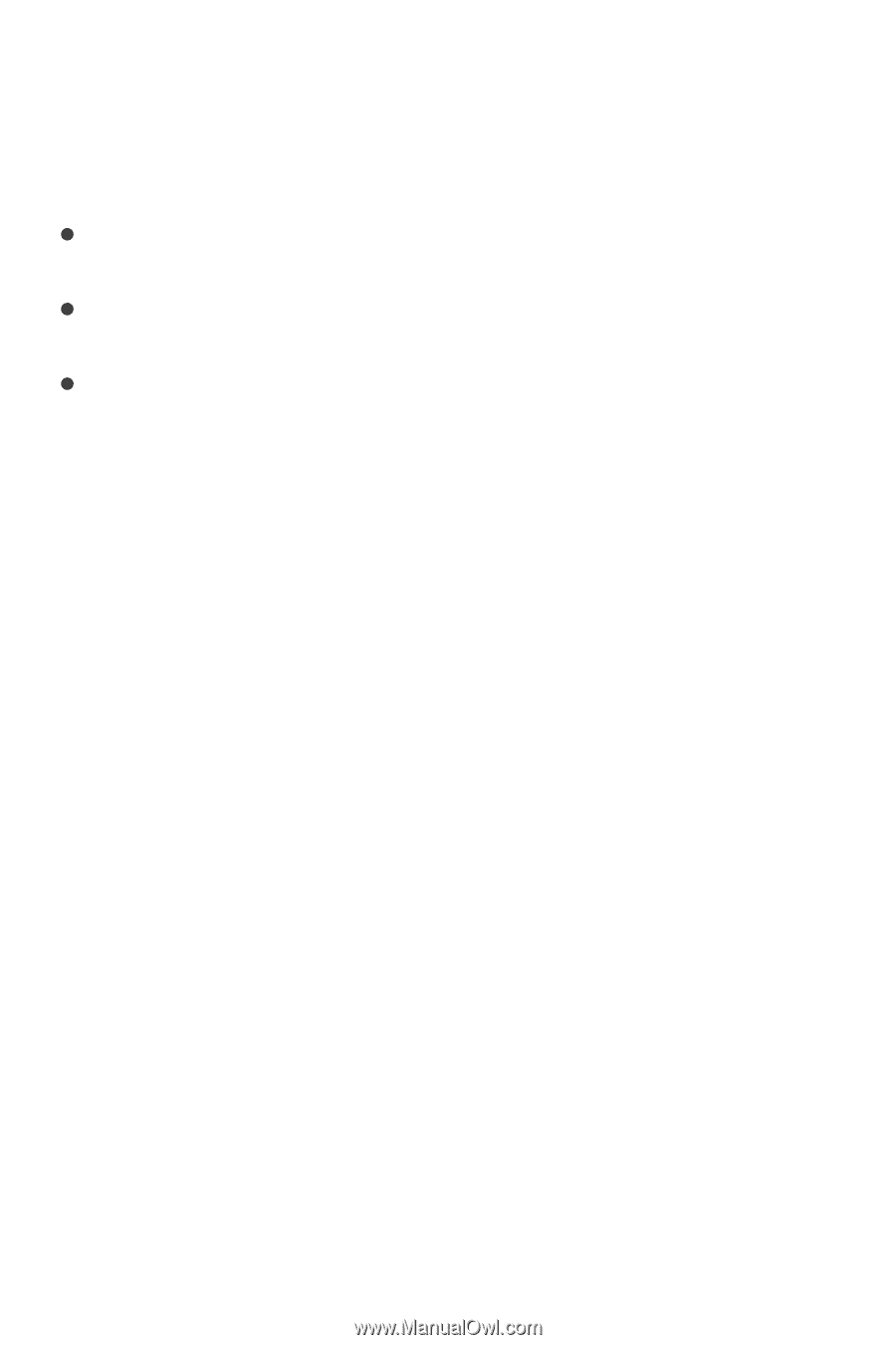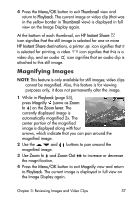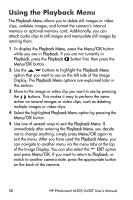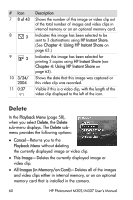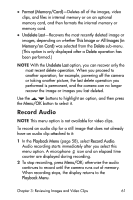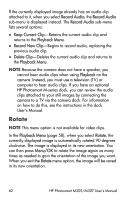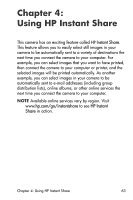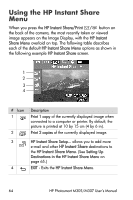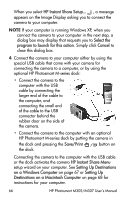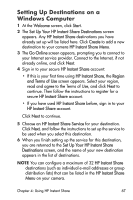HP Photosmart M305 HP Photosmart M305/M307 digital camera with HP Instant Shar - Page 62
Rotate, Record Audio, Keep Current Clip, Playback Menu, Record New Clip, Delete Clip, Playback
 |
View all HP Photosmart M305 manuals
Add to My Manuals
Save this manual to your list of manuals |
Page 62 highlights
If the currently displayed image already has an audio clip attached to it, when you select Record Audio, the Record Audio sub-menu is displayed instead. The Record Audio sub-menu lists several options: z Keep Current Clip-Retains the current audio clip and returns to the Playback Menu. z Record New Clip-Begins to record audio, replacing the previous audio clip. z Delete Clip-Deletes the current audio clip and returns to the Playback Menu. NOTE Because the camera does not have a speaker, you cannot hear audio clips when using Playback on the camera. Instead, you must use a television (TV) or computer to hear audio clips. If you have an optional HP Photosmart M-series dock, you can review the audio clips attached to your still images by connecting the camera to a TV via the camera dock. For information on how to do this, see the instructions in the dock User's Manual. Rotate NOTE This menu option is not available for video clips. In the Playback Menu (page 58), when you select Rotate, the currently displayed image is automatically rotated 90 degrees clockwise. The image is displayed in its new orientation. You can then press Menu/OK to rotate the image again as many times as needed to gain the orientation of the image you want. When you exit the Rotate menu option, the image will be saved in its new orientation. 62 HP Photosmart M305/M307 User's Manual