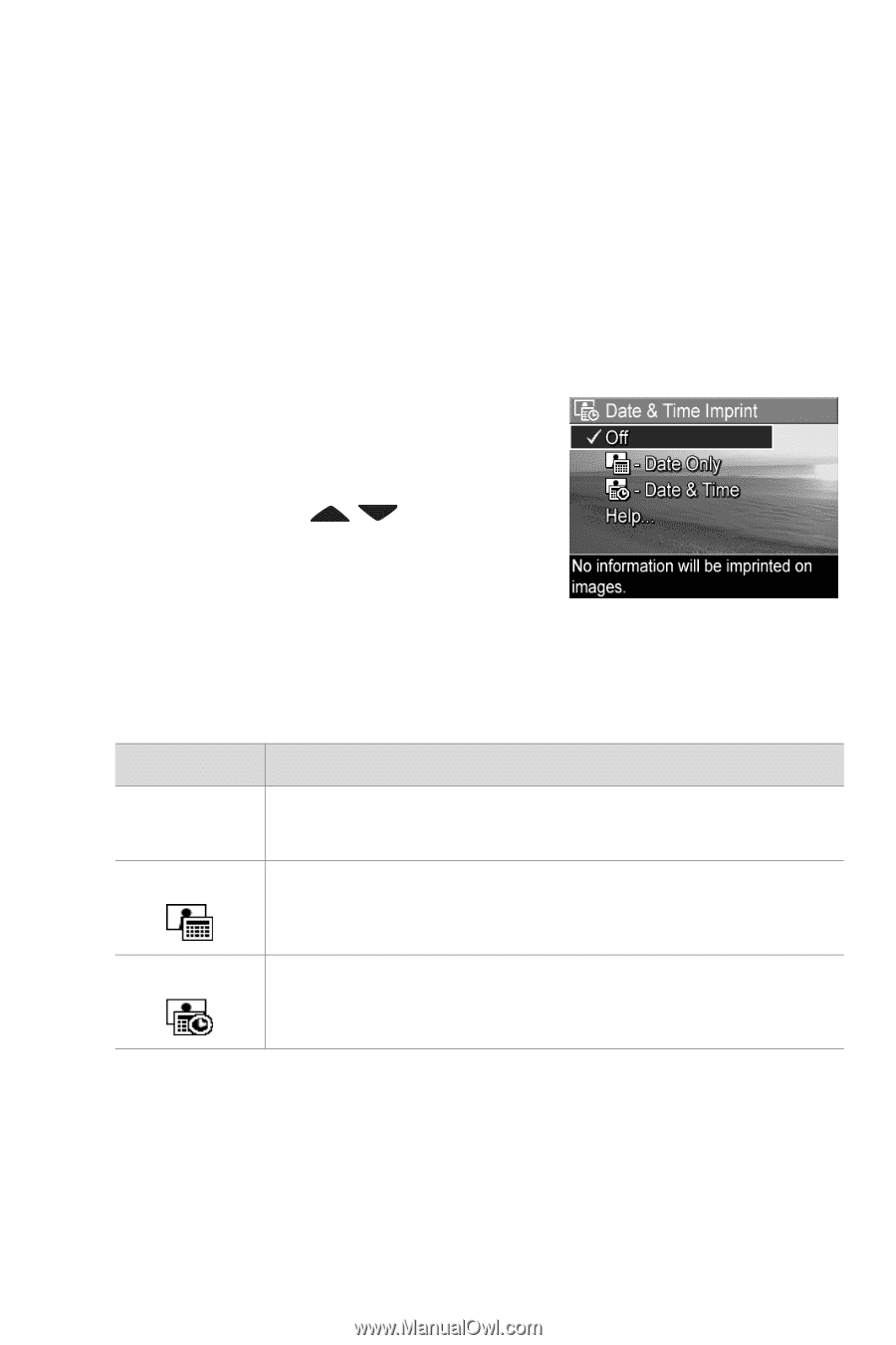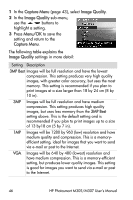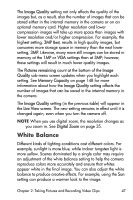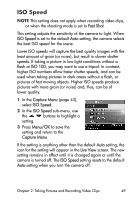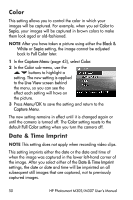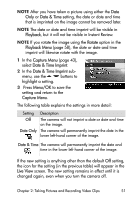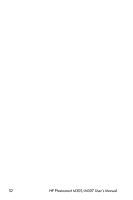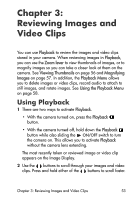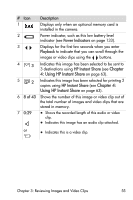HP Photosmart M305 HP Photosmart M305/M307 digital camera with HP Instant Shar - Page 51
Date & Time, Playback, Rotate, Playback Menu, Capture Menu, Date & Time Imprint, Menu/OK
 |
View all HP Photosmart M305 manuals
Add to My Manuals
Save this manual to your list of manuals |
Page 51 highlights
NOTE After you have taken a picture using either the Date Only or Date & Time setting, the date or date and time that is imprinted on the image cannot be removed later. NOTE The date or date and time imprint will be visible in Playback, but it will not be visible in Instant Review. NOTE If you rotate the image using the Rotate option in the Playback Menu (page 58), the date or date and time imprint will likewise rotate with the image. 1 In the Capture Menu (page 43), select Date & Time Imprint. 2 In the Date & Time Imprint sub- menu, use the buttons to highlight a setting. 3 Press Menu/OK to save the setting and return to the Capture Menu. The following table explains the settings in more detail: Setting Description Off The camera will not imprint a date or date and time on the image. Date Only The camera will permanently imprint the date in the lower left-hand corner of the image. Date & Time The camera will permanently imprint the date and time in the lower left-hand corner of the image. If the new setting is anything other than the default Off setting, the icon for the setting (in the previous table) will appear in the Live View screen. The new setting remains in effect until it is changed again, even when you turn the camera off. Chapter 2: Taking Pictures and Recording Video Clips 51