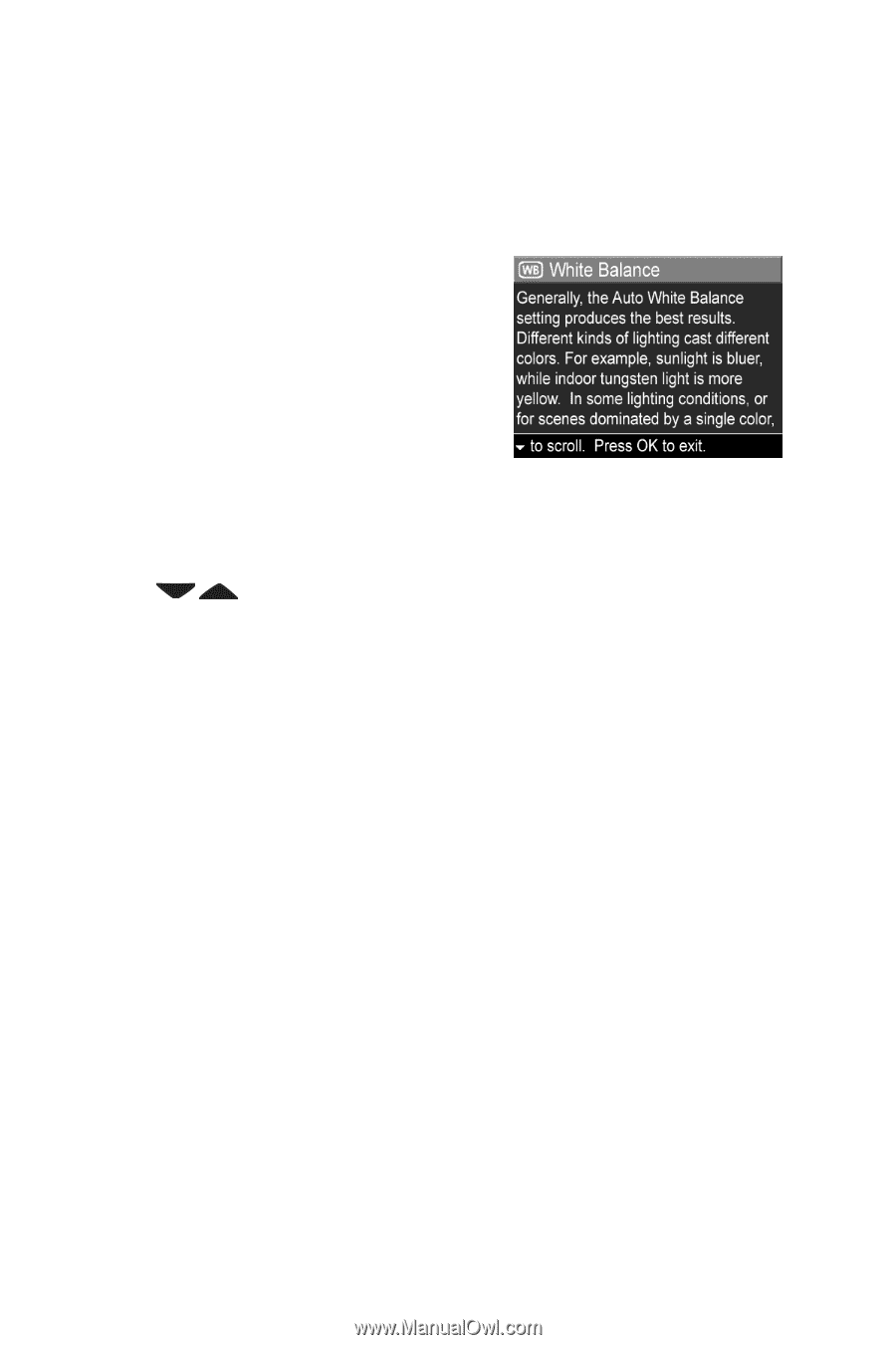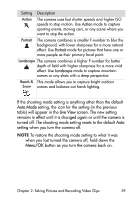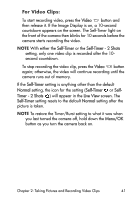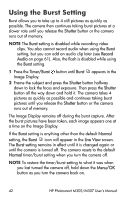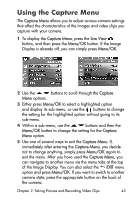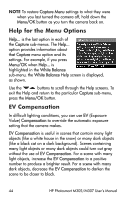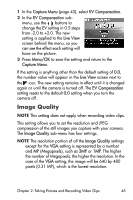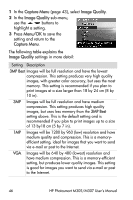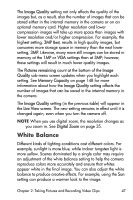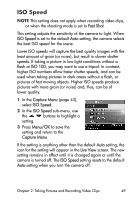HP Photosmart M305 HP Photosmart M305/M307 digital camera with HP Instant Shar - Page 44
Help for the Menu Options, EV Compensation, Capture Menu, Menu/OK, Capture, White Balance
 |
View all HP Photosmart M305 manuals
Add to My Manuals
Save this manual to your list of manuals |
Page 44 highlights
NOTE To restore Capture Menu settings to what they were when you last turned the camera off, hold down the Menu/OK button as you turn the camera back on. Help for the Menu Options Help... is the last option in each of the Capture sub-menus. The Help... option provides information about that Capture menu option and its settings. For example, if you press Menu/OK when Help... is highlighted in the White Balance sub-menu, the White Balance Help screen is displayed, as shown. Use the buttons to scroll through the Help screens. To exit the Help and return to the particular Capture sub-menu, press the Menu/OK button. EV Compensation In difficult lighting conditions, you can use EV (Exposure Value) Compensation to override the automatic exposure setting that the camera makes. EV Compensation is useful in scenes that contain many light objects (like a white house in the snow) or many dark objects (like a black cat on a dark background). Scenes containing many light objects or many dark objects could turn out gray without the use of EV Compensation. For a scene with many light objects, increase the EV Compensation to a positive number to produce a brighter result. For a scene with many dark objects, decrease the EV Compensation to darken the scene to be closer to black. 44 HP Photosmart M305/M307 User's Manual