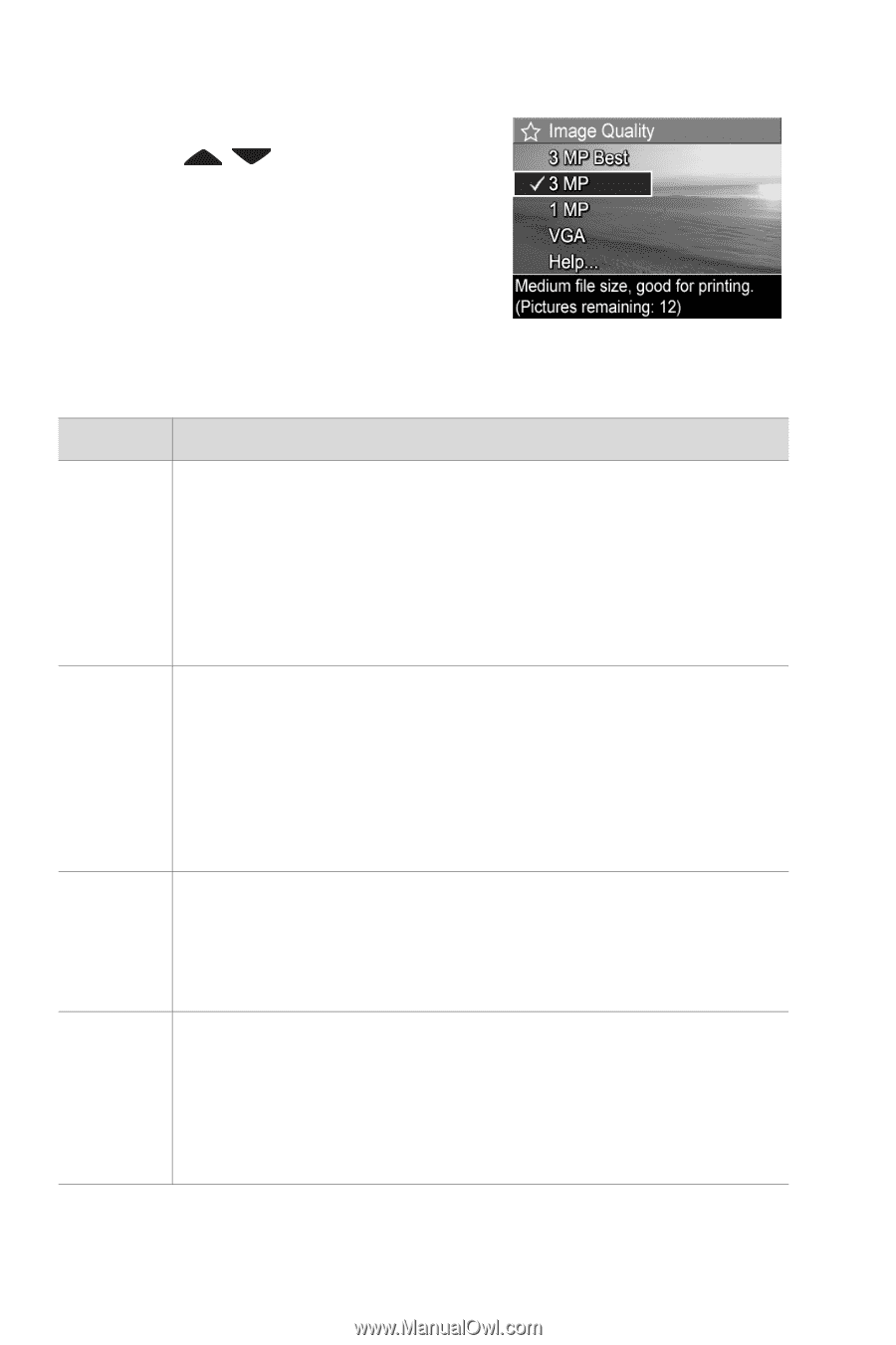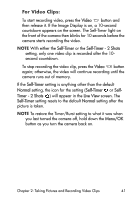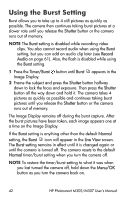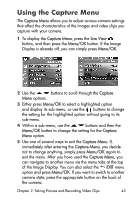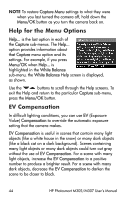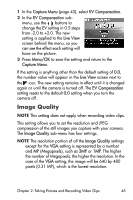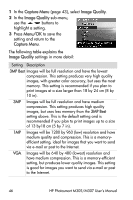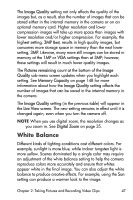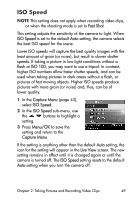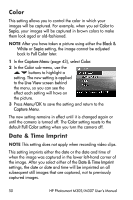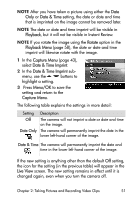HP Photosmart M305 HP Photosmart M305/M307 digital camera with HP Instant Shar - Page 46
Capture Menu, Image Quality, Menu/OK, highlight a setting.
 |
View all HP Photosmart M305 manuals
Add to My Manuals
Save this manual to your list of manuals |
Page 46 highlights
1 In the Capture Menu (page 43), select Image Quality. 2 In the Image Quality sub-menu, use the buttons to highlight a setting. 3 Press Menu/OK to save the setting and return to the Capture Menu. The following table explains the Image Quality settings in more detail: Setting Description 3MP Best Images will be full resolution and have the lowest compression. This setting produces very high quality images, with greater color accuracy, but uses the most memory. This setting is recommended if you plan to print images at a size larger than 18 by 24 cm (8 by 10 in). 3MP Images will be full resolution and have medium compression. This setting produces high quality images, but uses less memory than the 3MP Best setting above. This is the default setting and is recommended if you plan to print images up to a size of 13 by18 cm (5 by 7 in). 1MP Images will be 1280 by 960 (low) resolution and have medium quality and compression. This is a memoryefficient setting, ideal for images that you want to send via e-mail or post to the Internet. VGA Images will be 640 by 480 (lowest) resolution and have medium compression. This is a memory-efficient setting, but produces lower quality images. This setting is good for images you want to send via e-mail or post to the Internet. 46 HP Photosmart M305/M307 User's Manual