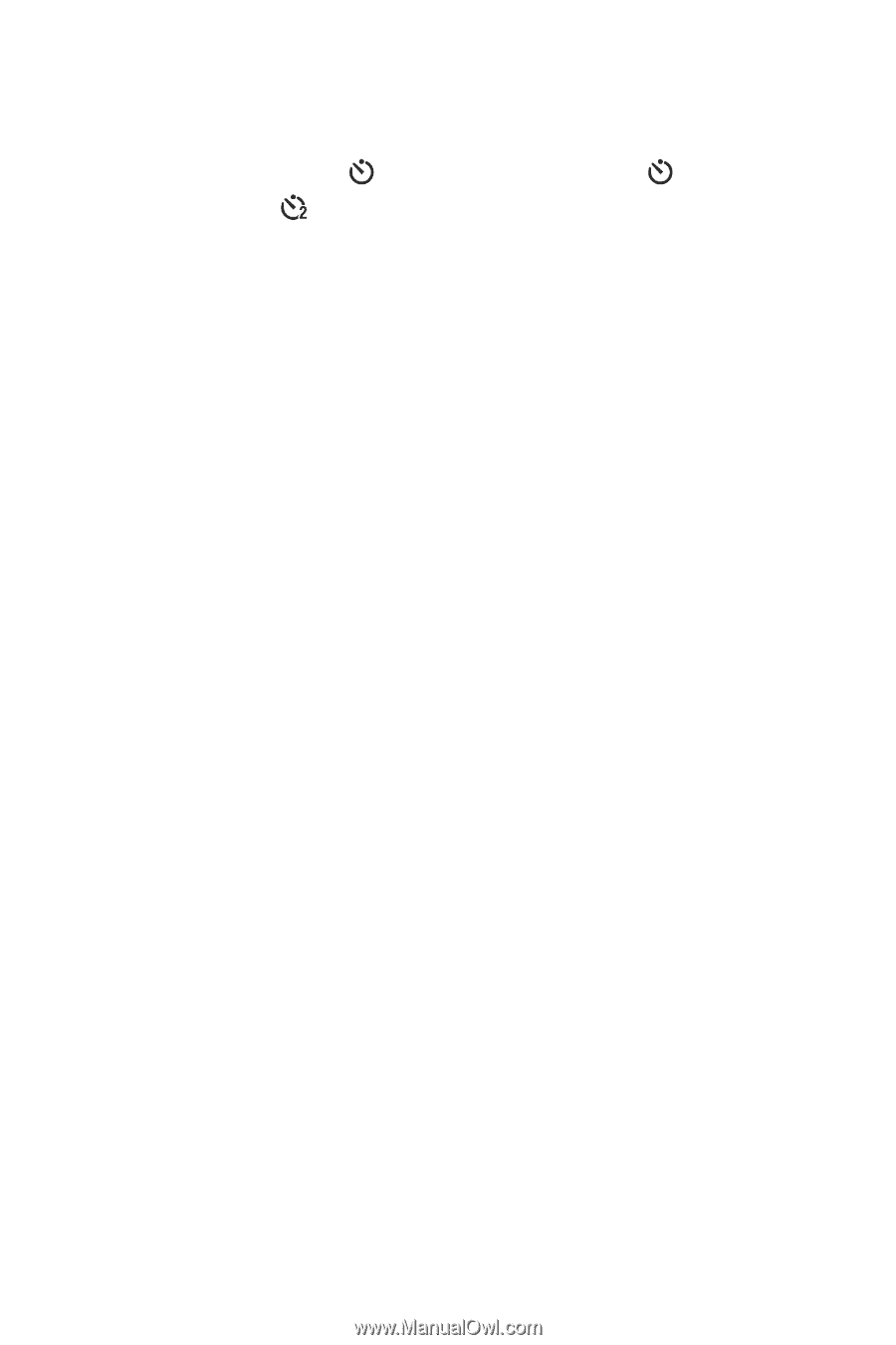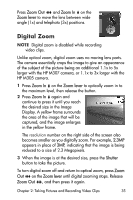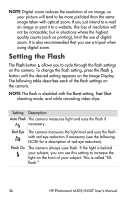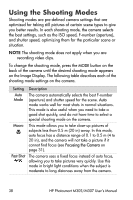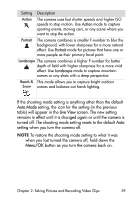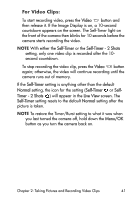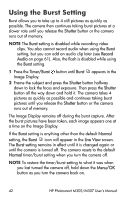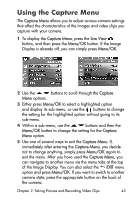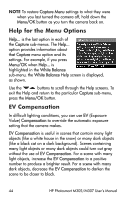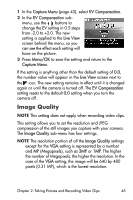HP Photosmart M305 HP Photosmart M305/M307 digital camera with HP Instant Shar - Page 40
Using the Self-Timer Settings
 |
View all HP Photosmart M305 manuals
Add to My Manuals
Save this manual to your list of manuals |
Page 40 highlights
Using the Self-Timer Settings 1 Secure the camera to a tripod or set it on a stable surface. 2 Press the Timer/Burst button until Self-Timer or Self- Timer - 2 Shots appears in the Image Display. 3 Frame the subject in either the viewfinder or in Live View. (See Using Live View on page 30.) 4 The next steps depend on whether you are capturing one or two still pictures, or are recording a video clip. For Still Pictures: a. Press the Shutter button halfway down to gain Focus Lock (the camera measures and then locks the focus and exposure). The camera will hold these settings until it takes the picture. b. Press the Shutter button all the way down. If the Image Display is on, a 10-second countdown appears on the screen. The Self-Timer light on the front of the camera then blinks for 10 seconds before the camera takes the picture. If you set the camera to Self-Timer - 2 Shots, the Self-Timer light blinks for a few more seconds until the second picture is taken. NOTE If you immediately press the Shutter button all the way down without using Focus Lock, the camera will lock focus and exposure just before the end of the 10-second countdown. This is useful when one or more subjects will be entering the picture during the 10-second countdown period. NOTE You cannot record audio with a still picture when using the Self-Timer settings, but you can add an audio clip later (see Record Audio on page 61). 40 HP Photosmart M305/M307 User's Manual