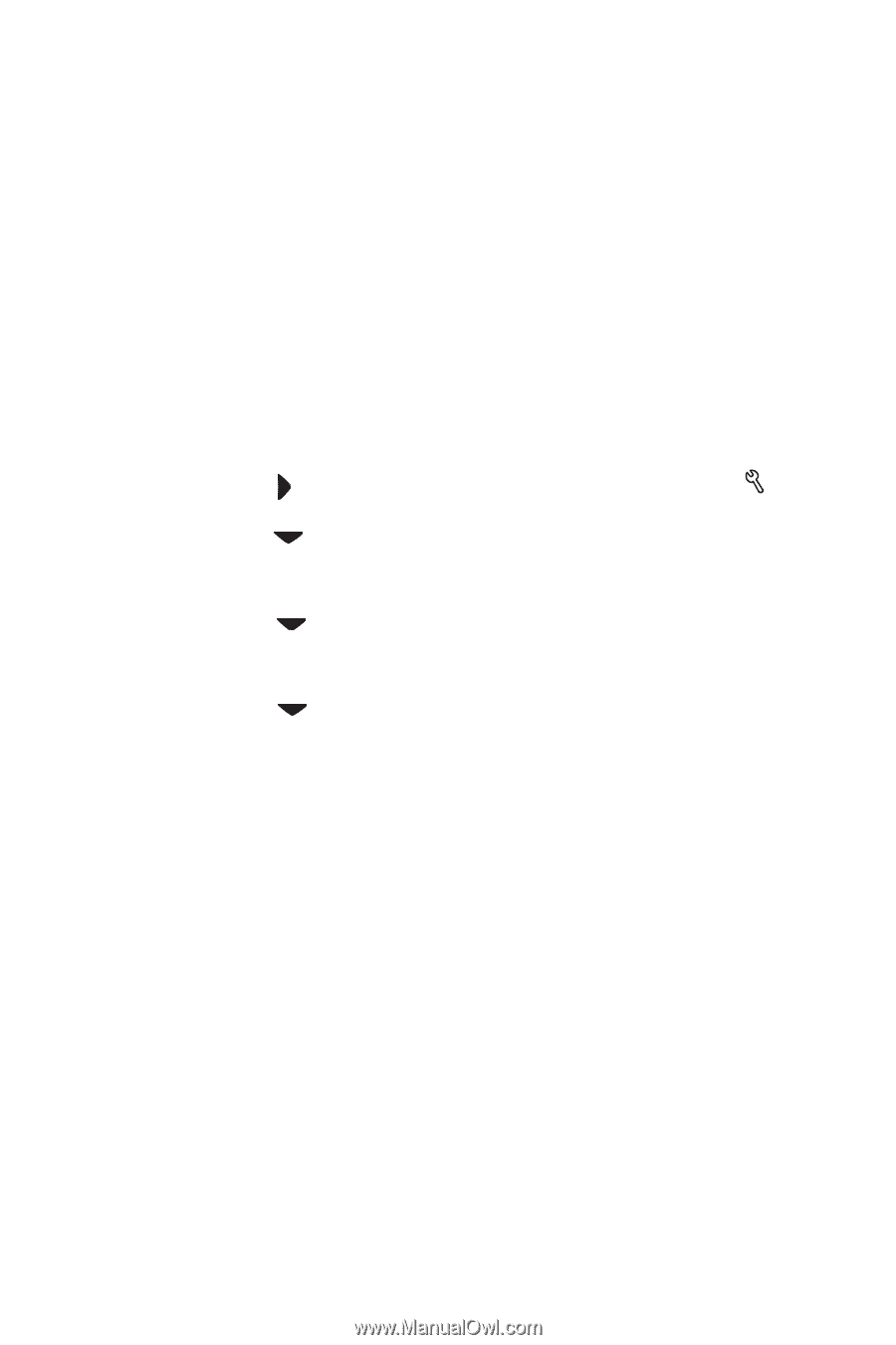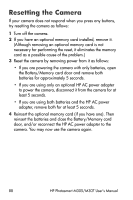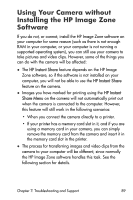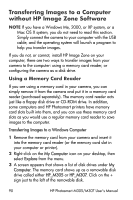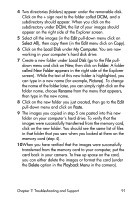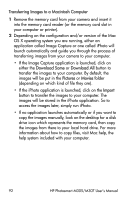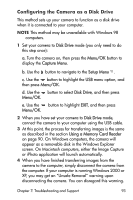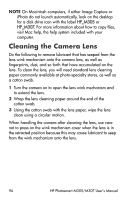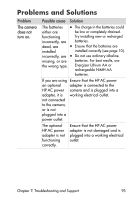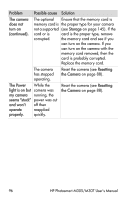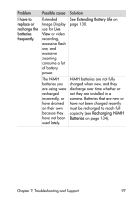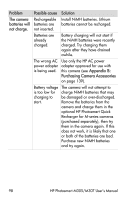HP Photosmart M305 HP Photosmart M305/M307 digital camera with HP Instant Shar - Page 93
Configuring the Camera as a Disk Drive, Disk Drive, Menu/OK, Capture Menu, Setup Menu
 |
View all HP Photosmart M305 manuals
Add to My Manuals
Save this manual to your list of manuals |
Page 93 highlights
Configuring the Camera as a Disk Drive This method sets up your camera to function as a disk drive when it is connected to your computer. NOTE This method may be unavailable with Windows 98 computers. 1 Set your camera to Disk Drive mode (you only need to do this step once): a. Turn the camera on, then press the Menu/OK button to display the Capture Menu. b. Use the button to navigate to the Setup Menu . c. Use the button to highlight the USB menu option, and then press Menu/OK. d. Use the button to select Disk Drive, and then press Menu/OK. e. Use the button to highlight EXIT, and then press Menu/OK. 2 When you have set your camera to Disk Drive mode, connect the camera to your computer using the USB cable. 3 At this point, the process for transferring images is the same as described in the section Using a Memory Card Reader on page 90. On Windows computers, the camera will appear as a removable disk in the Windows Explorer screen. On Macintosh computers, either the Image Capture or iPhoto application will launch automatically. 4 When you have finished transferring images from the camera to the computer, simply disconnect the camera from the computer. If your computer is running Windows 2000 or XP, you may get an "Unsafe Removal" warning upon disconnecting the camera. You can disregard this warning. Chapter 7: Troubleshooting and Support 93