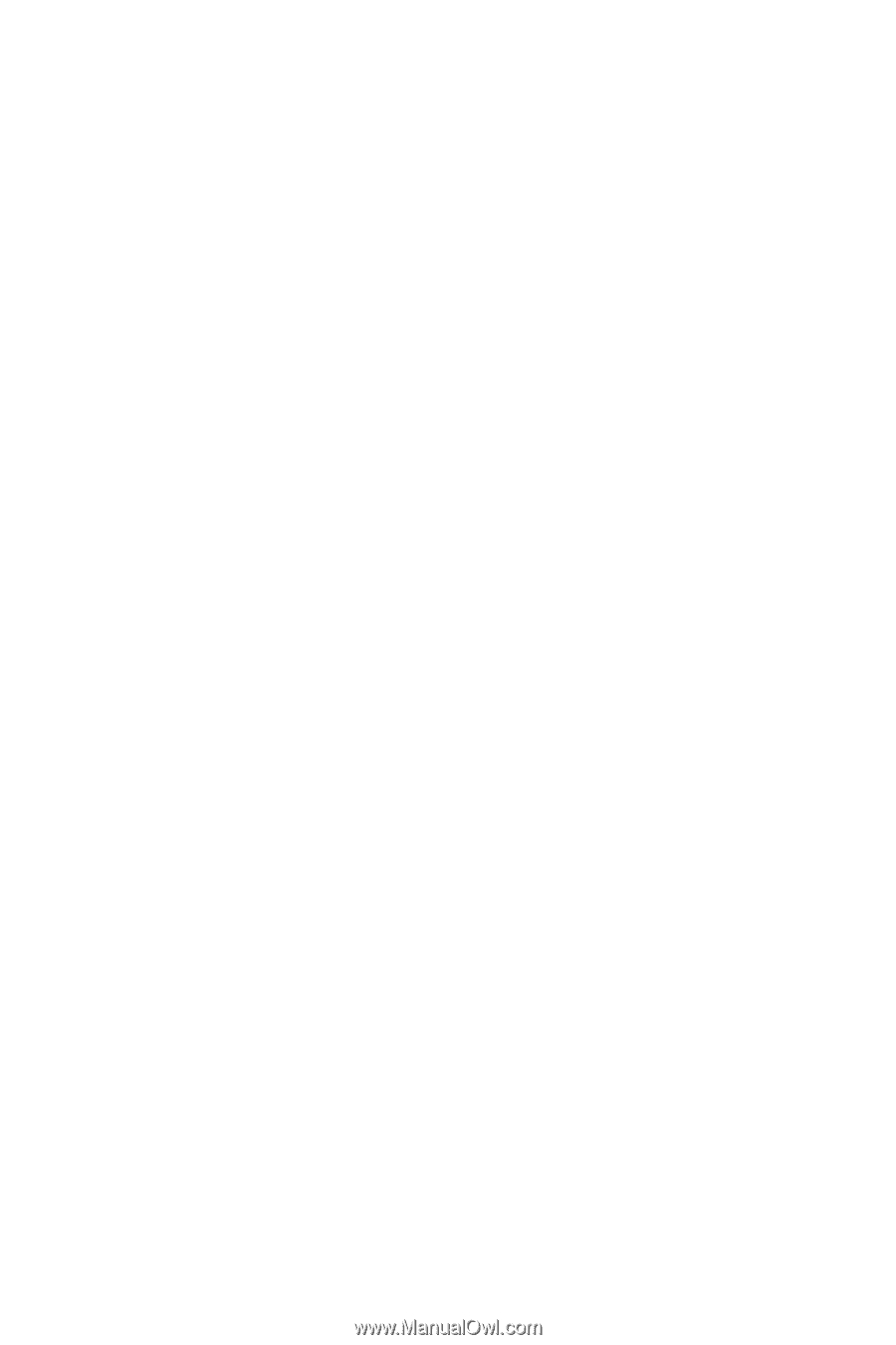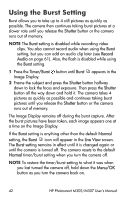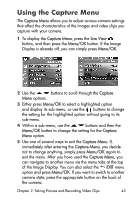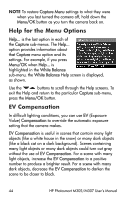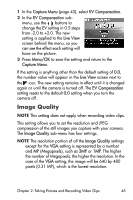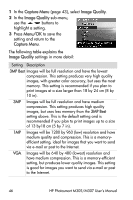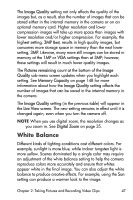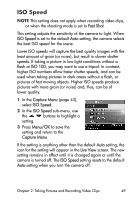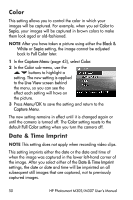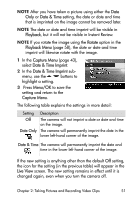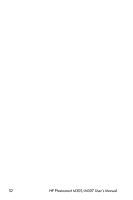HP Photosmart M305 HP Photosmart M305/M307 digital camera with HP Instant Shar - Page 47
White Balance, Image Quality, Pictures remaining, Image, Quality, Memory Capacity, Live View
 |
View all HP Photosmart M305 manuals
Add to My Manuals
Save this manual to your list of manuals |
Page 47 highlights
The Image Quality setting not only affects the quality of the images but, as a result, also the number of images that can be stored either in the internal memory in the camera or on an optional memory card. Higher resolution and lower compression images will take up more space than images with lower resolution and/or higher compression. For example, the highest setting, 3MP Best, results in high quality images, but consumes more storage space in memory than the next lower setting, 3MP. Likewise, many more still images can be stored in memory at the 1MP or VGA settings than at 3MP; however, these settings will result in much lower quality images. The Pictures remaining count at the bottom of the Image Quality sub-menu screen updates when you highlight each setting. See Memory Capacity on page 148 for more information about how the Image Quality setting affects the number of images that can be saved in the internal memory in the camera. The Image Quality setting (in the previous table) will appear in the Live View screen. The new setting remains in effect until it is changed again, even when you turn the camera off. NOTE When you use digital zoom, the resolution changes as you zoom in. See Digital Zoom on page 35. White Balance Different kinds of lighting conditions cast different colors. For example, sunlight is more blue, while indoor tungsten light is more yellow. Scenes dominated by a single color may require an adjustment of the white balance setting to help the camera reproduce colors more accurately and ensure that whites appear white in the final image. You can also adjust the white balance to produce creative effects. For example, using the Sun setting can produce a warmer look to the image. Chapter 2: Taking Pictures and Recording Video Clips 47