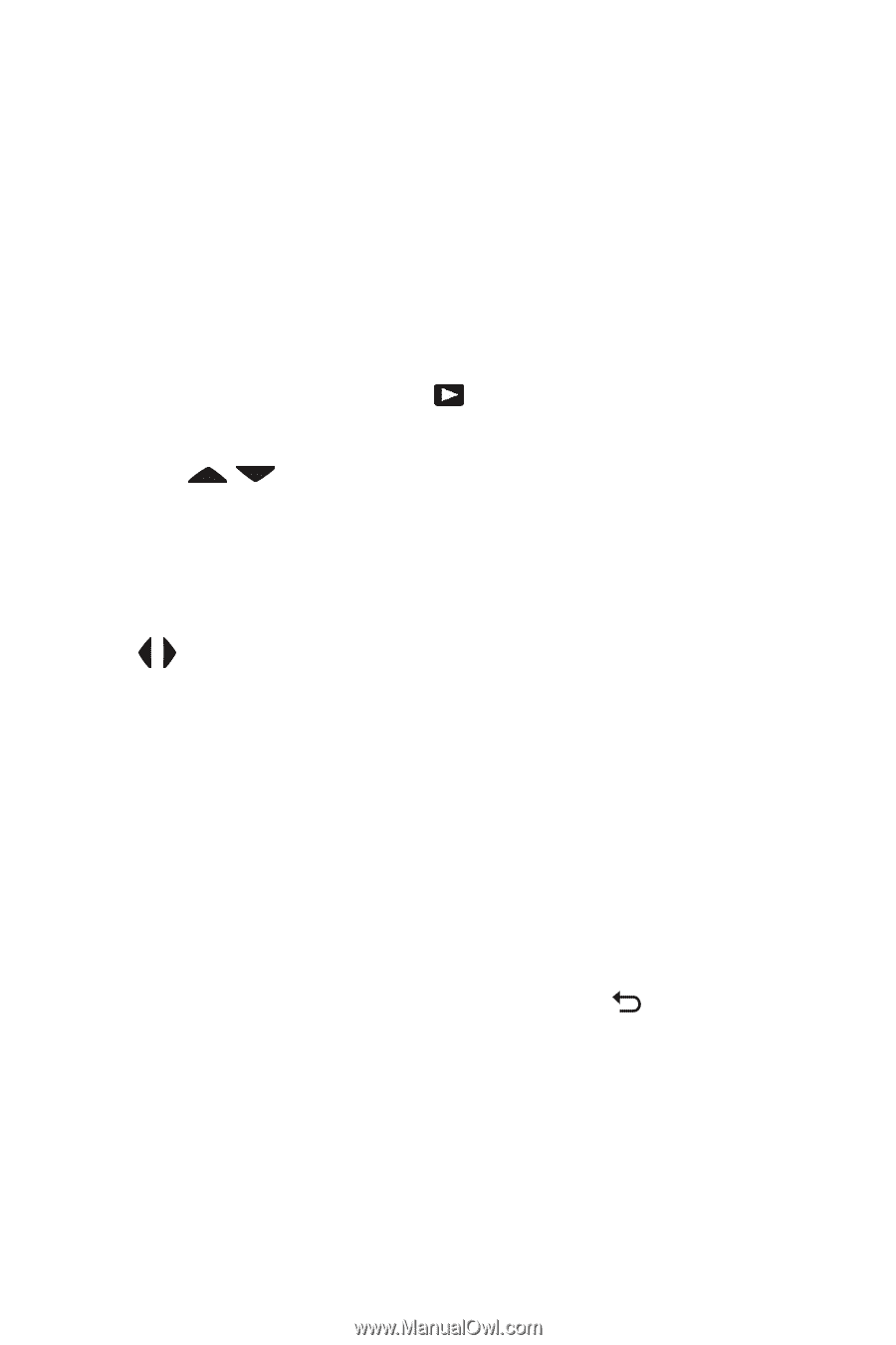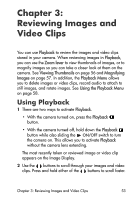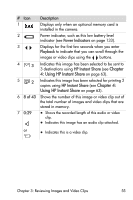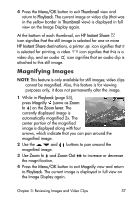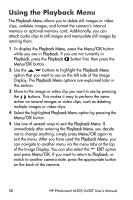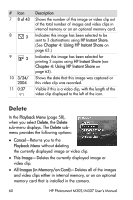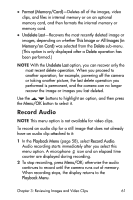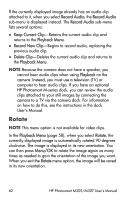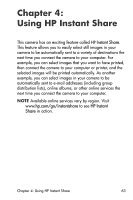HP Photosmart M305 HP Photosmart M305/M307 digital camera with HP Instant Shar - Page 58
Using the Playback Menu
 |
View all HP Photosmart M305 manuals
Add to My Manuals
Save this manual to your list of manuals |
Page 58 highlights
Using the Playback Menu The Playback Menu allows you to delete still images or video clips, undelete images, and format the camera's internal memory or optional memory card. Additionally, you can attach audio clips to still images and manipulate still images by rotating them. 1 To display the Playback Menu, press the Menu/OK button while you are in Playback. If you are not currently in Playback, press the Playback button first, then press the Menu/OK button. 2 Use the buttons to highlight the Playback Menu option that you want to use on the left side of the Image Display. The Playback Menu options are explained later in this section. 3 Move to the image or video clip you want to use by pressing the buttons. This makes it easy to perform the same action on several images or video clips, such as deleting multiple images or video clips. 4 Select the highlighted Playback Menu option by pressing the Menu/OK button. 5 Use one of several ways to exit the Playback Menu. If, immediately after entering the Playback Menu, you decide not to change anything, simply press Menu/OK again to exit the menu. After you have used the Playback Menu, you can navigate to another menu via the menu tabs at the top of the Image Display. You can also select the EXIT option and press Menu/OK. If you want to return to Playback, or switch to another camera state, press the appropriate button on the back of the camera. 58 HP Photosmart M305/M307 User's Manual