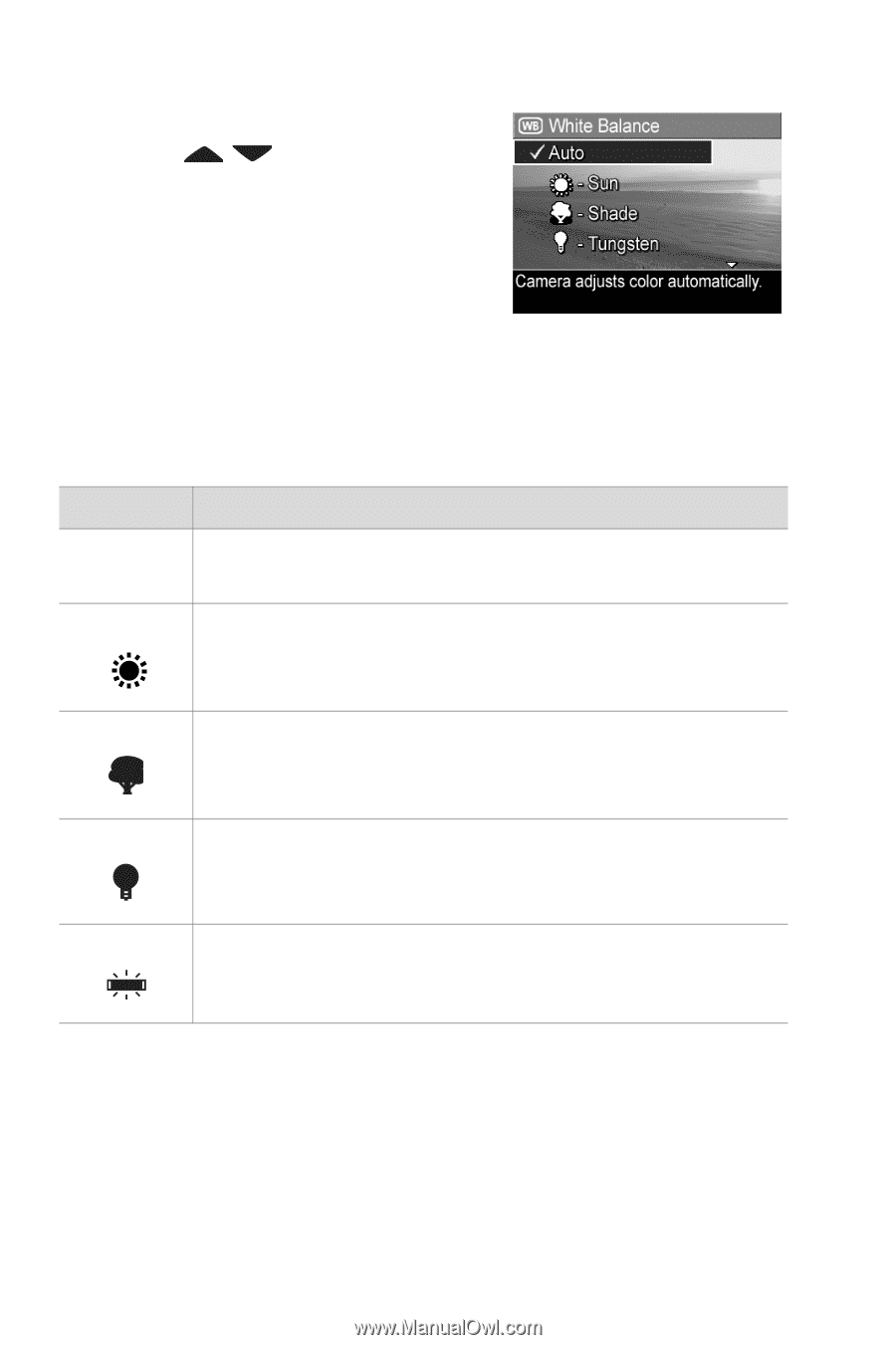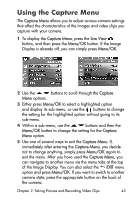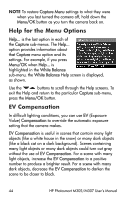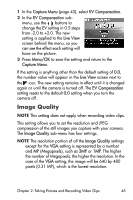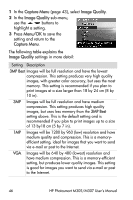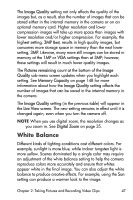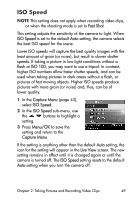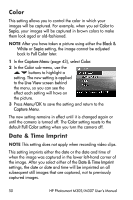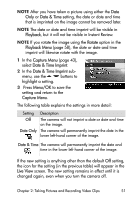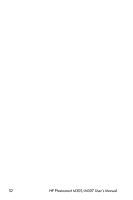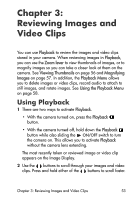HP Photosmart M305 HP Photosmart M305/M307 digital camera with HP Instant Shar - Page 48
Capture Menu, White Balance, Live View, Menu/OK, White, Balance, setting,
 |
View all HP Photosmart M305 manuals
Add to My Manuals
Save this manual to your list of manuals |
Page 48 highlights
1 In the Capture Menu (page 43), select White Balance. 2 In the White Balance sub-menu, use the buttons to highlight a setting. The new setting is applied to the Live View screen behind the menu, so you can see the effect each setting will have on the picture. 3 Press Menu/OK to save the setting and return to the Capture Menu. The following table explains the settings in more detail: Setting Auto Sun Description The camera automatically identifies and corrects for scene illuminance. This is the default setting. The camera balances color assuming the subject is outdoors under sunny or bright cloudy conditions. Shade The camera balances color assuming the subject is outdoors in shade, in dark cloudy conditions, or at dusk. Tungsten The camera balances color based on incandescent or halogen lighting (typically found in homes). Fluorescent The camera balances color based on fluorescent lighting. If the setting is anything other than the default Auto setting, the icon for the setting (in the previous table) will appear in the Live View screen. The new setting remains in effect until it is changed again or until the camera is turned off. The White Balance setting resets to the default Auto setting when you turn the camera off. 48 HP Photosmart M305/M307 User's Manual