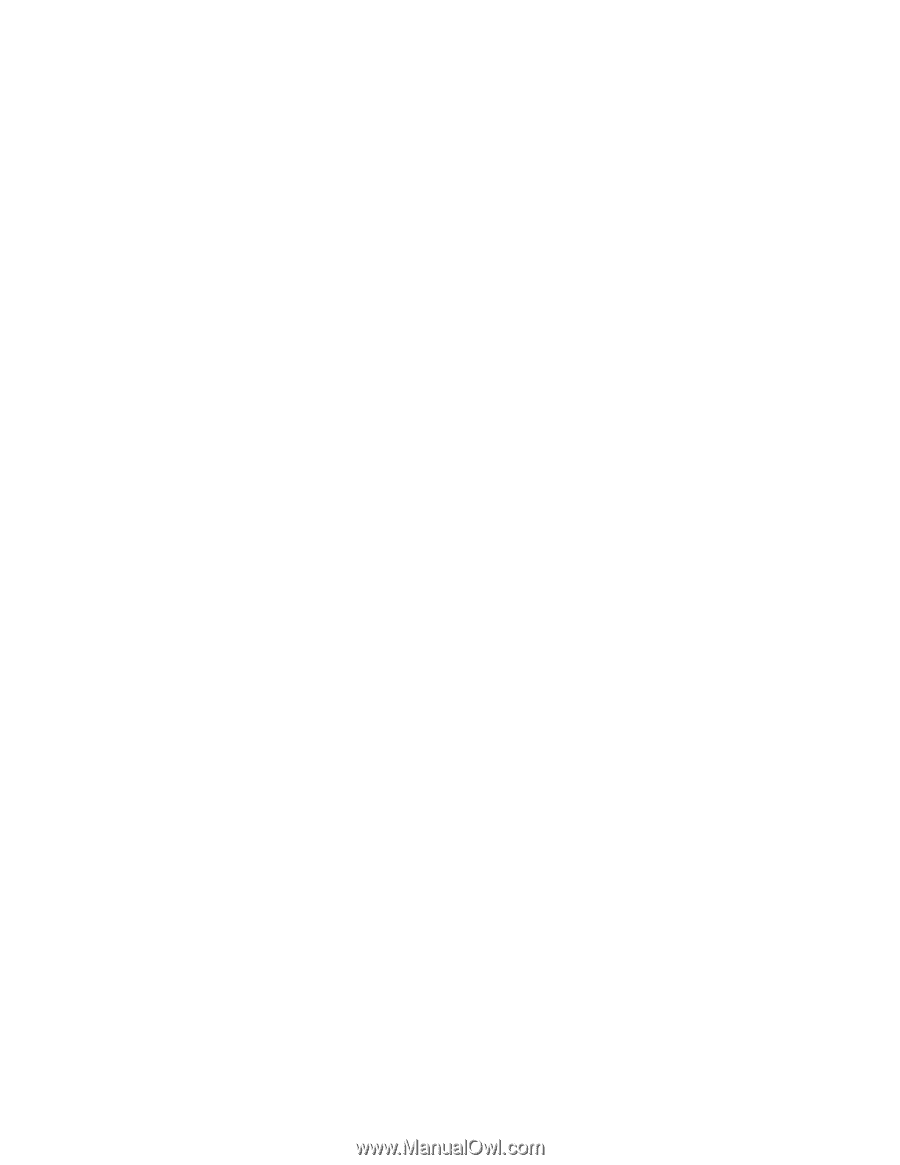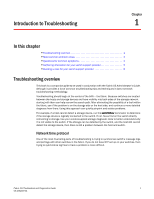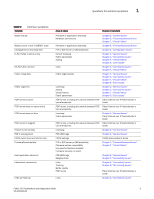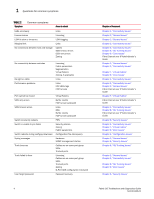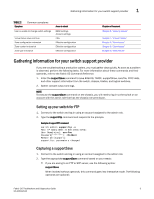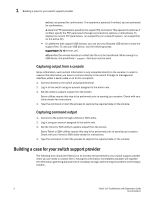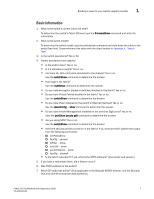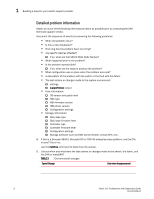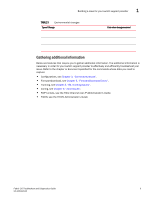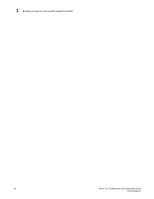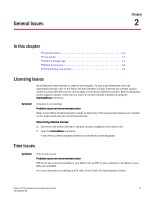HP StorageWorks 1606 Brocade Fabric OS Troubleshooting and Diagnostics Guide v - Page 20
Capturing output from a console, Capturing command output
 |
View all HP StorageWorks 1606 manuals
Add to My Manuals
Save this manual to your list of manuals |
Page 20 highlights
1 Building a case for your switch support provider -n Does not prompt for confirmation. This operand is optional; if omitted, you are prompted for confirmation. -c Uses the FTP parameters saved by the supportFtp command. This operand is optional; if omitted, specify the FTP parameters through command line options or interactively. To display the current FTP parameters, run supportFtp (on a dual-CP system, run supportFtp on the active CP). • On platforms that support USB devices, you can use your Brocade USB device to save the support files. To use your USB device, use the following syntax: supportsave [-U -d remote_dir] -d Specifies the remote directory to which the file is to be transferred. When saving to a USB device, the predefined /support directory must be used. Capturing output from a console Some information, such as boot information is only outputted directly to the console. In order to capture this information you have to connect directly to the switch through its management interface, either a serial cable or an RJ-45 connection. 1. Connect directly to the switch using hyperterminal. 2. Log in to the switch using an account assigned to the admin role. 3. Set the utility to capture output from the screen. Some utilities require this step to be performed prior to opening up a session. Check with your utility vendor for instructions. 4. Type the command or start the process to capture the required data on the console. Capturing command output 1. Connect to the switch through a Telnet or SSH utility. 2. Log in using an account assigned to the admin role. 3. Set the Telnet or SSH utility to capture output from the screen. Some Telnet or SSH utilities require this step to be performed prior to opening up a session. Check with your Telnet or SSH utility vendor for instructions. 4. Type the command or start the process to capture the required data on the console. Building a case for your switch support provider The following form should be filled out in its entirety and presented to your switch support provider when you are ready to contact them. Having this information immediately available will expedite the information gathering process that is necessary to begin determining the problem and finding a solution. 6 Fabric OS Troubleshoot and Diagnostics Guide 53-1001340-01