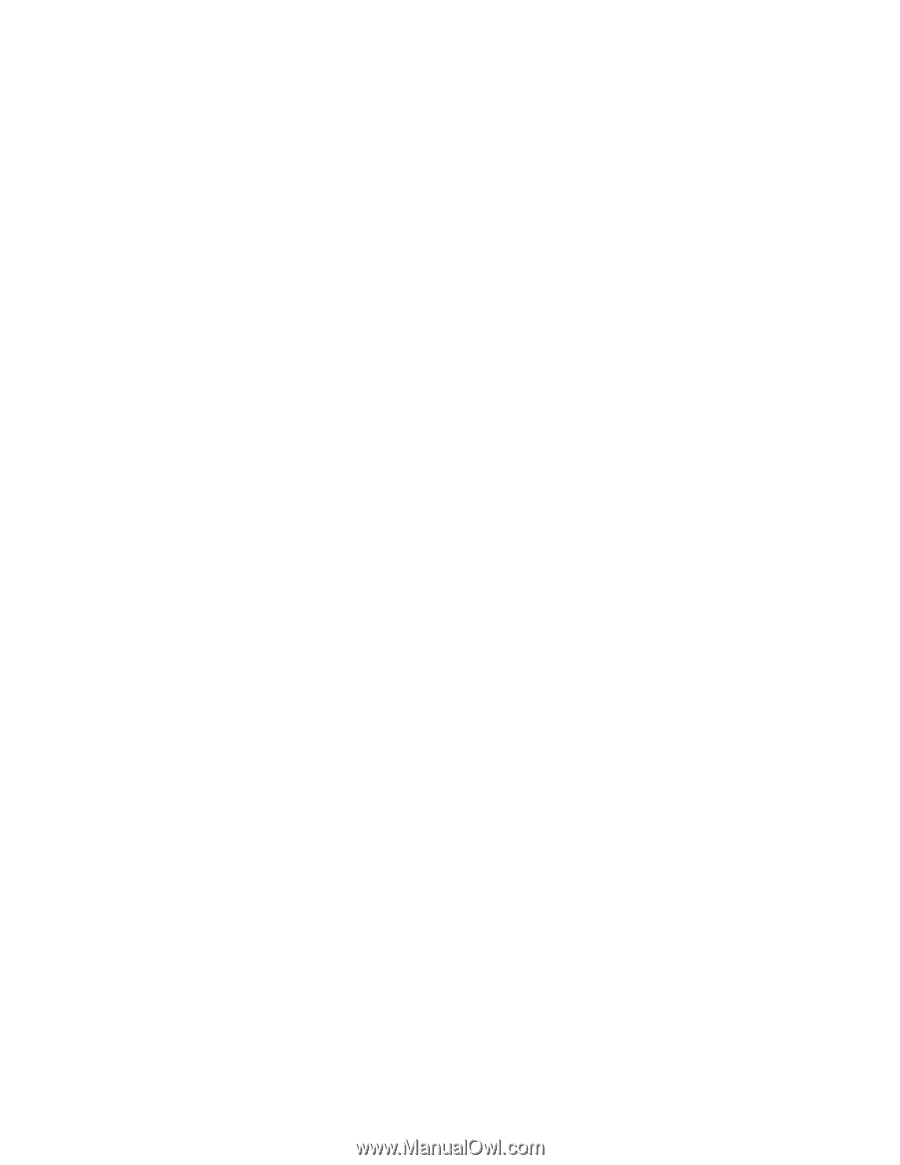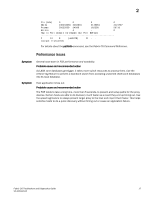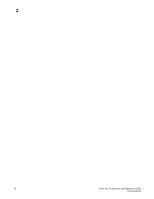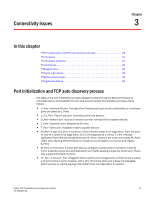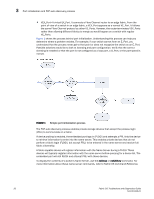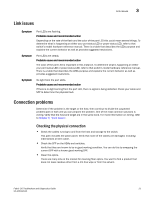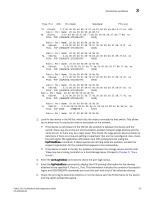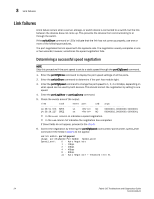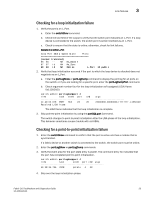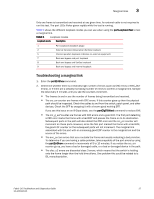HP StorageWorks 1606 Brocade Fabric OS Troubleshooting and Diagnostics Guide v - Page 36
Checking the logical connection, Checking the Name Server (NS)
 |
View all HP StorageWorks 1606 manuals
Add to My Manuals
Save this manual to your list of manuals |
Page 36 highlights
3 Connection problems Checking the logical connection 1. Enter the switchShow command. 2. Review the output from the command and determine if the device successfully logged into the switch. • A device that is logically connected to the switch is registered as an F_, L_, E_, EX_, VE_, VEX_, or N_Port. • A device that is not logically connected to the switch will be registered as a G_ or U_Port, if NPIV is not on the switch. 3. Enter the slotShow -m command to verify that all blades are ENABLED and not faulty, disabled or in some other non-available state. 4. Perform the appropriate actions based on how your missing device is connected: • If the missing device is logically connected, proceed to the next troubleshooting procedure ("Checking the Name Server (NS)" on page 22). • If the missing device is not logically connected, check the device and everything on that side of the data path. Also see "Link failures" on page 24 for additional information. Checking the path includes verifying the following for the Host: • The Host OS is configured correctly. • The third-party vendor multi-pathing input/output (MPIO) software if it is being used, is configured correctly. • The HBA and storage device and the driver and firmware are compatible with switch based on the compatibility matrix. • The driver settings and binaries are up-to-date. • The device Basic Input Output System (BIOS) settings are correct. • The HBA configuration is correct according to manufacturer's specifications. • The SFPs in the HBA are compatible with the Host's HBA. • The SFP on the switch is compatible with the switch. • The switch settings related to the Host are configured correctly. Checking the path includes the following for the Target: • The driver settings and binaries are up-to-date. • The device Basic Input Output System (BIOS) settings are correct. • The HBA configuration is correct according to the manufacturer's specifications. • The SFPs in the HBA are compatible with the Target HBA. • The switch settings related to the Target are configured correctly. See "Checking for a loop initialization failure" on page 25 as the next potential trouble spot. Checking the Name Server (NS) 1. Enter the nsShow command on the switch to determine if the device is attached: switch:admin> nsshow The Local Name Server has 9 entries { 22 Fabric OS Troubleshoot and Diagnostics Guide 53-1001340-01