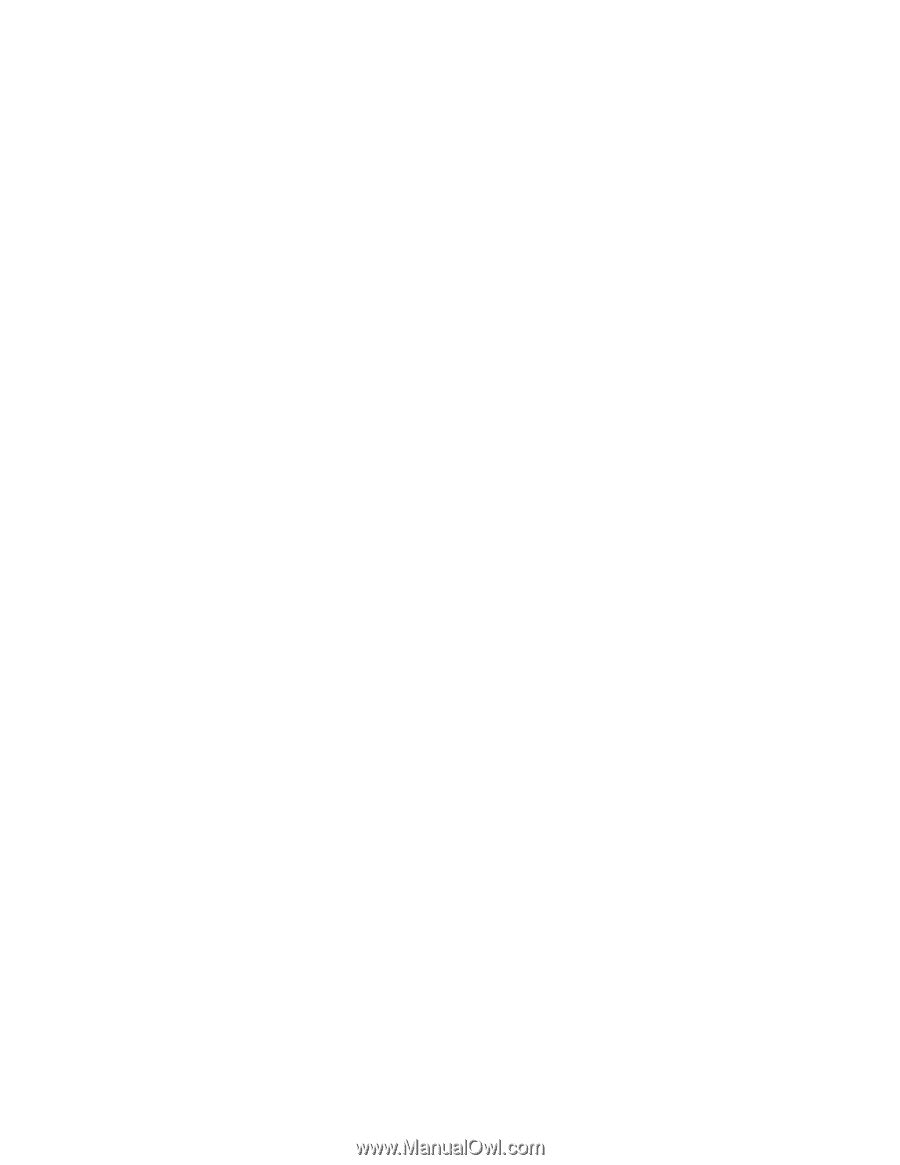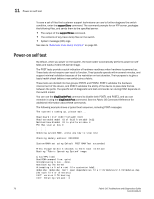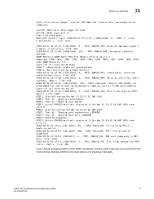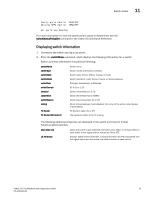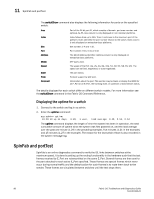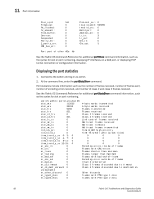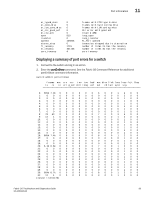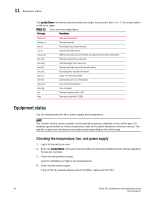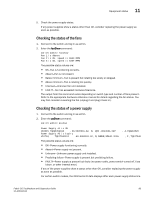HP StorageWorks 1606 Brocade Fabric OS Troubleshooting and Diagnostics Guide v - Page 94
Displaying the uptime for a switch, SpinFab and portTest
 |
View all HP StorageWorks 1606 manuals
Add to My Manuals
Save this manual to your list of manuals |
Page 94 highlights
11 SpinFab and portTest The switchShow command also displays the following information for ports on the specified switch: Area Index Slot Port Address Media Speed State Proto Comment Part of the 24-bit port ID, which consists of domain, port area number, and optional AL_PA. Area column is only displayed on non-modular platforms. Index follows Area up to 255. Then it continues to the maximum port of the platform. Index identifies the port number relative to the switch. Index column is only displayed on enterprise-class platforms. Slot number; 1-4 and 7-10. Port number; 0-15, 0-31 or 0-47. The 24-bit Address Identifier. Address column is only displayed on enterprise-class platforms. SFP types used. The speed of the Port (1G, 2G, 4G, 8G, 10G, N1, N2, N4, N8, AN, UN). The speed can be fixed, negotiated, or auto-negotiated. The port status. Protocol support by GbE port. Information about the port. This section may be blank or display the WWN for an F_Port or an E_Port, the trunking state, or upstream or downstream status. The details displayed for each switch differ on different switch models. For more information see the switchShow command in the Fabric OS Command Reference. Displaying the uptime for a switch 1. Connect to the switch and log in as admin. 2. Enter the uptime command: ecp:admin> uptime 10:50:19 up 11 days, 6:28, 1 user, load average: 0.49, 0.53, 0.54 The uptime command displays the length of time the system has been in operation, the total cumulative amount of uptime since the system was first powered on, and the load average over the past one minute (1.29 in the preceding example), five minutes (1.31 in the example), and 15 minutes (1.27 in the example). The reason for the last switch reboot is also recorded in the system message log. SpinFab and portTest SpinFab is an online diagnostics command to verify the ISL links between switches at the maximum speed. It is done by setting up the routing functionality in the hardware such that the test frames received by E_Port are retransmitted on the same E_Port. Several frames are then sent to the port attached to each active E_Port specified. These frames are special frames which never occur during normal traffic and the default action for such frames is to route them back to the sender. These frames are circulated between switches until the test stops them. 80 Fabric OS Troubleshoot and Diagnostics Guide 53-1001340-01