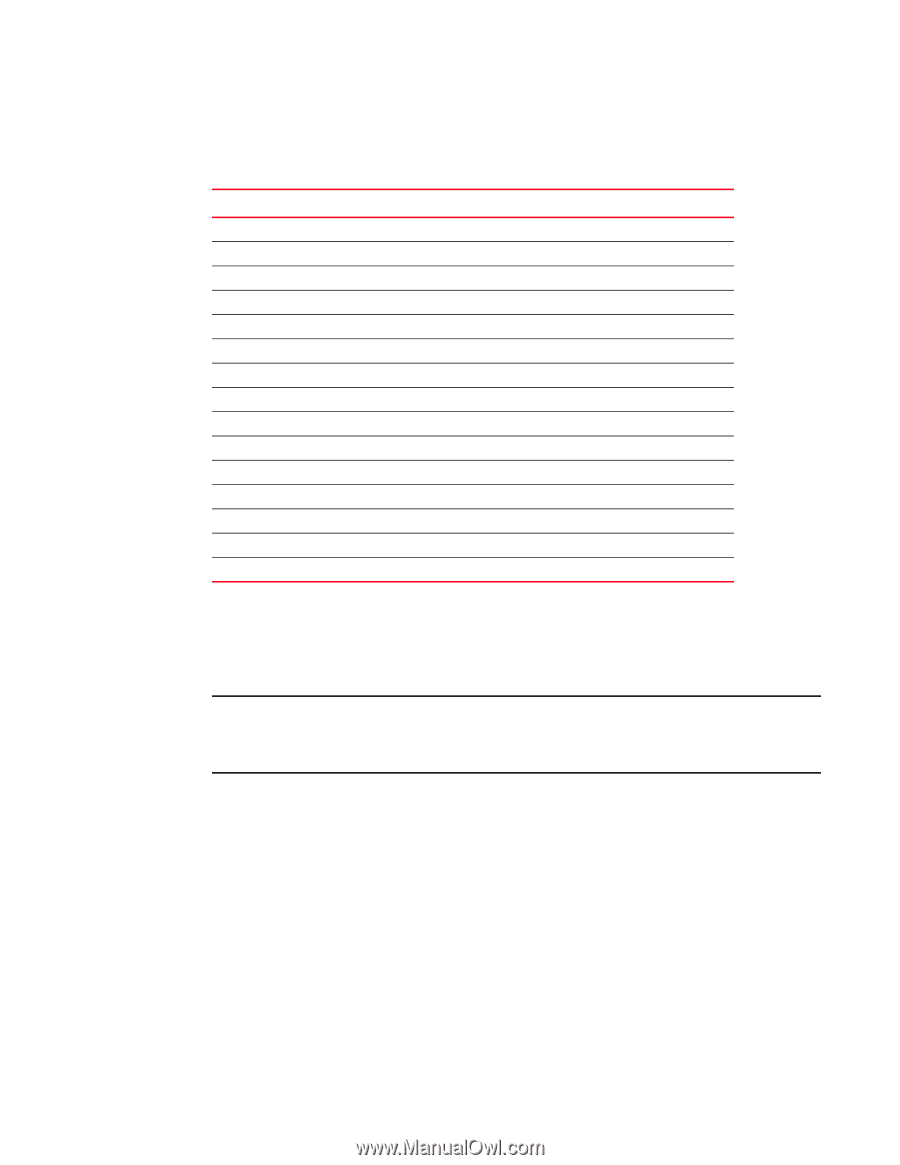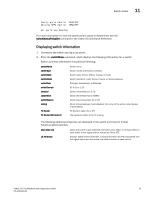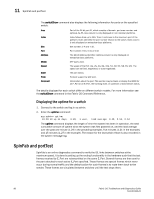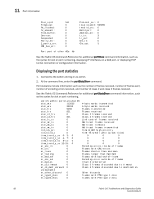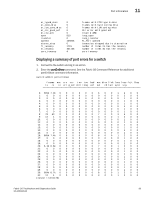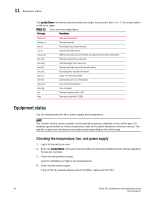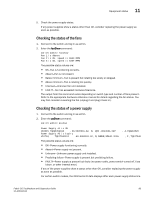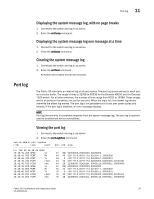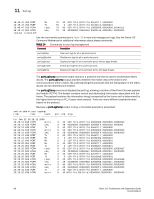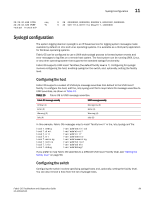HP StorageWorks 1606 Brocade Fabric OS Troubleshooting and Diagnostics Guide v - Page 98
Equipment status, Checking the temperature, fan, and power supply
 |
View all HP StorageWorks 1606 manuals
Add to My Manuals
Save this manual to your list of manuals |
Page 98 highlights
11 Equipment status The portErrShow command output provides one output line per port. See Table 13 for a description of the error types. TABLE 13 Error summary description Error type Description frames tx frames rx enc in crc err crc g_eof too shrt too long bad eof enc out disc c3 link fail loss sync loss sig frjt fbsy Frames transmitted Frames received Encoding errors inside frames Frames with CRC errors CRC errors that occur on frames with good end-of-frame delimiters. Frames shorter than minimum Frames longer than maximum Frames with bad end-of-frame delimiters Encoding error outside of frames Class 3 frames discarded Link failures (LF1 or LF2 states) Loss of synchronization Loss of signal Frames rejected with F_RJT Frames busied with F_BSY Equipment status You can display status for fans, power supply, and temperature. NOTE The number of fans, power supplies, and temperature sensors depends on the switch type. For detailed specifications on these components, refer to the switch hardware reference manual. The specific output from the status commands varies depending on the switch type. Checking the temperature, fan, and power supply 1. Log in to the switch as user. 2. Enter the sensorShow command. See the Fabric OS Command Reference for details regarding the sensor numbers. 3. Check the temperature output. Look for indications of high or low temperatures. 4. Check the fan speed output. If any of the fan speeds display abnormal RPMs, replace the fan FRU. 84 Fabric OS Troubleshoot and Diagnostics Guide 53-1001340-01