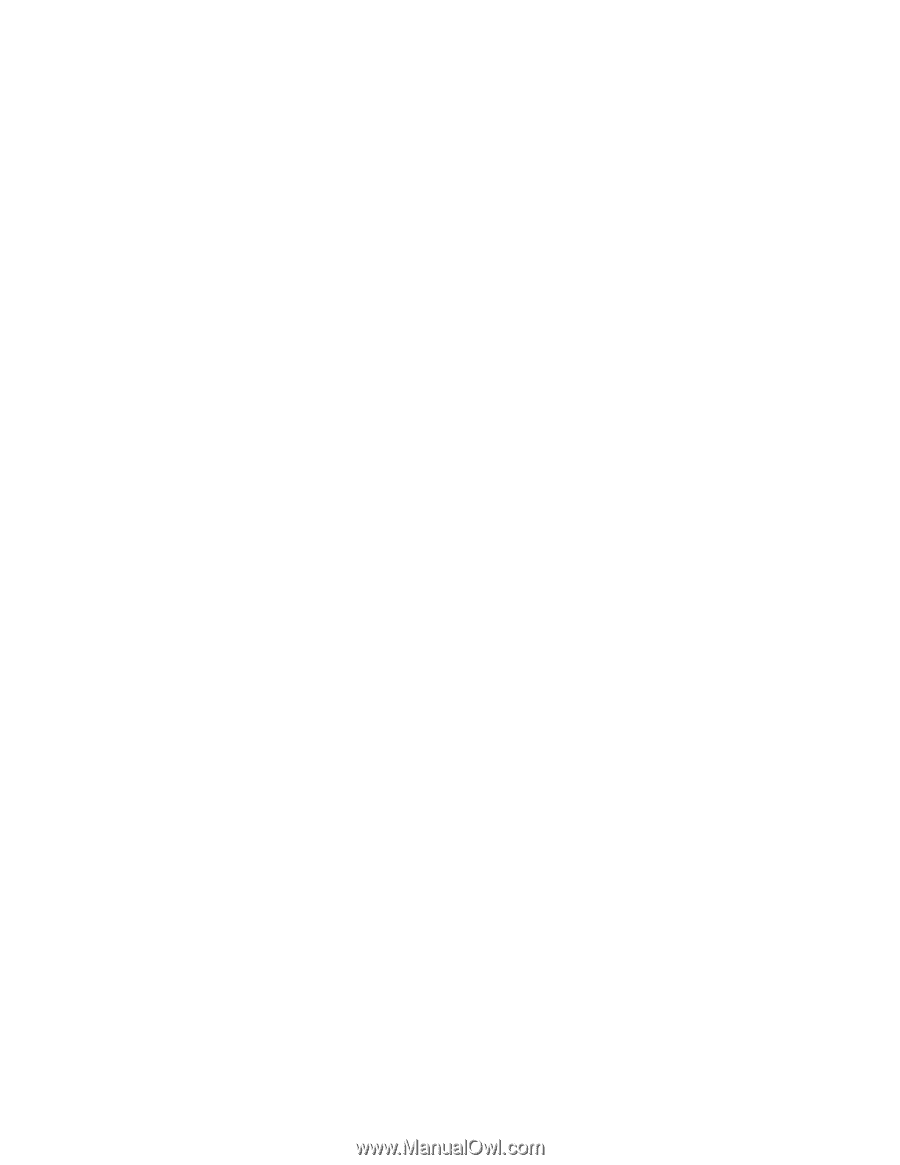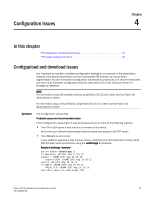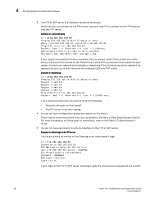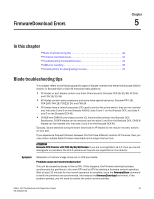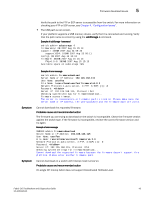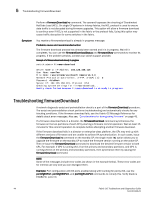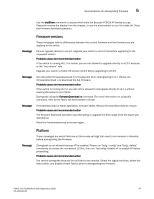HP StorageWorks 1606 Brocade Fabric OS Troubleshooting and Diagnostics Guide v - Page 56
Firmware download issues
 |
View all HP StorageWorks 1606 manuals
Add to My Manuals
Save this manual to your list of manuals |
Page 56 highlights
5 Firmware download issues Symptom Symptom The blade is faulty (issue slotShow to confirm). Probable cause and recommended action If the port or application blade is faulty, enter the slotPowerOff and slotPowerOn commands for the port or application blade. If the port or application blade still appears to be faulty, remove it and re-insert it into the chassis. The AP blade is stuck in the "LOADING" state (issue slotShow to confirm). Probable cause and recommended action If the blade remains in the loading state for a significant period of time, the firmware download will time out. Remove the blade and re-insert it. When it boots up, autoleveling will be triggered and the firmware download will be attempted again. Firmware download issues The following symptoms describe common firmware download issues and their recommended actions. Symptom Firmwaredownload times out. Probable cause and recommended action This can be caused by an excessively slow network. If it takes more than 30 minutes to download firmware on a switch, or on each CP in a director, the firmware download process times out. If a timeout occurs on a switch, the firmware download process synchronizes the two partitions on the switch by starting a firmware commit operation. If a timeout occurs in a director, the firmware download process synchronizes the firmware on the two partitions on the CP blades by starting a firmware commit operation on each CP. Wait at least 15 minutes for the commit operation to complete then use the firmwareShow command to verify the partitions are synchronized. In some older versions of firmware, the firmware commit operation may not be started automatically on the switch (or on the standby CP in director). In this case, you can enter the firmwareCommit command manually on the switch (or on the standby CP in director) to synchronize the partitions. After the firmware commit operation completes, reissue the firmwareDownload command to upgrade the system. Symptom Cannot upgrade directly to v6.3.0. Upgrade your switch to v6.2.0 first before upgrading to the requested version. Probable cause and recommended action If the switch is running Fabric OS v6.1.0 or earlier, you will not be allowed to upgrade directly to v6.3.0 because of the "one-version" rule. Upgrade your switch to Fabric OS version v6.2.0 before upgrading to v6.3.0. The "one-version" rule also applies to downgrading. Symptom Server is inaccessible or firmware path is invalid. Probable cause and recommended action • The FTP or SCP server's host name is not known to the switch. Verify with your network administrator that the switch has access to the FTP server. 42 Fabric OS Troubleshoot and Diagnostics Guide 53-1001340-01