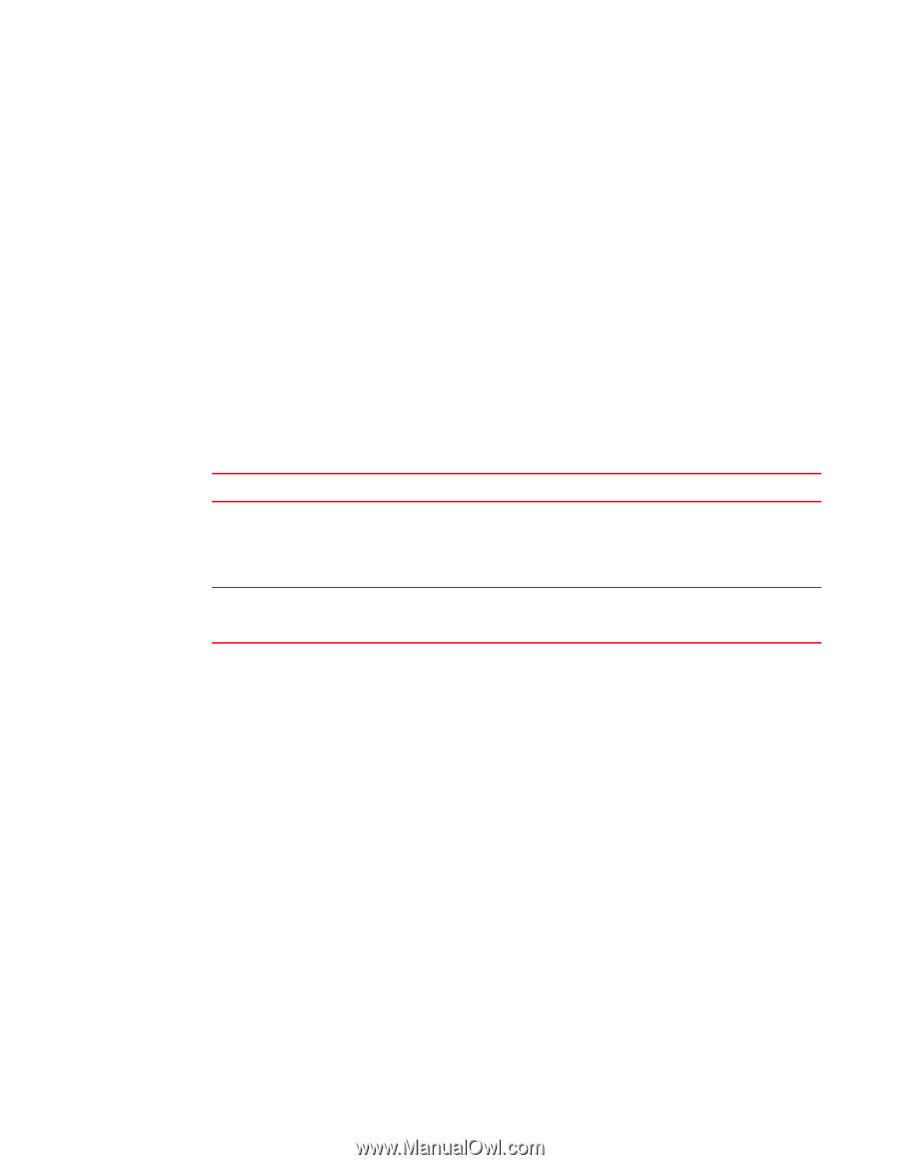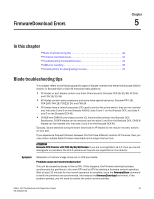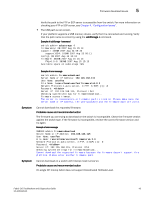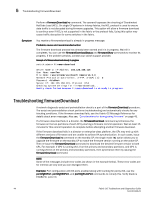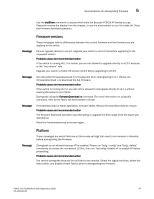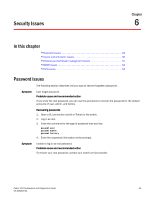HP StorageWorks 1606 Brocade Fabric OS Troubleshooting and Diagnostics Guide v - Page 59
Gathering additional information, USB error handling, Considerations for downgrading firmware
 |
View all HP StorageWorks 1606 manuals
Add to My Manuals
Save this manual to your list of manuals |
Page 59 highlights
USB error handling 5 Gathering additional information You should follow these best practices for firmware download before you start the procedure: • Keep all session logs. • Enter the supportSave or the supportShow command before and after entering the firmwareDownload command. • If a problem persists, package together all of the information (the Telnet session logs and serial console logs, output from the supportSave command) for your switch support provider. Make sure you identify what information was gathered before and after issuing the firmwareDownload command. USB error handling The following table outlines how the USB device handles errors under specific scenarios and details what actions you should take after the error occurs. TABLE 9 USB error handling Scenario under which download fails Error handling Action An access error occurs during firmwaredownload because the removal of the USB device, or USB device hardware failure, etc. USB device is not enabled. Firmwaredownload will timeout and commit will be started to repair the partitions of the CPUs that are affected. See previous table for details. None. Firmwaredownload will fail with Enable the USB device using the an error message usbStorage -e command and retry firmwaredownload. Considerations for downgrading firmware The pre-installation check of the firmwareDownload command detects all of the blocking conditions that can prevent a successful downgrade, and warns you about all these conditions. The error messages displayed by the firmwareDownload command states the blocking conditions and the corresponding commands to correct them. You must address all of these blocking conditions before proceeding. Refer to the Fabric OS Administrator's Guide for more information regarding individual features and commands. To avoid failure of a firmware downgrade, verify the firmware you are downgrading to supports all the blades in the chassis, and that the switch, blades, or chassis supports all the features you are currently using. If not, you will need to disable or remove those features that are not supported. Preinstallation messages The messages in this section are displayed if an exception case is encountered during firmware download. The following example shows feature-related messages that you may see if you were upgrading from v6.1.0 to v6.3.0: Cannot upgrade directly to 6.3. Please upgrade to 6.2 first and then upgrade to 6.3. Fabric OS Troubleshoot and Diagnostics Guide 45 53-1001340-01