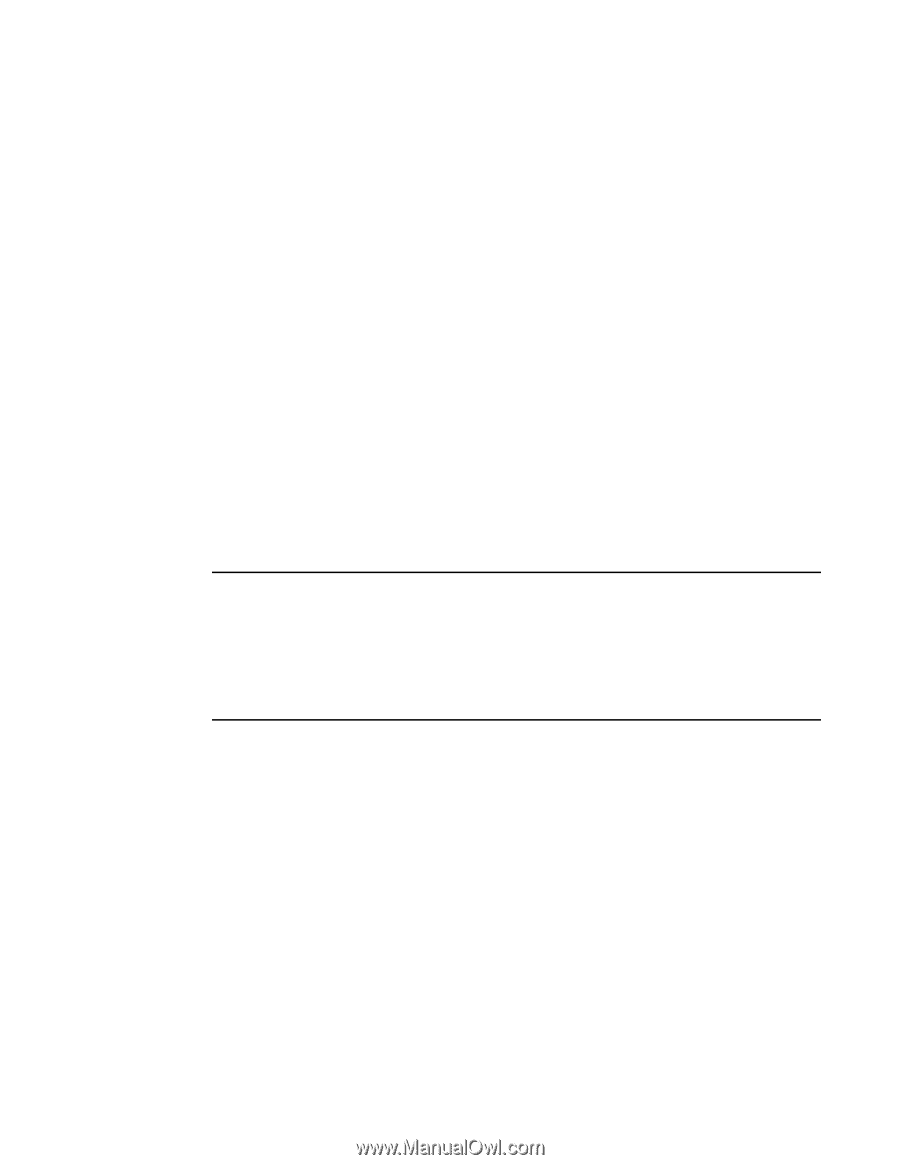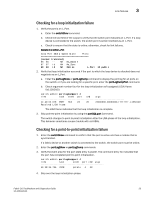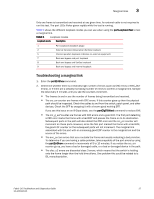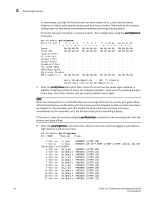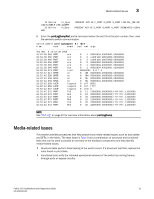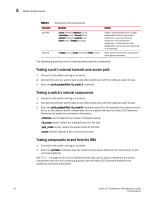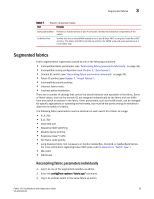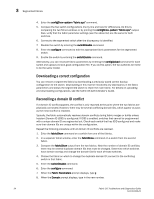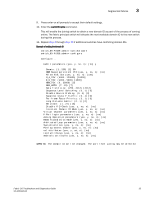HP StorageWorks 1606 Brocade Fabric OS Troubleshooting and Diagnostics Guide v - Page 44
as dropped on the secondary port that shares the same area. Error counters increment
 |
View all HP StorageWorks 1606 manuals
Add to My Manuals
Save this manual to your list of manuals |
Page 44 highlights
3 Device login issues In some cases, you may find that the port has been locked as an L_Port and the device attached is a fabric point-to-point device such as a host or switch. This would be an incorrect configuration for the device and therefore the device cannot log into the switch. To correct this type of problem, remove the Lock L_Port configuration using the portCfgDefault command. switch:admin> portcfgshow Ports of Slot 0 0 1 2 3 4 5 6 7 8 9 10 11 12 13 14 15 Speed AN AN AN AN AN AN AN AN AN AN AN AN AN AN AN AN Trunk Port ON ON ON ON ON ON ON ON ON ON ON ON ON ON ON ON Long Distance VC Link Init Locked L_Port Locked G_Port Disabled E_Port ISL R_RDY Mode RSCN Suppressed Persistent Disable NPIV capability ON ON ON ON ON ON ON ON ON ON ON ON ON ON ON ON where AN:AutoNegotiate, ..:OFF, ??:INVALID, SN:Software controlled AutoNegotiation. 4. Enter the portErrShow command; then, check for errors that can cause login problems. A steadily increasing number of errors can indicate a problem. Track errors by sampling the port errors every five or ten minutes until you see the problem occur again. NOTE When two shared ports on an FC4-48 blade are receiving traffic and the primary port goes offline, all the frames that are out for delivery for the primary port are dropped, but the counters show them as dropped on the secondary port that shares the same area. Error counters increment unexpectedly for the secondary port, but the secondary port is operating properly. If this occurs, clear the counters using the portStatsClear command on the secondary port after the primary port goes offline. 5. Enter the portFlagsShow command; then, check to see how a port has logged in and where a login failed (if a failure occurred): switch:admin> portflagsshow Port SNMP Physical Flags 0 Offline In_Sync PRESENT U_PORT LED 1 Online In_Sync PRESENT ACTIVE F_PORT G_PORT U_PORT LOGICAL_ONLINE LOGIN NOELP LED ACCEPT 2 Offline No_Light PRESENT U_PORT LED 3 Offline No_Module PRESENT U_PORT LED 4 Offline No_Module PRESENT U_PORT LED 5 Offline No_Light PRESENT U_PORT LED 6 Offline No_Module PRESENT U_PORT LED 7 Offline No_Module PRESENT U_PORT LED 8 Offline No_Light PRESENT U_PORT LED 9 Offline No_Light PRESENT U_PORT LED 10 Offline No_Module PRESENT U_PORT LED 11 Offline No_Module PRESENT U_PORT LED 12 Offline No_Module PRESENT U_PORT LED 13 Offline No_Module PRESENT U_PORT LED 30 Fabric OS Troubleshoot and Diagnostics Guide 53-1001340-01