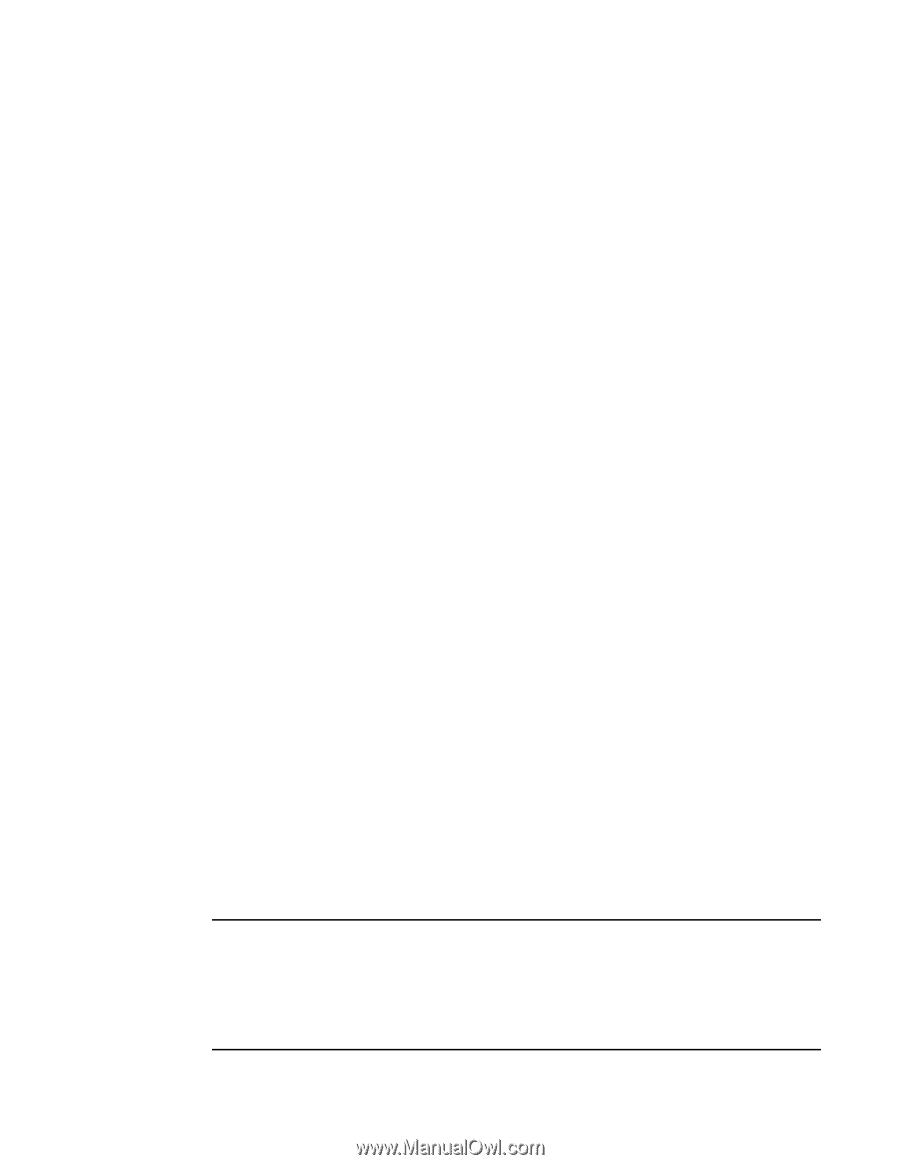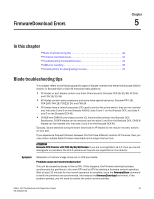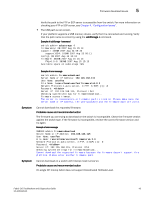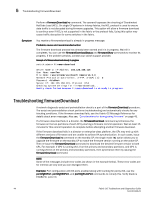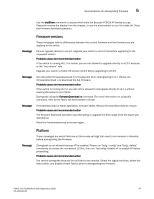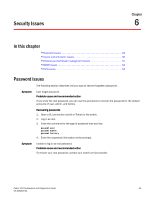HP StorageWorks 1606 Brocade Fabric OS Troubleshooting and Diagnostics Guide v - Page 58
Troubleshooting firmwareDownload
 |
View all HP StorageWorks 1606 manuals
Add to My Manuals
Save this manual to your list of manuals |
Page 58 highlights
5 Troubleshooting firmwareDownload Perform a firmwareDownload -o command. The operand bypasses the checking of Coordinated HotCode Load (HCL). On single CP systems in interop fabrics, the HCL protocol is used to ensure data traffic is not disrupted during firmware upgrades. This option will allow a firmware download to continue even if HCL is not supported in the fabric or the protocol fails. Using this option may cause traffic disruption for some switches in the fabric. Symptom You receive a firmwaredownload is already in progress message. Probable cause and recommended action The firmware download process has already been started and it is in progress. Wait till it completes. You can use the firmwareDownloadStatus and firmwareShow commands to monitor its progress. If the problem persists, contact your switch support provider. Example of a firmwaredownload already in progress switch:admin> firmwaredownload Server Name or IP Address: 192.126.168.115 User Name: userFoo File Name: /users/home/userFoo/firmware/v6.2.0 Network Protocol(1-auto-select, 2-FTP, 3-SCP) [1]: 2 Password: Server IP: 192.126.168.115, Protocol IPv4 Checking system settings for firmwaredownload... Sanity check failed because firmwaredownload is already in progress. Troubleshooting firmwareDownload A network diagnostic script and preinstallation check is a part of the firmwareDownload procedure. The script and preinstallation check performs troubleshooting and automatically checks for any blocking conditions. If the firmware download fails, see the Fabric OS Message Reference for details about error messages. Also see, "Considerations for downgrading firmware" on page 45. If a firmware download fails in a director, the firmwareDownload command synchronizes the firmware on the two partitions of each CP by starting a firmware commit operation. Wait at least 15 minutes for this commit operation to complete before attempting another firmware download. If the firmware download fails in a director or enterprise-class platform, the CPs may end up with different versions of firmware and are unable to achieve HA synchronization. In such cases, issue the firmwareDownload -s command on the standby CP; the single mode (-s) option allows you to upgrade the firmware on the standby CP to match the firmware version running on the active CP. Then re-issue the firmwareDownload command to download the desired firmware version to both CPs. For example, if CP0 is running v6.1.0 on the primary and secondary partitions, and CP1 is running v6.0.0 on the primary and secondary partitions, then synchronize them by issuing the firmwareDownload command. NOTE Some of the messages include error codes (as shown in the example below). These error codes are for internal use only and you can disregard them. Example: Port configuration with EX ports enabled along with trunking for port(s) 63, use the portCfgEXPort, portCfgVEXPort, and portCfgTrunkPort commands to remedy this. Verify blade is ENABLED. (error 3) 44 Fabric OS Troubleshoot and Diagnostics Guide 53-1001340-01