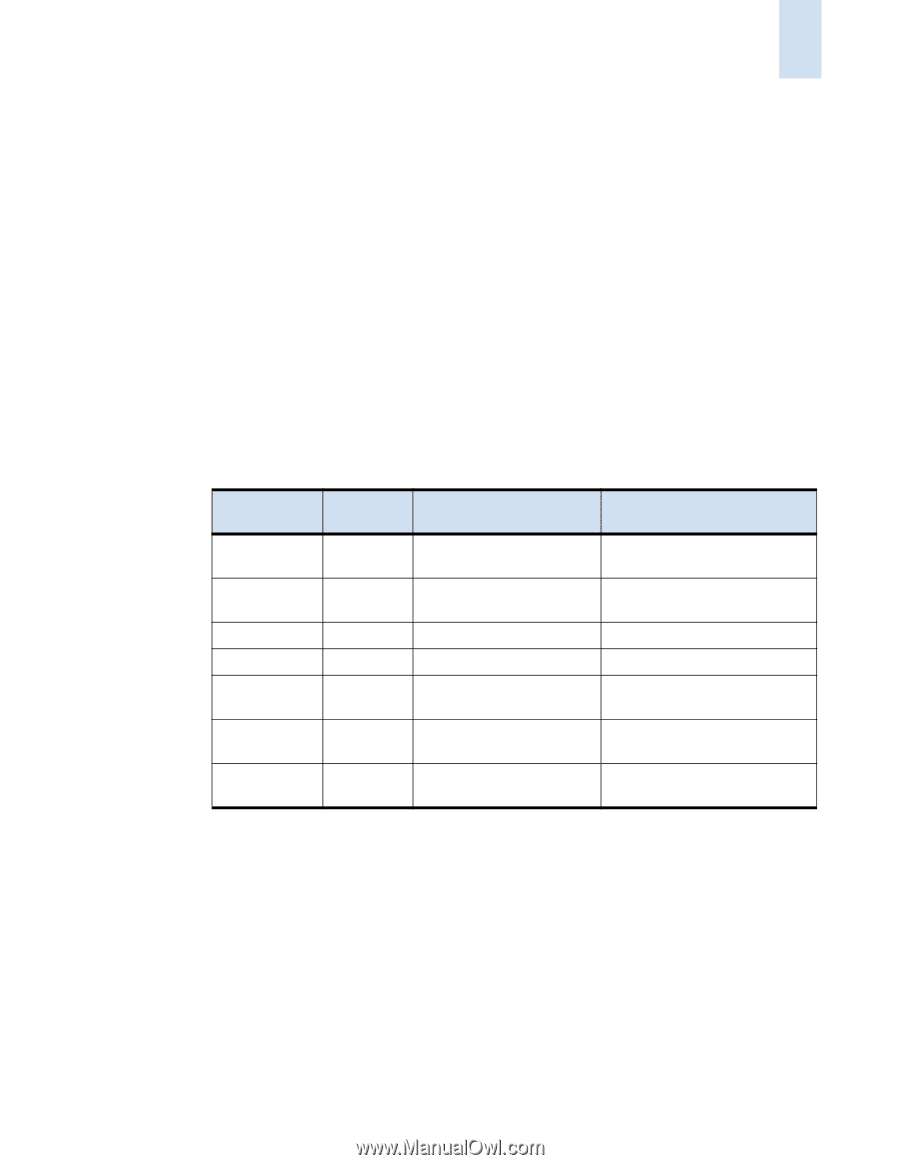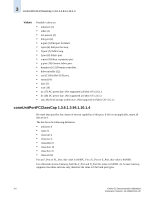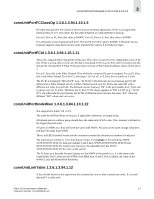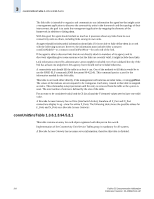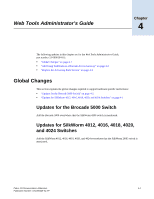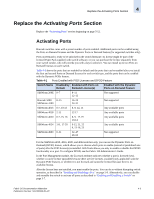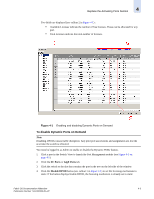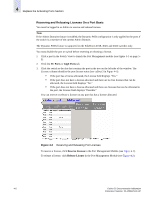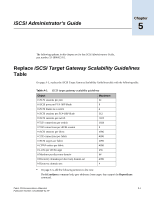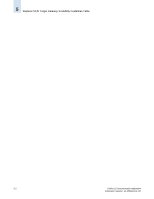HP StorageWorks 2/16V Brocade Fabric OS Documentation Addendum - Supporting Fa - Page 91
Replace the Activating Ports Activating Ports
 |
View all HP StorageWorks 2/16V manuals
Add to My Manuals
Save this manual to your list of manuals |
Page 91 highlights
Replace the Activating Ports Section 4 Replace the Activating Ports Section Replace the "Activating Ports" section beginning on page 5-12. Activating Ports Brocade switches come with a preset number of ports enabled. Additional ports can be enabled using the Ports on Demand licenses and the Dynamic Ports on Demand feature (for supported switches only). Ports on Demand is ready to be unlocked in the switch firmware. Its license might be part of the licensed Paper Pack supplied with switch software, or you can purchase the license separately from your switch vendor, who will provide you with a key to unlock it. You can install up to two Ports on Demand licenses on each switch. Table 4-1 shows the ports that are enabled by default and the ports that can be enabled after you install the first and second Ports on Demand licenses for each switch type, and the ports that can be enabled with the Dynamic PODs feature. Table 4-1 Ports Enabled with POD Licenses and DPOD Feature Switch Name Enabled by Enabled with Ports on Default Demand License(s) Enabled with the Dynamic Ports on Demand Feature SilkWorm 200E 0-7 8-11 12-15 Not supported Brocade 5000 0-15 SilkWorm 4100 16-23 24-31 Not supported SilkWorm 4016 0-7, 10-13 8, 9, 14, 15 Any available ports SilkWorm 4018 2-11 12-17 Any available ports SilkWorm 4020 0-7, 15, 16 8, 9, 17-19 10-14 Any available ports SilkWorm 4024 1-8, 17-20 9-12, 21, 22 0, 13-16, 23 Any available ports SilkWorm 4900 0-31 32-47 48-63 Not supported For the SilkWorm 4018, 4016, 4020, and 4024 switches only, you can use the Dynamic Ports on Demand (DPOD) feature, which allows you to choose which ports to enable (instead of predefined sets of ports) after the POD license(s) is installed. Web Tools allows you only to enable or disable the DPOD functionality on a port. To configure DPOD, see the Fabric OS Administrator's Guide. In the Port Management module, the Licensed attribute indicates whether a port is licensed (yes), whether it can be license (possible) because there are free licenses available (only applicable with the Dynamic POD feature), or whether it is not licensed and cannot be licensed because there is no available license. After the license keys are installed, you must enable the ports. You can do so without disrupting switch operation, as described in "Enabling and Disabling a Port" on page 5-9. Alternatively, you can disable and reenable the switch to activate all ports as described in "Enabling and Disabling a Switch" on page 3-7. Fabric OS Documentation Addendum 4-3 Publication Number: 53-1000429-01-HP