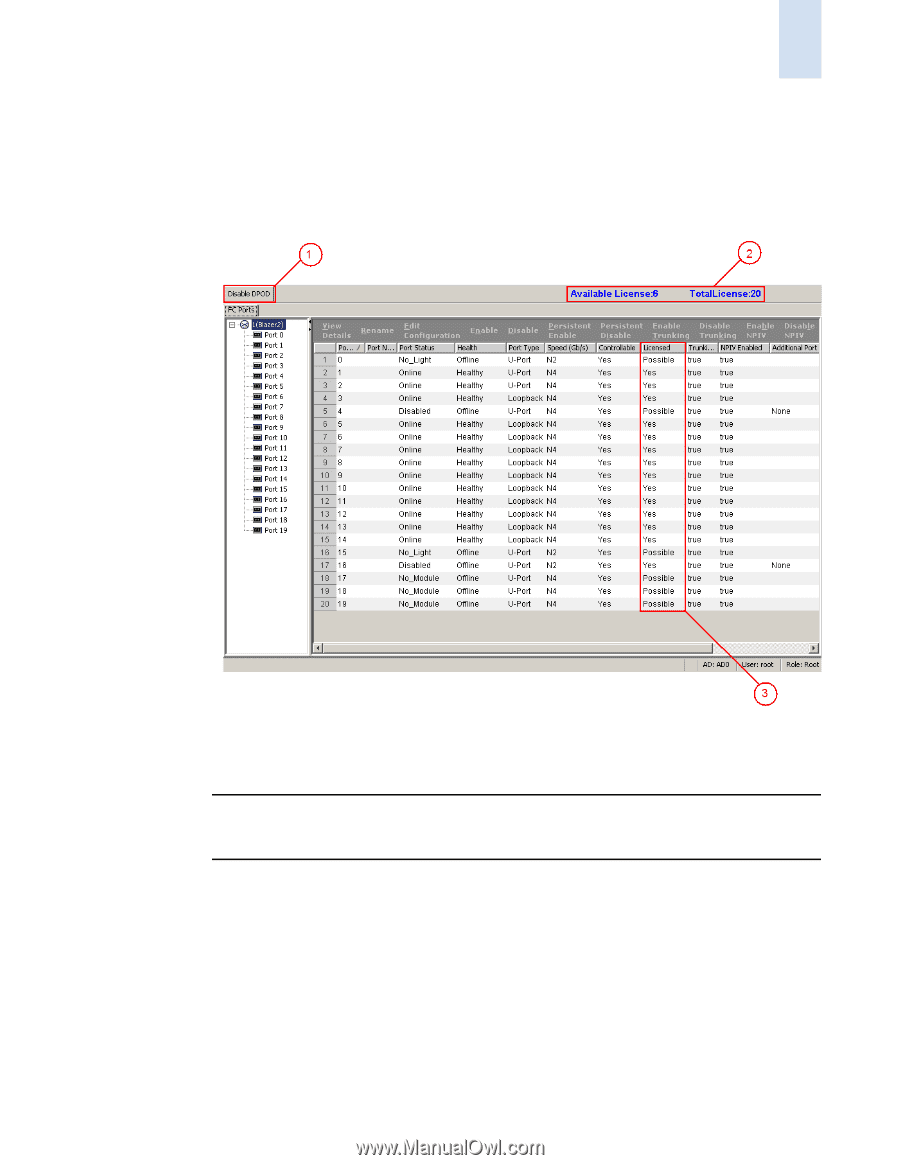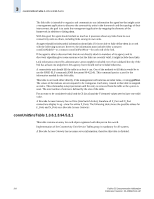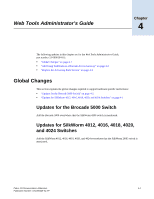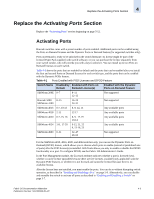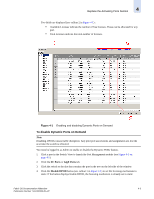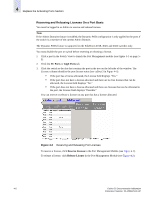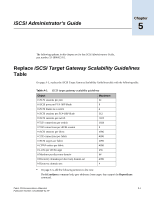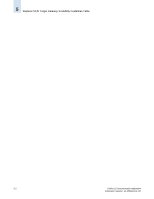HP StorageWorks 2/16V Brocade Fabric OS Documentation Addendum - Supporting Fa - Page 93
To disable Dynamic Ports on Demand, FC Ports, GigE Ports, Disable DPOD
 |
View all HP StorageWorks 2/16V manuals
Add to My Manuals
Save this manual to your list of manuals |
Page 93 highlights
Replace the Activating Ports Section 4 Two fields are displayed (see callout 2 in Figure 4-1) : • Available Licenses indicate the number of free licenses. These can be allocated for any port. • Total Licenses indicate the total number of licenses. Figure 4-1 Enabling and disabling Dynamic Ports on Demand To disable Dynamic Ports on Demand Note Disabling DPODs causes traffic disruption. Any prior port associations and assignments are lost the next time the switch is rebooted. You must be logged in as Admin to enable or disable the Dynamic PODs feature. 1. Click a port in the Switch View to launch the Port Management module (see Figure 4-1 on page 4-5). 2. Click the FC Ports or GigE Ports tab. 3. Click the switch or the slot that contains the port in the tree on the left side of the window. 4. Click the Disable DPOD button (see callout 1 in Figure 4-1) to set the licensing mechanism to static. If the button displays Enable DPOD, the licensing mechanism is already set to static. Fabric OS Documentation Addendum 4-5 Publication Number: 53-1000429-01-HP