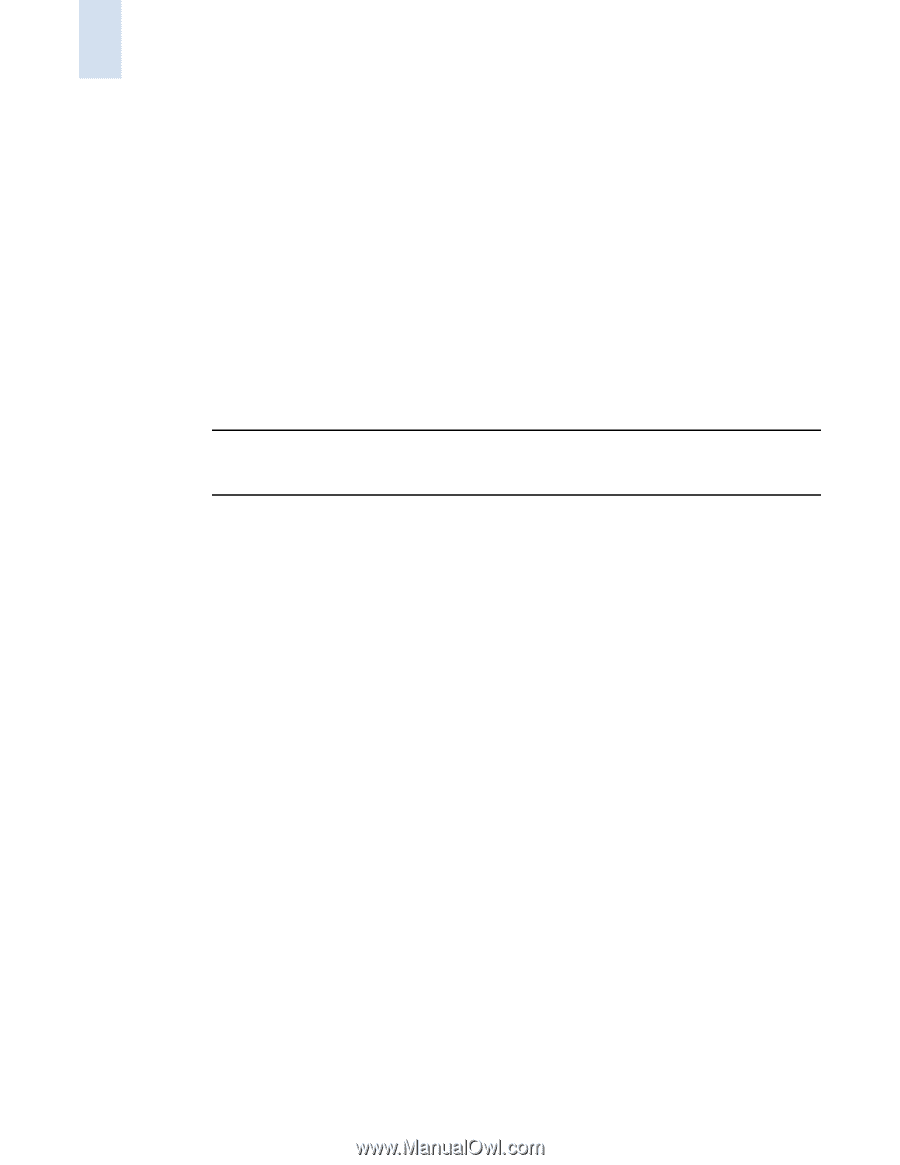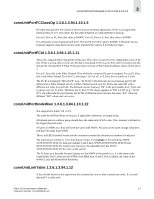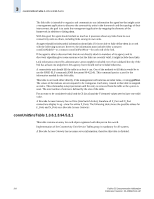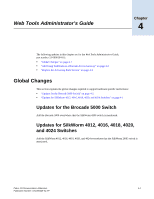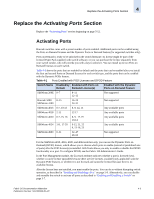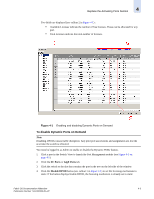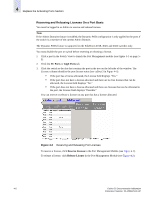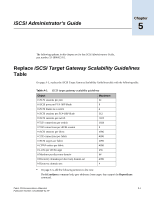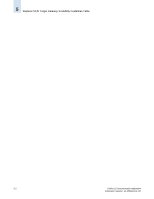HP StorageWorks 2/16V Brocade Fabric OS Documentation Addendum - Supporting Fa - Page 92
To enable Ports on Demand, Products, Software License Keys, Enable DPOD, FC Ports, GigE Ports
 |
View all HP StorageWorks 2/16V manuals
Add to My Manuals
Save this manual to your list of manuals |
Page 92 highlights
4 Replace the Activating Ports Section To unlock a Ports on Demand license, you can use the supplied license key or generate a license key. If you need to generate a key, launch an Internet browser and go to the Brocade Web site at www.brocade.com. Click Products > Software License Keys and follow the instructions to generate the key. To enable Ports on Demand 1. Install the Brocade Ports on Demand licensed product. For instructions, see "Activating a License on a Switch" on page 3-15. 2. Enable the ports as described in "Enabling and Disabling a Port" on page 5-9. If you remove a Ports on Demand License, the licensed ports will become disabled after the next platform reboot or the next port deactivation. To enable Dynamic Ports on Demand You must be logged in as Admin to enable or disable the Dynamic PODs feature. Note The Dynamic PODs feature is supported on the SilkWorm 4018, 4020, and 4024 switches only. If you click the Enable DPOD button on an unsupported switch, an error message displays. 1. Click a port in the Switch View to launch the Port Management module (see Figure 4-1 on page 4-5). 2. Click the FC Ports or GigE Ports tab. 3. Click the switch or the slot that contains the port in the tree on the left side of the window. 4. Click the Enable DPOD button to enable the licensing mechanism to be dynamic. If the button says Disable DPOD, the licensing mechanism is already set to dynamic. The existing POD associations and assignments are set as the initial Dynamic POD associations. 4-4 Fabric OS Documentation Addendum Publication Number: 53-1000429-01-HP