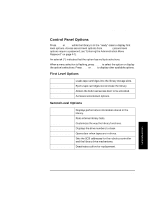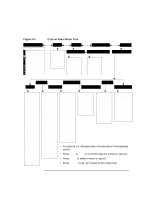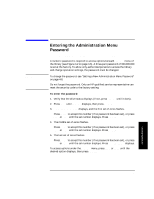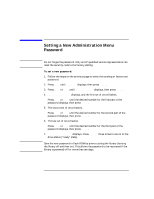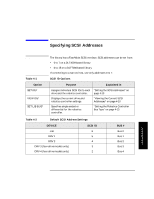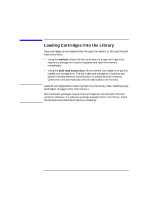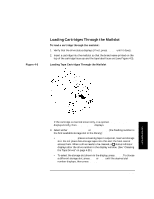HP Surestore Tape Library Model 2/28 HP DLT Tape Library 28/48-Slot - User& - Page 54
Viewing the Current SCSI Address Settings, Setting the SCSI Addresses, ADMIN, SCSI IDs, SET IDs
 |
View all HP Surestore Tape Library Model 2/28 manuals
Add to My Manuals
Save this manual to your list of manuals |
Page 54 highlights
Library Operation Specifying SCSI Addresses Viewing the Current SCSI Address Settings 1 2 3 4 ADMIN* PSWD 000-000-000 SCSI IDs* VIEW IDs* To view the current SCSI address settings: 1. Verify that the drive status displays (if not, press CANCEL until it does). 2. Press NEXT until ADMIN* displays, then press ENTER. 3. Enter the three-part numerical password (see "Entering the Administration Menu Password" on page 4-7). 4. Press NEXT until SCSI IDs* displays, then press ENTER. 5. SET IDs* displays. Press NEXT until VIEW IDs* displays, then press ENTER. 6. BUS0 LIB ID# or BUS# DRV * ID * displays. (BUS0 LIB ID # stands for the current SCSI ID of the robotics controller. BUS# DRV # ID # is the current SCSI ID setting for the displayed drive number and its associated BUS#.) Press NEXT or PREV to scroll through the current address settings. 7. Press CANCEL until the next operation to perform displays, or until the drive status (library "ready" state) displays. Setting the SCSI Addresses 1 2 3 4 ADMIN* PSWD 000-000-000 SCSI IDs* SET IDs* A SCSI address is required for the robotics controller and each tape drive. For more information, see Table 4-2, "Default SCSI Address Settings" on page 4-9, and the section "Viewing the Current SCSI Address Settings" on page 4-10. To change the current SCSI address settings: 1. Verify that the drive status displays (if not, press CANCEL until it does). 2. Press NEXT until ADMIN* displays, then press ENTER. 3. Enter the three-part numerical password (see "Entering the Administration Menu Password" on page 4-7). 4. Press NEXT until SCSI IDs* displays, then press ENTER. 4-10