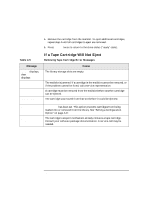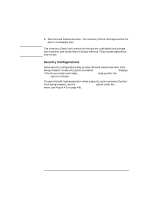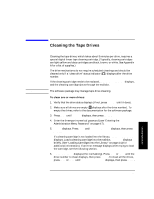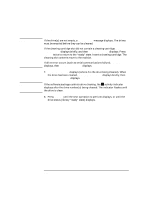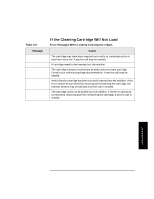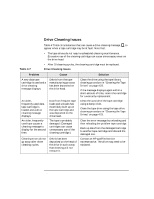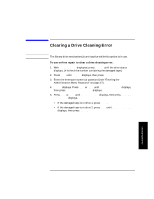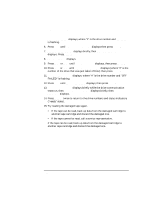HP Surestore Tape Library Model 2/28 HP DLT Tape Library 28/48-Slot - User& - Page 67
Cleaning the Tape Drives, 2 3 4 ADMIN* PSWD 000-000-000 CLEAN DRIVES, REPLACE CLEANING, ADMIN
 |
View all HP Surestore Tape Library Model 2/28 manuals
Add to My Manuals
Save this manual to your list of manuals |
Page 67 highlights
NOTE Library Operation Cleaning the Tape Drives Cleaning the Tape Drives 1 2 3 4 ADMIN* PSWD 000-000-000 CLEAN DRIVES* Cleaning the tape drives, which takes about 5 minutes per drive, requires a special digital linear tape cleaning cartridge. (Typically, cleaning cartridges are light yellow and data cartridges are black, brown, or white. See Appendix A for a list of supplies.) The drive mechanisms do not require scheduled cleanings and should be cleaned only if a "clean drive" status indicator ( C ) displays after the drive number. If the cleaning cartridge needs to be replaced, REPLACE CLEANING displays, and the cleaning cartridge ejects through the mailslot. The software package may manage tape drive cleaning. To clean one or more drives: 1. Verify that the drive status displays (if not, press CANCEL until it does). 2. Make sure all drives are empty ( displays after the drive number). To empty the drives, refer to the documentation for the software package. 3. Press NEXT until ADMIN* displays, then press ENTER. 4. Enter the three-part numerical password (see "Entering the Administration Menu Password" on page 4-7). 5. INFO* displays. Press NEXT until CLEAN DRIVES* displays, then press ENTER. If a cleaning cartridge is not loaded into the library, INSERT CLEANING displays. Load a cleaning cartridge into the mailslot. LOADING displays briefly. (See "Loading Cartridges Into the Library" on page 4-14 for additional information.) If an error message displays when trying to load the cartridge, see the following section. 6. CLEAN DRIVE 1 displays (the 1 is flashing). Press NEXT or PREV until the drive number to clean displays, then press ENTER. To clean all the drives, press NEXT or PREV until CLEAN DRIVE ALL displays, then press ENTER. 4-23 Library Operation