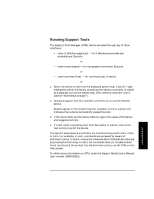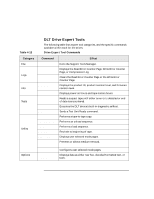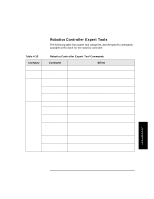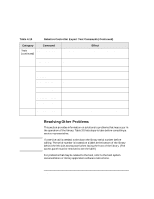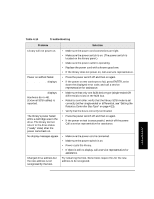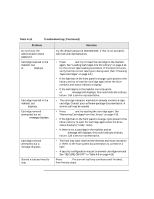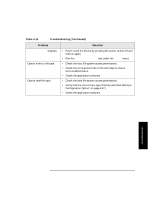HP Surestore Tape Library Model 2/28 HP DLT Tape Library 28/48-Slot - User& - Page 92
LOAD ERROR, FAILED, TRANSPORT, EJECT, ERROR, RESERVED, Table 4-14, Troubleshooting Continued, Problem
 |
View all HP Surestore Tape Library Model 2/28 manuals
Add to My Manuals
Save this manual to your list of manuals |
Page 92 highlights
Library Operation Troubleshooting Table 4-14 Troubleshooting (Continued) Problem Solution Do not know the administration menu password. Try the default password (000-000-000). If that is not accepted, call a service representative. Cartridge inserted in the mailslot, but LOAD ERROR or FAILED displays. Cartridge inserted in the mailslot, but TRANSPORT FULL displays. Cartridge removal attempted, but an EJECT ERROR message displays. Cartridge removal attempted, but a RESERVED message displays. Started a test and need to stop. • Press CANCEL and try to insert the cartridge in the mailslot again. See "Loading Cartridges Into the Library" on page 4-14 for the correct tape loading orientation. If this does not work, verify that the correct tape type is being used. (See "Choosing Tape Cartridges" on page 3-3.) • If the light bar on the front panel is orange, cycle power to the library and try to load the cartridge again when the drive numbers and status indicators display. • If the cartridge is in the mailslot correctly and a LOAD ERROR or FAILED message still displays, this could indicate a library failure. Call a service representative. • The cartridge transport mechanism already contains a tape cartridge. Consult your software package documentation. A service call may be needed. • Press CANCEL and try ejecting the cartridge again. See "Removing Cartridges from the Library" on page 4-19. • If the light bar on the front panel is orange, cycle power to the library and try to eject the cartridge again when the drive status displays ("ready" state). • If there is not a cartridge in the mailslot and an EJECT ERROR message still displays, this could indicate a library failure. Call a service representative. • The host may have reserved the element and must unreserve it. Refer to the host system documentation to unreserve a tape. • A security configuration was set to prevent cartridge removal. See "SECURE ON/OFF" in Table 4-8 on page 4-28. Press CANCEL. The current test loop continues until finished, then the test stops. 4-48